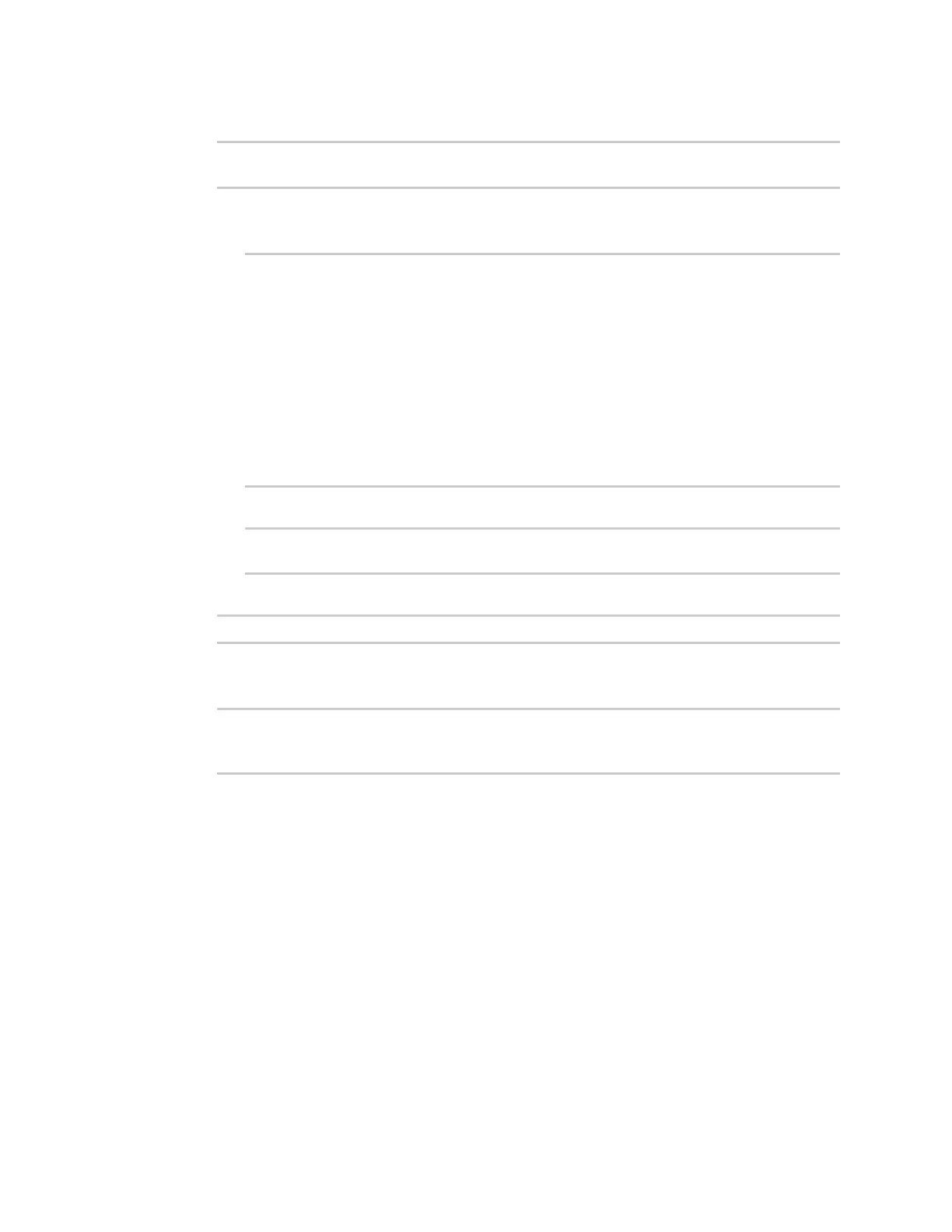Interfaces Virtual LANs (VLANs)
Digi Connect IT® 4 User Guide
194
3. Add the VLAN:
(config)> add network vlan name
(config)>
4. Set the device to be used by the VLAN:
a. View a list of available devices:
(config network vlan vlan1)> device ?
Device: The Ethernet device to use for this virtual LAN
Format:
/network/device/wan
/network/device/lan
/network/device/loopback
/network/vlan/vlan1
/network/bridge/lan
Current value:
(config network vlan vlan1)>
b. Add the device:
(config network vlan vlan1)> device /network/device/
(config network vlan vlan1)>
5. Set the VLANID:
(config network vlan vlan1)> id value
where value is an integer between 1 and 4095.
6. Save the configuration and apply the change:
(config network vlan vlan1)> save
Configuration saved.
>
7. Type exit to exit the Admin CLI.
Depending on your device configuration, you may be presented with an Access selection
menu. Type quit to disconnect from the device.
Create a VLAN using switchport mode
Required configuration items
n Device to be assigned to the VLAN.
n The VLANID. The TCP header uses the VLAN ID to identify the destination VLAN for the packet.
To create a VLAN using switchport mode:
Web
