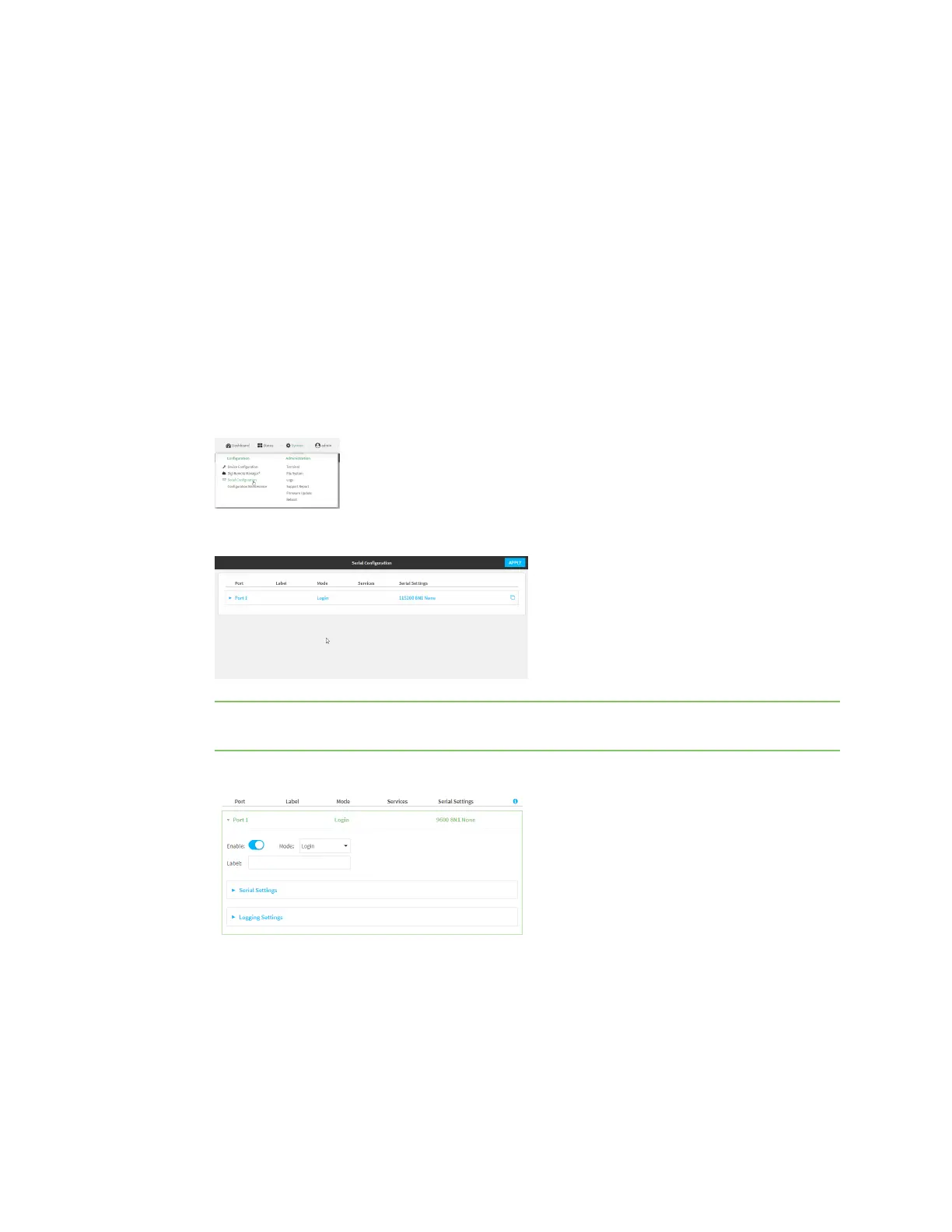Serial port Configure UDP serial mode
Digi Connect IT® 4 User Guide
238
17. Type exit to exit the Admin CLI.
Depending on your device configuration, you may be presented with an Access selection
menu. Type quit to disconnect from the device.
Configure UDP serial mode
The UDPserial mode option in the serial port configuration provides access to the serial port using
UDP.
To change the configuration to match the serial configuration of the device to which you want to
connect:
Web
1. Log into the Connect IT 4 WebUI as a user with Admin access.
2. On the menu, click System. Under Configuration, click Serial Configuration.
The Serial Configuration page is displayed.
Note You can also configure the serial port by using Device Configuration > Serial. Changes
made by using either Device Configuration or Serial Configuration will be reflected in both.
3. Click to expand the port that you want to configure for UDPserial mode.
The serial port is enabled by default. To disable, toggle off Enable.
4. For Mode, select UDP serial.
The default is Login.
5. (Optional) For Label, enter a label that will be used when referring to this port.
