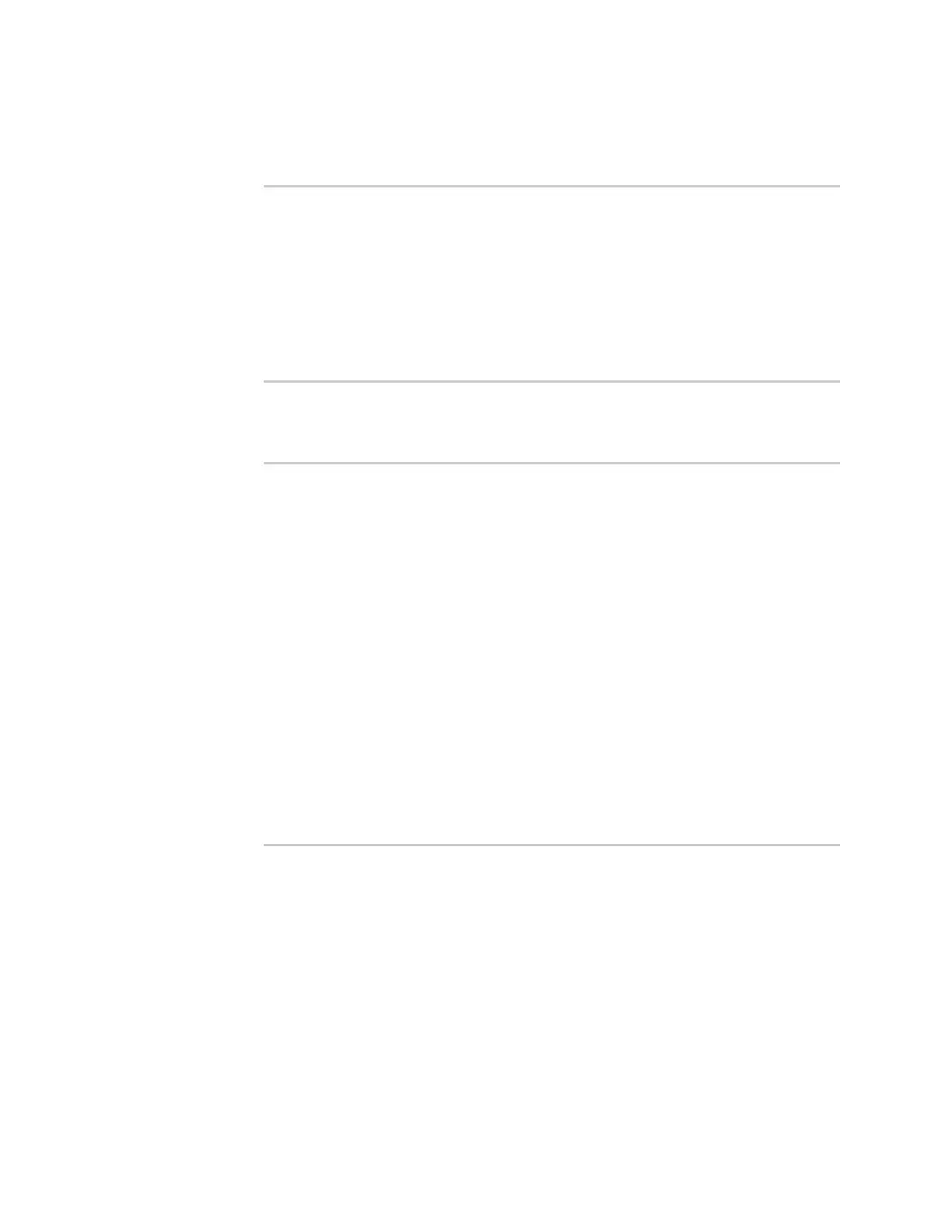System administration Update cellular module firmware
Digi Connect IT® 4 User Guide
773
4. Perform an OTAfirmware update:
n To perform an OTAfirmware update by using the most recent available modem
firmware from the Digi firmware repository, type:
> modem firmware ota update
Checking for latest Generic firmware ...
Retrieving modem firmware list ...
Newest firmware version available to download is '25.20.666_CUST_067_
1'
Retrieving download location for modem firmware '25.20.666_CUST_067_1'
...
>
n To perform an OTAfirmware update by using a specific version from the Digi firmware
repository, use the version parameter to identify the appropriate firmware version as
determined by using modem firmware ota list command. For example::
> modem firmware ota update version 24.01.5x4_ATT
Retrieving download location for modem firmware '24.01.5x4_ATT' ...
Downloading modem firmware '24.01.5x4_ATT' to '/opt/LE910C4_NF/Custom_
Firmware' ...
Modem firmware '24.01.5x4_ATT' downloaded
Updating modem firmware ...
Programming modem firmware ...
Found modem ...
Validate modem firmware ...
Getting ready for update ...
Stopping services ...
Running update pass 1 of 3 ...
Restarting services ...
-----------------------------
Successfully updated firmware
Modem firmware update complete
>
5. Type exit to exit the Admin CLI.
Depending on your device configuration, you may be presented with an Access selection
menu. Type quit to disconnect from the device.
Update modem firmware by using a local firmware file
You can update your modem firmware by uploading a modem firmware file to your Connect IT 4
device. Firmware should be uploaded to /opt/MODEM_MODEL/Custom_Firmware, for example,
/opt/LM940/Custom_Firmware.
Modem firmware can be downloaded from Digi here. Follow instructions on this page to determine the
cellular module used by your device. After downloading, use tar or a similar unzipping tool to extract
the firmware prior to uploading to the device. Note that the firmware file may not have a tar.gz
