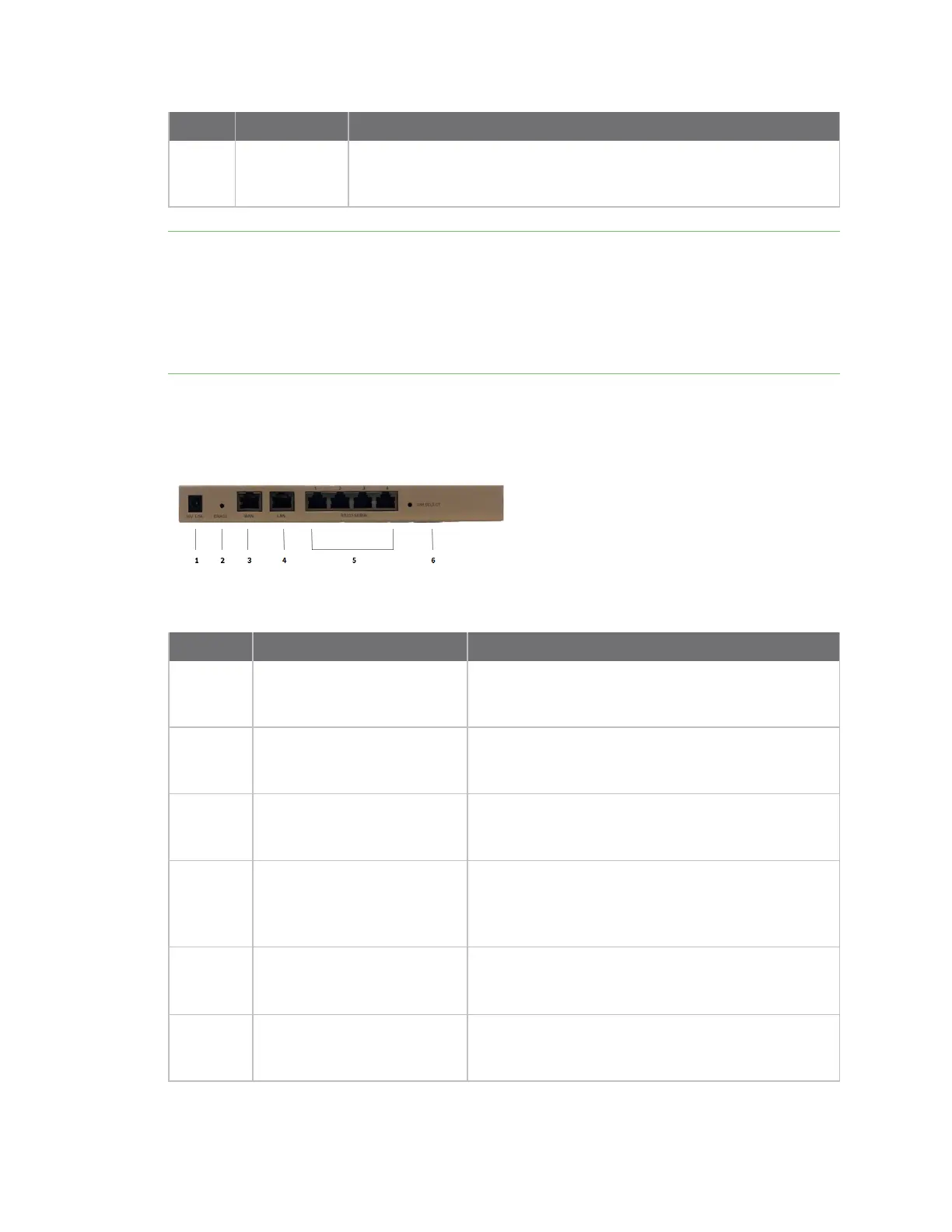Hardware Connect IT 4 hardware and LEDs
Digi Connect IT® 4 User Guide
887
Item Name Description
6
SIM 1
SIM 2
Indicates which SIM has been selected, using the SIM SELECT button on
the back of the unit.
See Select SIM card.
Note The information in the table above is based off of the default settings of the Connect IT 4. In
particular, the description of the ONLINE LED reflects the status of the WAN Ethernet port, and the
BACKUP LED reflects the status of the CORE cellular modem. If you wanted to mark the CORE modem
as the primary and the WAN Ethernet as the backup, you would need to change the metrics of the
interfaces. For example, changing the WAN metric to 3 and the CORE modem metric to 1 would flip
the ONLINE and BACKUP LED behavior: ONLINE would track CORE modem status and BACKUP would
track WAN Ethernet port status.
Back panel
Item Name Description
1 Power
Connect the power supply unit to the device.
For information about exchanging the power tips, see
Exchange power tips.
2 Erase
Press this switch to reset the device.
See Erase device configuration and reset to factory
defaults.
3 WAN
Indicates connection to Ethernet network.
See Connect hardware and connect to site network
using an Ethernet LAN.
4 LAN Connect to an Ethernet port to establish backup
connectivity, LAN connectivity using
passthrough\bridge mode or DNCHP server\router
mode.
5 Serial ports Connect equipment to a serial port to provide console
access to the equipment through the cellular network.
See
Connect equipment to the Connect IT serial ports
.
6 SIMSELECT
Use the SIM SELECT button to select a SIMcard: 1 or
2.
See Select SIM card.