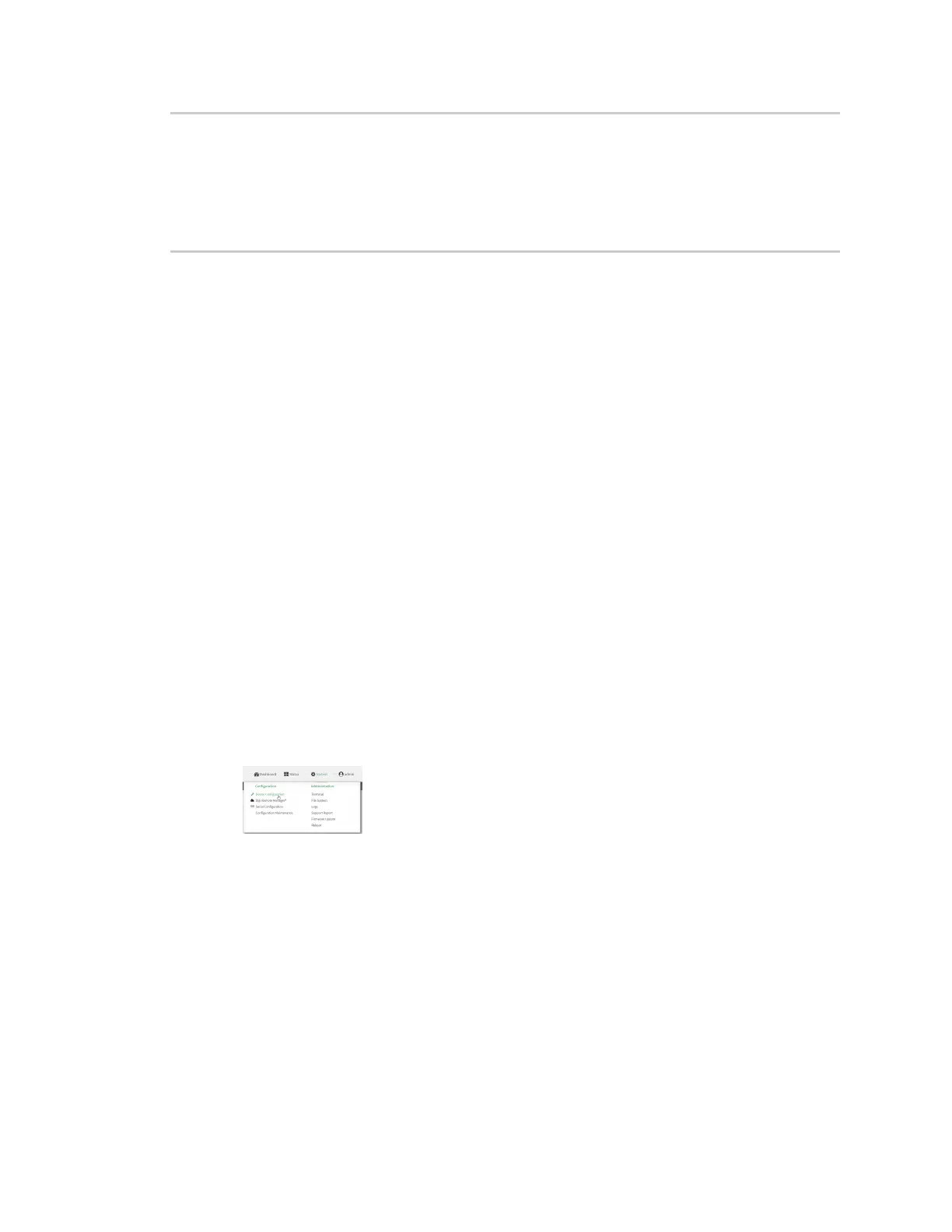Services Configure the ping responder service
Digi Connect IT® 4 User Guide
583
[ 4] 9.00-10.00 sec 33.2 MBytes 279 Mbits/sec 0 1.60 MBytes
- - - - - - - - - - - - - - - - - - - - - - - - -
[ ID] Interval Transfer Bandwidth Retr
[ 4] 0.00-10.00 sec 315 MBytes 264 Mbits/sec 37 sender
[ 4] 0.00-10.00 sec 313 MBytes 262 Mbits/sec receiver
iperf Done.
$
Configure the ping responder service
Your Connect IT 4 device's ping responder service replies to ICMP and ICMPv6 echo requests. The
service is enabled by default. You can disable the service, or you can configure the service to use an
access control list to limit the service to specified IP address, interfaces, and/or zones.
To enable the iPerf3 server:
Web
1. Log into Digi Remote Manager, or log into the local Web UI as a user with full Admin access
rights.
2. Access the device configuration:
Remote Manager:
a. Locate your device as described in Use Digi Remote Manager to view and manage your
device.
b. Click the Device ID.
c. Click Settings.
d. Click to expand Config.
Local Web UI:
a. On the menu, click System. Under Configuration, click Device Configuration.
The Configuration window is displayed.
3. Click Services > Ping responder.
The ping responder service is enabled by default. Click Enable to disable all ping responses.
4. Click to expand Access control list to restrict ping responses to specified IP address,
interfaces, and/or zones:
n To limit access to specified IPv4 addresses and networks:
a. Click IPv4 Addresses.
b. For Add Address, click .
c. For Address, enter the IPv4 address or network that can access the device's ping
responder. Allowed values are: