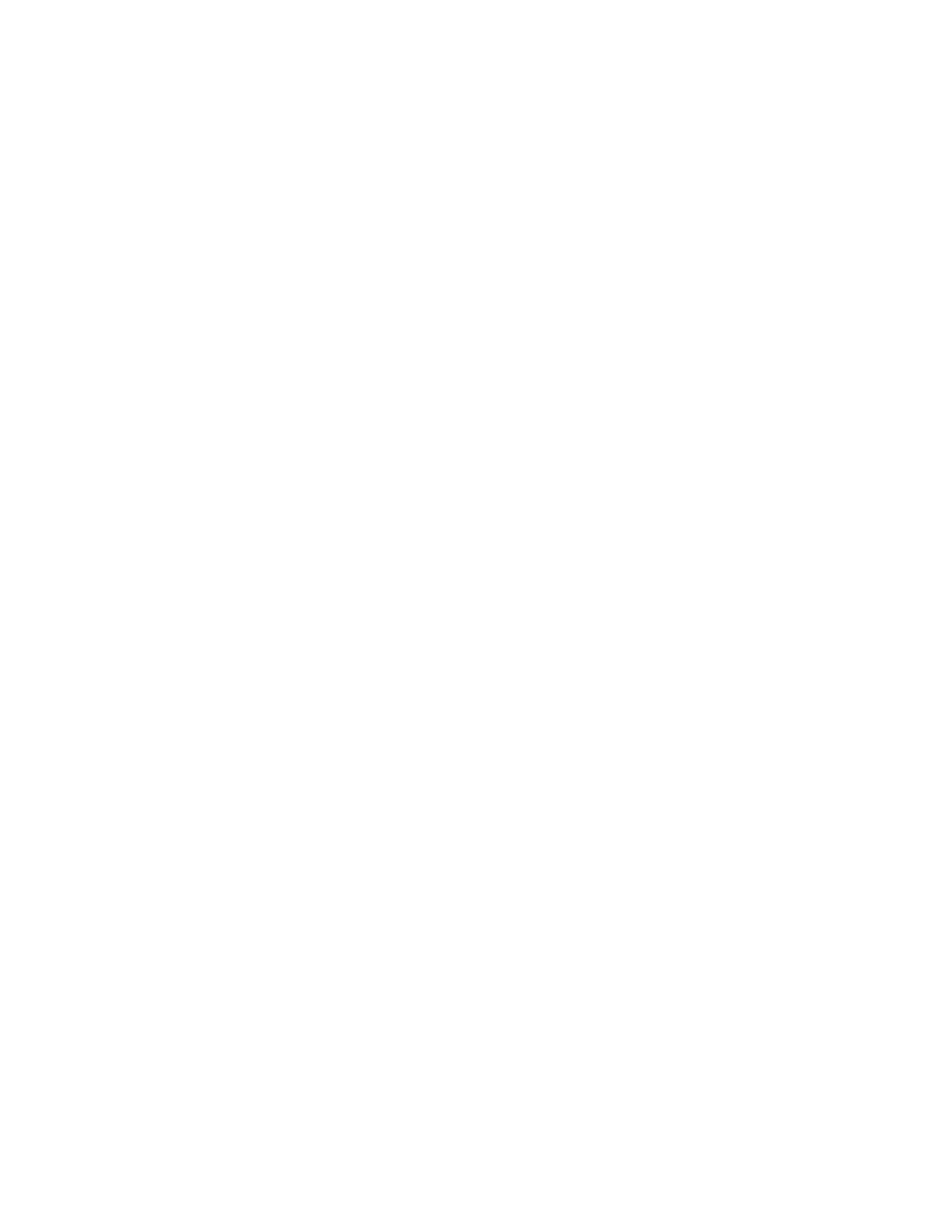Configure Connect IT features Configure automatic detection
Digi Connect IT® 4 User Guide
50
5. Expand Automatic Detection.
a. Click Enable to enable the feature.
b. In the Detection Interval field, enter how often the device should look for new devices.
The time can be measured in hours or minutes, and the default is 1 hour. An entry in this
field is optional.
c. The Trigger on DCDactive option is enabled by default. This ensures that if you disconnect
a device from a serial port on the Connect IT and then connect a new device to that port,
automatic detection occurs automatically. This is optional and can be disabled if needed.
d. Click Enable event to send a system event notice to the system event log when a new
device is detected. This feature is disabled by default and is optional.
6. Add the configurations that you want to detect.
a. Click Add Configuration.
b. Enter the serial settings:
n Baud rate: For Baud rate, select the baud rate used by the device to which you
want to connect.
n Data bits: For Data bits, select the number of data bits used by the device to which
you want to connect. The default is 8.
n Parity: For Parity, select the type of parity used by the device to which you want to
connect. The default is None.
n Stop bits: For Stop bits, select the number of stop bits used by the device to which
you want to connect. The default is 1.
n Flow control: For Flow control, select the type of flow control used by the device to
which you want to connect. The default is None.
c. Repeat to add another set of serial settings.
7. Click Apply to save the configuration and apply the change.
Configure automatic detection from the script
You can configure automatic detection by manually modifying the feature's script to recognize
additional device types, set a different label, or modify the event:
/opt/serial-detect
You can access the script using SSH or from the File System page in the web UI.
SSH
1. SSH into the device.
2. Navigate to the script: cd /opt
3. Modify the script (serial-detect) from the shell prompt
4. Save your changes.
File System web page
1. Log in to the web UI.
2. Click System > File System.
3. Navigate to the script: /opt/serial-detect
4. Highlight the script.