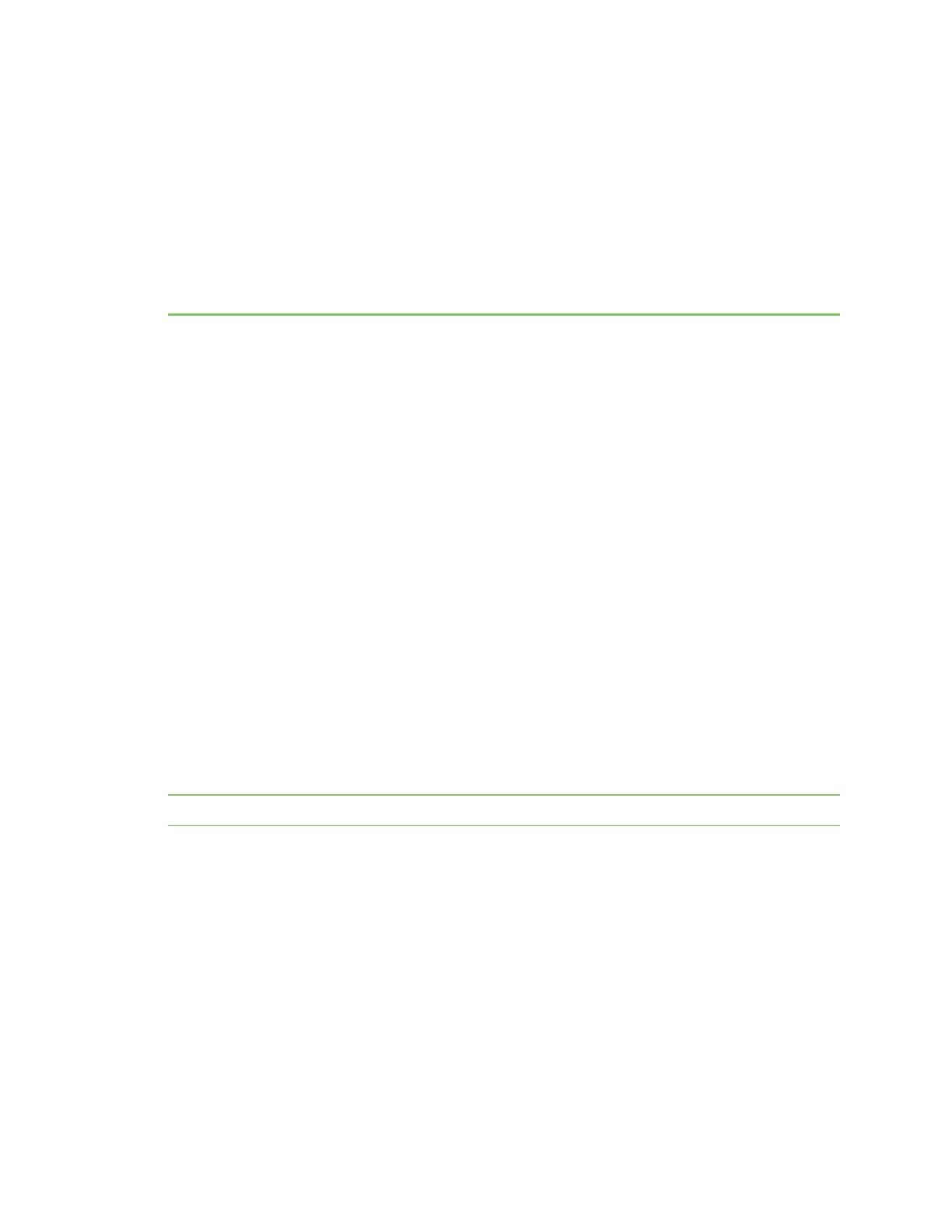Configure Connect IT features
This section explains how to configure Connect IT features.
Configure automatic detection
You can configure the Connect IT to use the automatic detection feature and customize when
automatic detection should occurr. This feature enables the Connect IT to detect a device that is
connected to a serial port, determine the device type, and then allow a connection.
Feature configuration includes enabling automatic detection and configuring serial settings for each
type of device that may be connected. When the feature is enabled and a device connection is
detected, the Connect IT port label is set to the detected OS type and hostname, and sends an event
to the system log.
Once enabled and configured, automatic detection occurs when any of the following occur:
n The feature is initially enabled.
n The Connect IT is powered on.
n At the detection interval configured for the device, if an interval is configured in the Detection
Interval field.
n A cable is connected to a serial port on the device, if the Trigger on DCDactive option is
enabled.
n The connected device is powered on, but only if DCD becomes active.
This feature is disabled by default and must be enabled and configured if you want to use this feature.
Note This feature is only available when the Connect IT is in remote access mode.
You can configure this feature using one of the following methods:
n Configure automatic detection from the web UI
n Configure automatic detection from the script
Configure automatic detection from the web UI
1. Log in to the web UI.
2. Make sure your device is in remote access mode.
3. Click System > Serial Configuration.
4. Expand the port that you want to configure for use with the power controller.
Digi Connect IT® 4 User Guide
49
