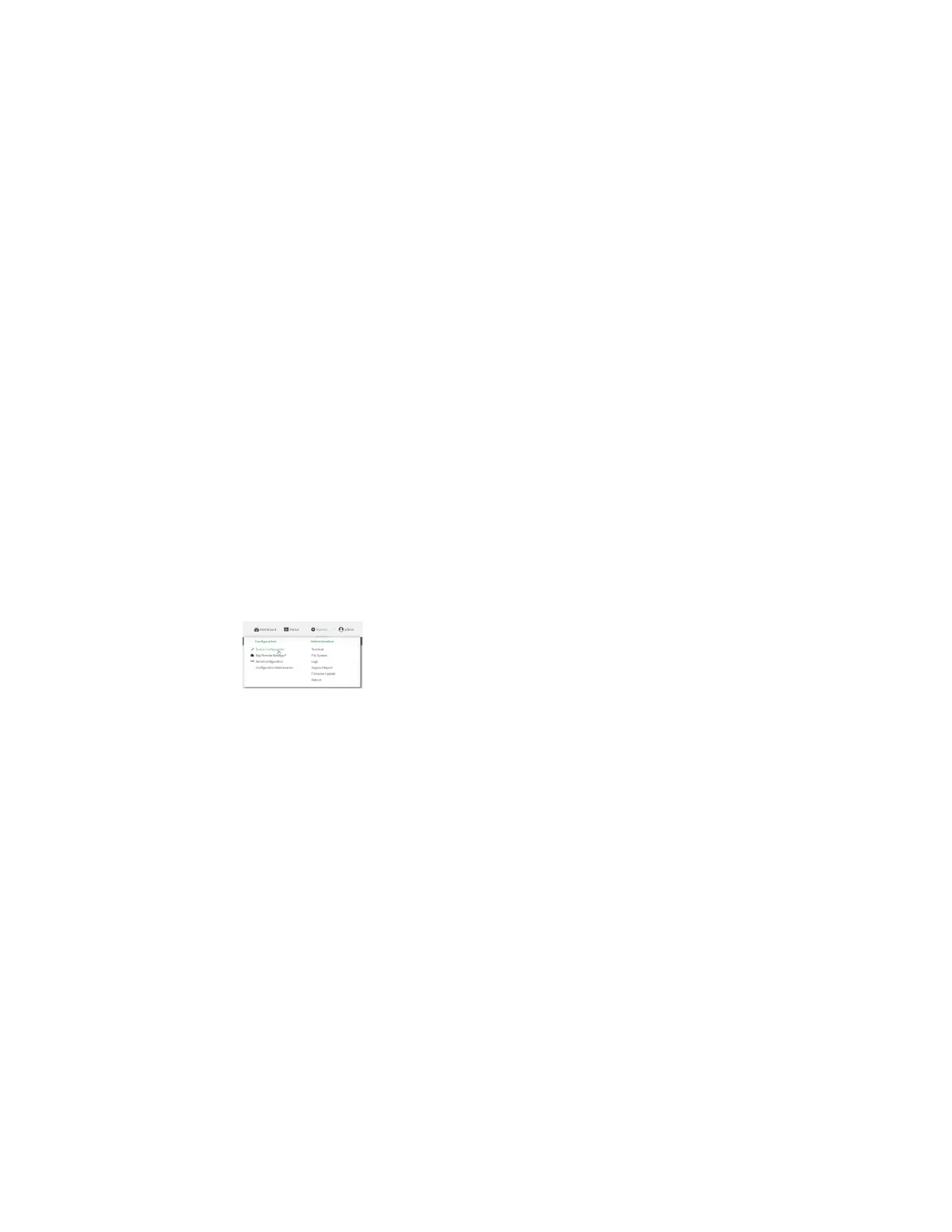Services Location information
Digi Connect IT® 4 User Guide
512
6. Type exit to exit the Admin CLI.
Depending on your device configuration, you may be presented with an Access selection
menu. Type quit to disconnect from the device.
Configure the device to use a user-defined static location
You can configured your Connect IT 4 device to use a user-defined static location.
Web
1. Log into Digi Remote Manager, or log into the local Web UI as a user with full Admin access
rights.
2. Access the device configuration:
Remote Manager:
a. Locate your device as described in Use Digi Remote Manager to view and manage your
device.
b. Click the Device ID.
c. Click Settings.
d. Click to expand Config.
Local Web UI:
a. On the menu, click System. Under Configuration, click Device Configuration.
The Configuration window is displayed.
3. Click Services > Location > Location sources.
4. Click to add a location source.
5. (Optional) Type a Label for this location source.
6. For Type of location source, select User-defined location.
7. The location source is enabled by default. Click Enable the location source to disable the
location source, or to enable it if it has been disabled.
8. For Latitude, type the latitude of the device. Allowed values are -90 and 90, with up to six
decimal places.
9. For Longitude, type the longitude of the device. Allowed values are -180 and 180, with up to six
decimal places.
10. For Altitude, type the altitude of the device. Allowed values are an integer followed by m or
km, for example, 100m or 1km.
11. Click Apply to save the configuration and apply the change.
Command line
