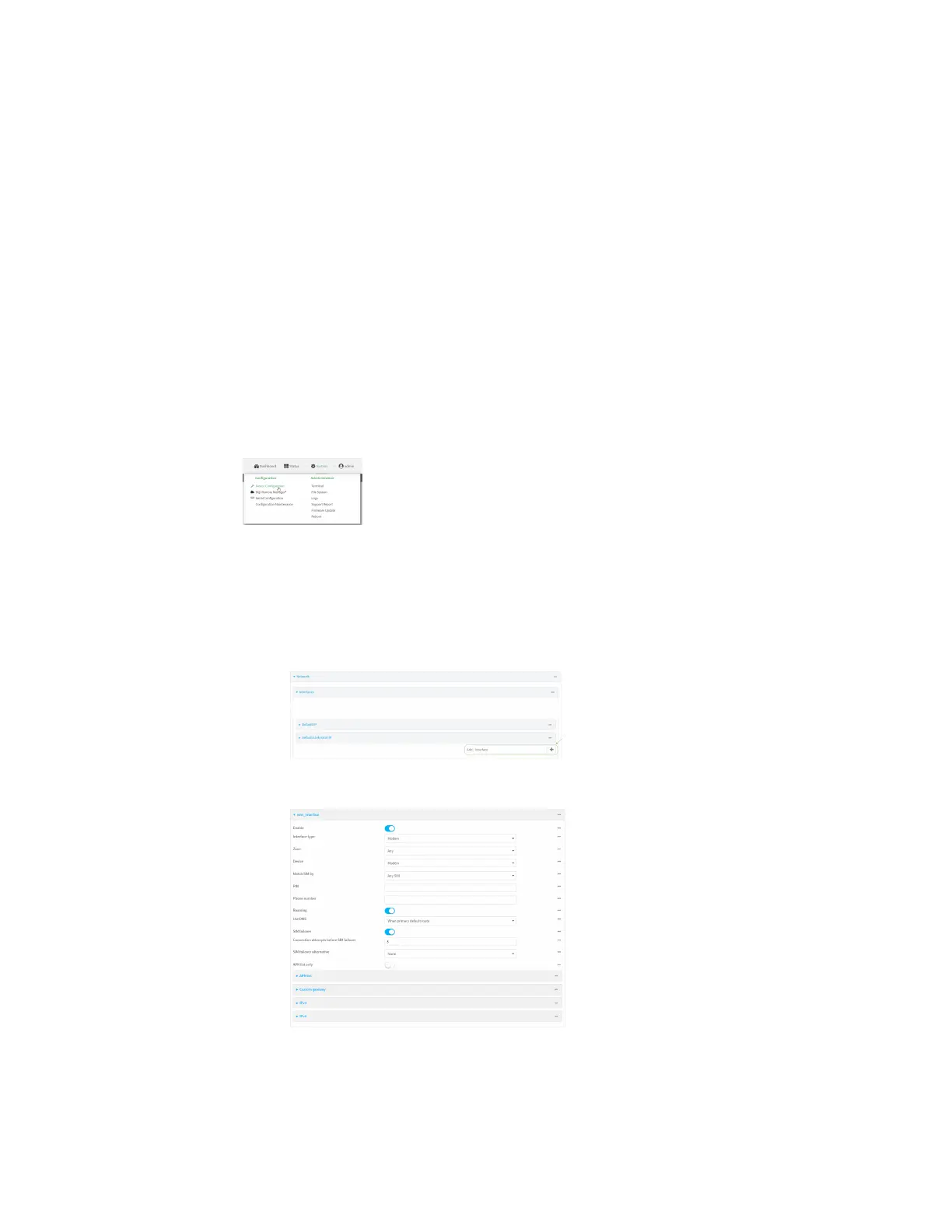Interfaces Wide Area Networks (WANs)
Digi Connect IT® 4 User Guide
134
Web
1. Log into Digi Remote Manager, or log into the local Web UI as a user with full Admin access
rights.
2. Access the device configuration:
Remote Manager:
a. Locate your device as described in Use Digi Remote Manager to view and manage your
device.
b. Click the Device ID.
c. Click Settings.
d. Click to expand Config.
Local Web UI:
a. On the menu, click System. Under Configuration, click Device Configuration.
The Configuration window is displayed.
3. Click Network > Interfaces.
4. Create the WWAN or select an existing WWAN:
n To create a new WWAN:
a. For Add interface, type a name for the WWAN and click .
b. For Interface type, select Modem.
New WWANs are enabled by default. To disable, toggle off Enable.
n To edit an existing WWAN, click to expand the WWAN.
