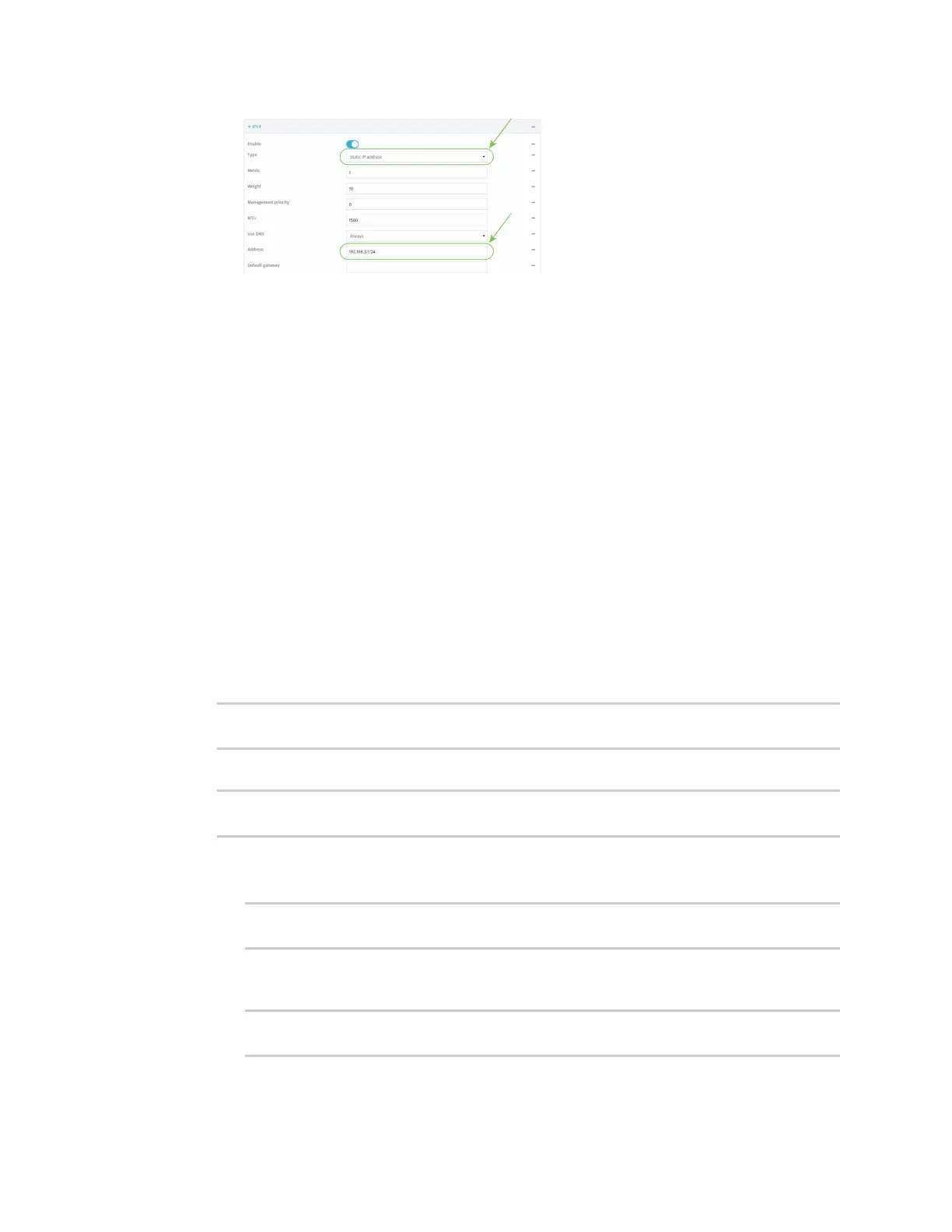Interfaces Local Area Networks (LANs)
Digi Connect IT® 4 User Guide
157
d. Enable the DHCP server:
i. Click to expand DHCP server.
ii. Click to toggle on Enable.
e. Disable SureLink:
i. Click to expand SureLink.
ii. Click to toggle off Enable.
6. (Optional) Configure IPv6 settings:
a. Click to expand IPv6.
b. For Type, select IPv6 prefix delegation.
7. Click Apply to save the configuration and apply the change.
Command line
1. Select the device in Remote Manager and click Actions > Open Console, or log into the
Connect IT 4 local command line as a user with full Admin access rights.
Depending on your device configuration, you may be presented with an Access selection
menu. Type admin to access the Admin CLI.
2. At the command line, type config to enter configuration mode:
> config
(config)>
3. Set the zone to internal:
(config)> network interface wan zone internal
(config)>
4. Configure IPv4 settings:
a. Set the type to static:
(config)> network interface wan ipv4 type static
(config)>
b. Set the address IPv4 address and netmask, using the format IPv4_address/netmask, for
example:
(config)> network interface wan ipv4 address 192.168.3.1/24
(config)>
