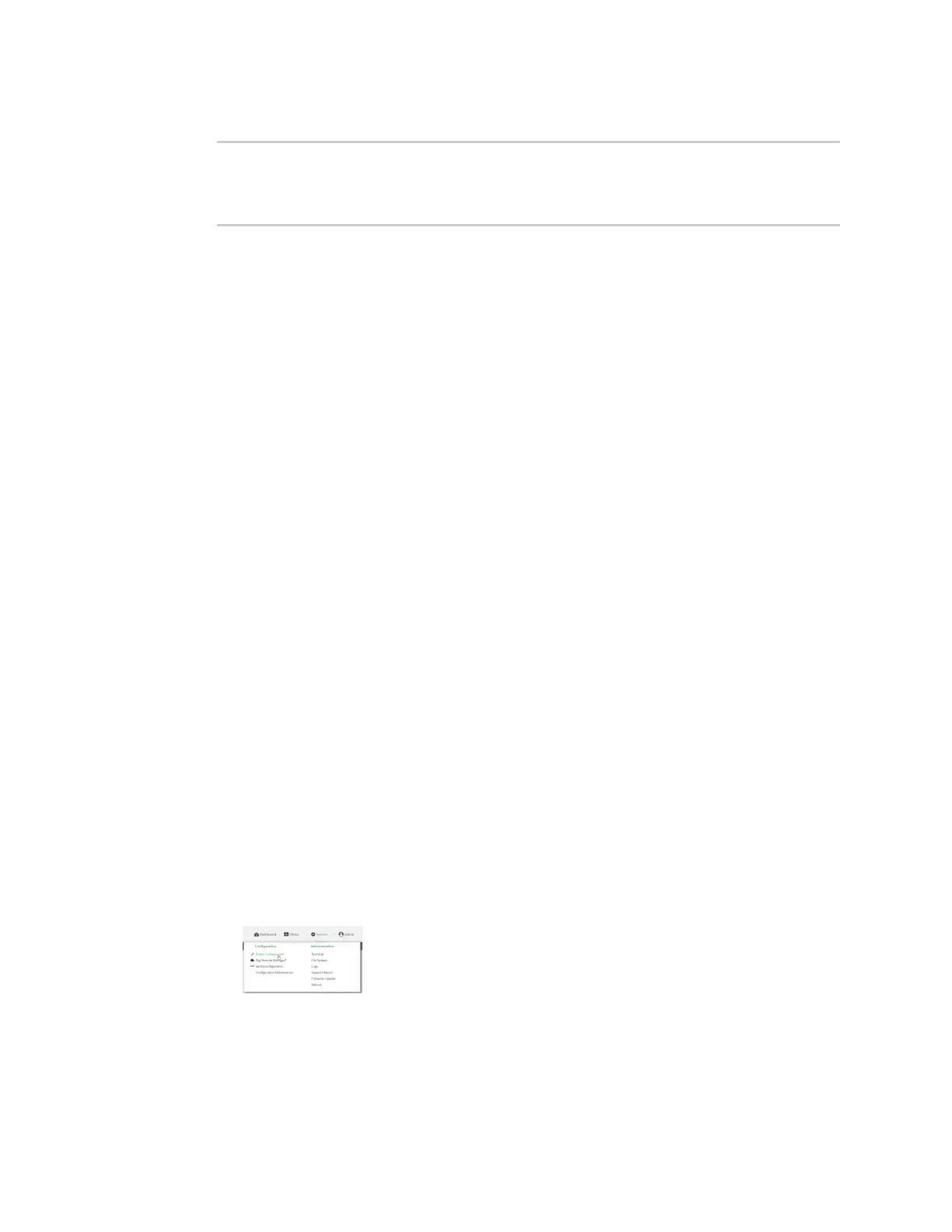Interfaces Local Area Networks (LANs)
Digi Connect IT® 4 User Guide
174
11. Save the configuration and apply the change:
(config network interface my_lan ipv4 dhcp_server advanced static_lease 0)>
save
Configuration saved.
>
12. Type exit to exit the Admin CLI.
Depending on your device configuration, you may be presented with an Access selection
menu. Type quit to disconnect from the device.
Map static IP addresses to hosts
You can configure the DHCP server to assign static IP addresses to specific hosts.
Required configuration items
n IP address that will be mapped to the device.
n MAC address of the device.
Additional configuration items
n A label for this instance of the static lease.
To map static IP addresses:
Web
1. Log into Digi Remote Manager, or log into the local Web UI as a user with full Admin access
rights.
2. Access the device configuration:
Remote Manager:
a. Locate your device as described in Use Digi Remote Manager to view and manage your
device.
b. Click the Device ID.
c. Click Settings.
d. Click to expand Config.
Local Web UI:
a. On the menu, click System. Under Configuration, click Device Configuration.
The Configuration window is displayed.
3. Click Network > Interfaces.
