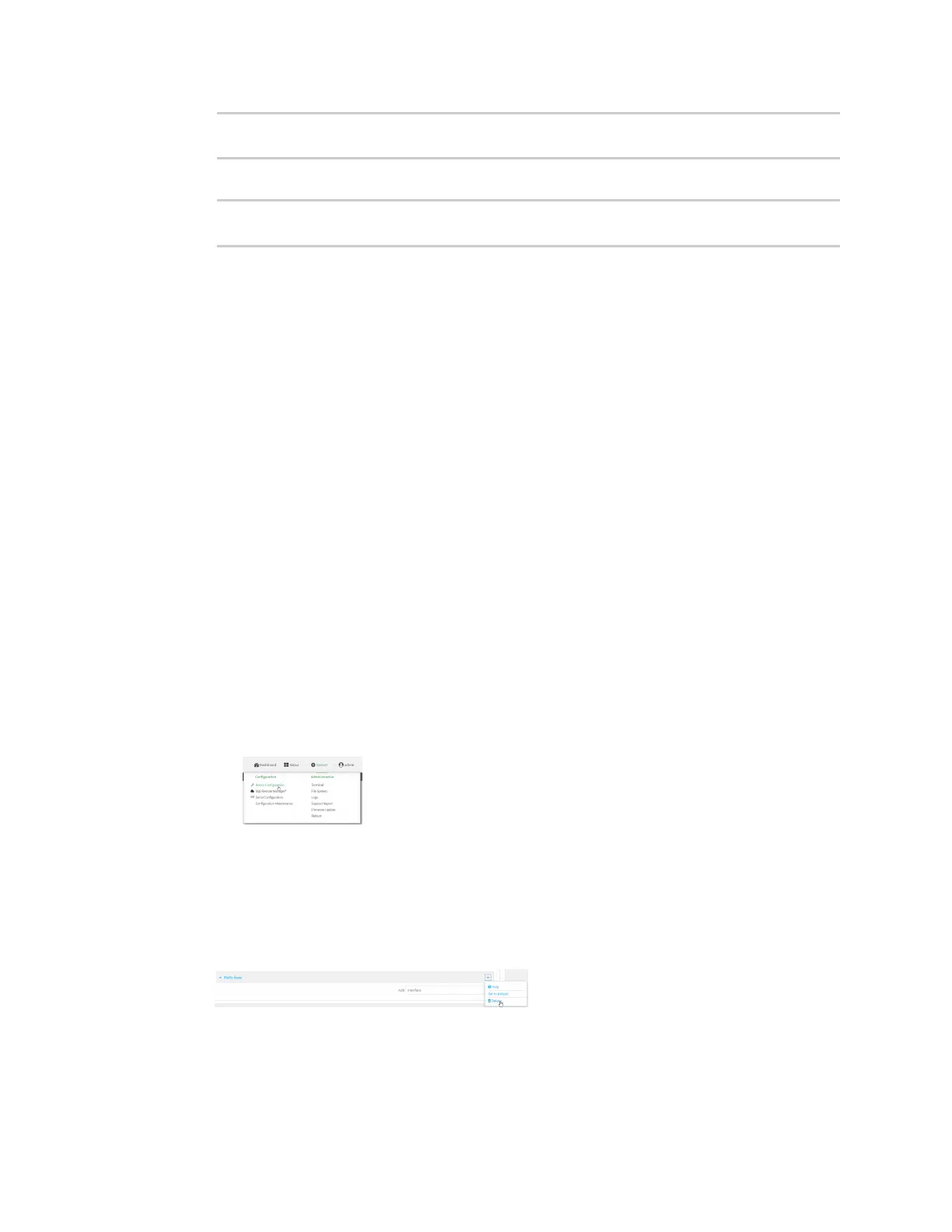Interfaces Local Area Networks (LANs)
Digi Connect IT® 4 User Guide
177
no name
(config)>
4. Type cancel to exit configuration mode:
(config)> cancel
>
5. Type exit to exit the Admin CLI.
Depending on your device configuration, you may be presented with an Access selection
menu. Type quit to disconnect from the device.
Delete static IP mapping entries
To delete a static IP entry:
Web
1. Log into Digi Remote Manager, or log into the local Web UI as a user with full Admin access
rights.
2. Access the device configuration:
Remote Manager:
a. Locate your device as described in Use Digi Remote Manager to view and manage your
device.
b. Click the Device ID.
c. Click Settings.
d. Click to expand Config.
Local Web UI:
a. On the menu, click System. Under Configuration, click Device Configuration.
The Configuration window is displayed.
3. Click Network > Interfaces.
4. Click to expand an existing LAN.
5. Click to expand IPv4 > DHCP server > Advanced settings > Static leases.
6. Click the menu icon (...) next to the name of the static lease to be deleted and select Delete.
7. Click Apply to save the configuration and apply the change.
Command line
