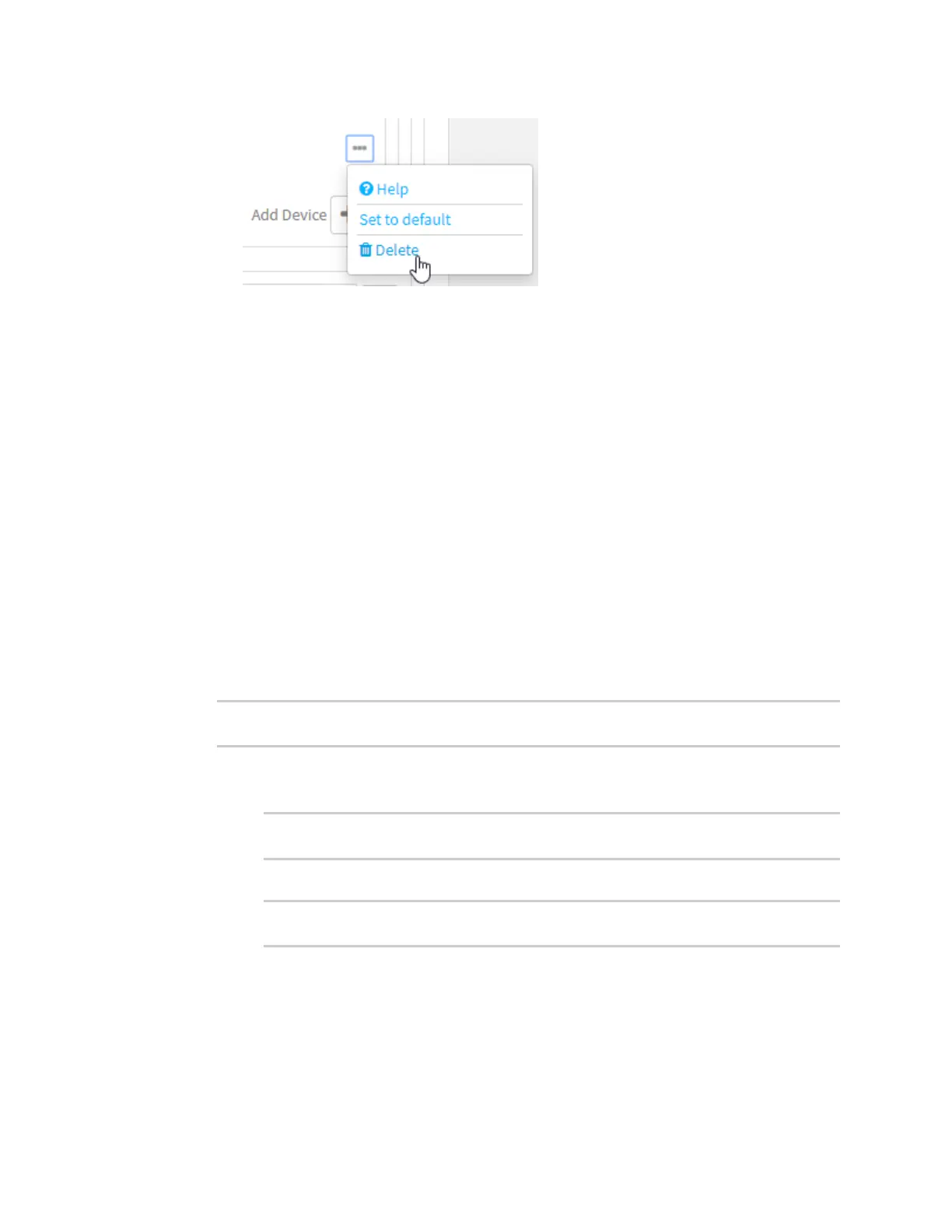Interfaces Bridging
Digi Connect IT® 4 User Guide
199
b. To add a device, for Add device, click and select the Device.
6. (Optional) Enable Spanning Tree Protocol (STP).
STP is used when using multiple LANs on the same device, to prevent bridge loops and other
routing conflicts.
a. Click STP.
b. Click Enable.
c. For Forwarding delay, enter the number of seconds that the device will spend in each of
the listening and learning states before the bridge begins forwarding data. The default is 2
seconds.
7. Click Apply to save the configuration and apply the change.
Command line
1. Select the device in Remote Manager and click Actions > Open Console, or log into the
Connect IT 4 local command line as a user with full Admin access rights.
Depending on your device configuration, you may be presented with an Access selection
menu. Type admin to access the Admin CLI.
2. At the command line, type config to enter configuration mode:
> config
(config)>
3. The LAN1 bridge is enabled by default.
n To disable:
(config)> network bridge lan enable false
(config)>
n To enable if it has been disabled:
(config)> network bridge lan enable true
(config)>
4. Modify the list of devices that are a part of the bridge. By default, the LAN1 bridge includes the
following devices:
n Ethernet: LAN
n Wi-Fi access point: Digi AP (Wi-Fi1)
