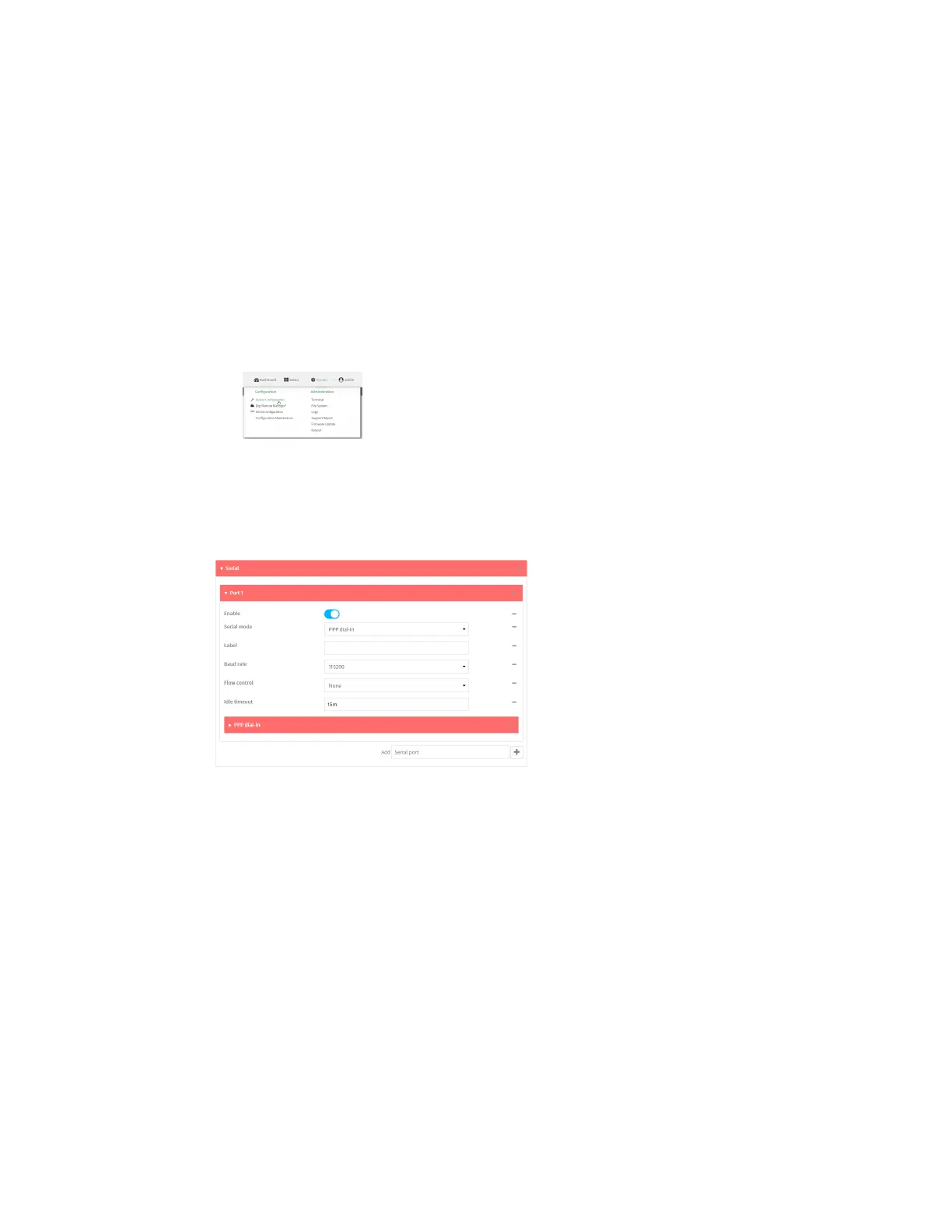Serial port Configure PPP dial-in mode
Digi Connect IT® 4 User Guide
232
2. Access the device configuration:
Remote Manager:
a. Locate your device as described in Use Digi Remote Manager to view and manage your
device.
b. Click the Device ID.
c. Click Settings.
d. Click to expand Config.
Local Web UI:
a. On the menu, click System. Under Configuration, click Device Configuration.
The Configuration window is displayed.
3. Click to expand the name of the port that you want to configure, for example, Port 1.
The serial port is enabled by default. To disable, toggle off Enable.
4. For Mode, select PPP-Dial-in. The default is Login.
5. (Optional) For Label, enter a label that will be used when referring to this port.
6. For Baud rate, select the baud rate used by the device to which you want to connect. The
default is 9600.
7. For Flow control, select the type of flow control used by the device to which you want to
connect. The default is None.
8. For Idle timeout, type the amount of time that the active session can be idle before the
session is disconnected.
Allowed values are any number of weeks, days, hours, minutes, or seconds, and take the
format number{w|d|h|m|s}.
For example, to set Idle timeout to ten minutes, enter 10m or 600s.
9. Click to expand PPP dial-in.
10. For Local IP address, type the IP address assigned to this interface.
11. For Remote IPaddress, type the IP address assigned to the remote peer.
