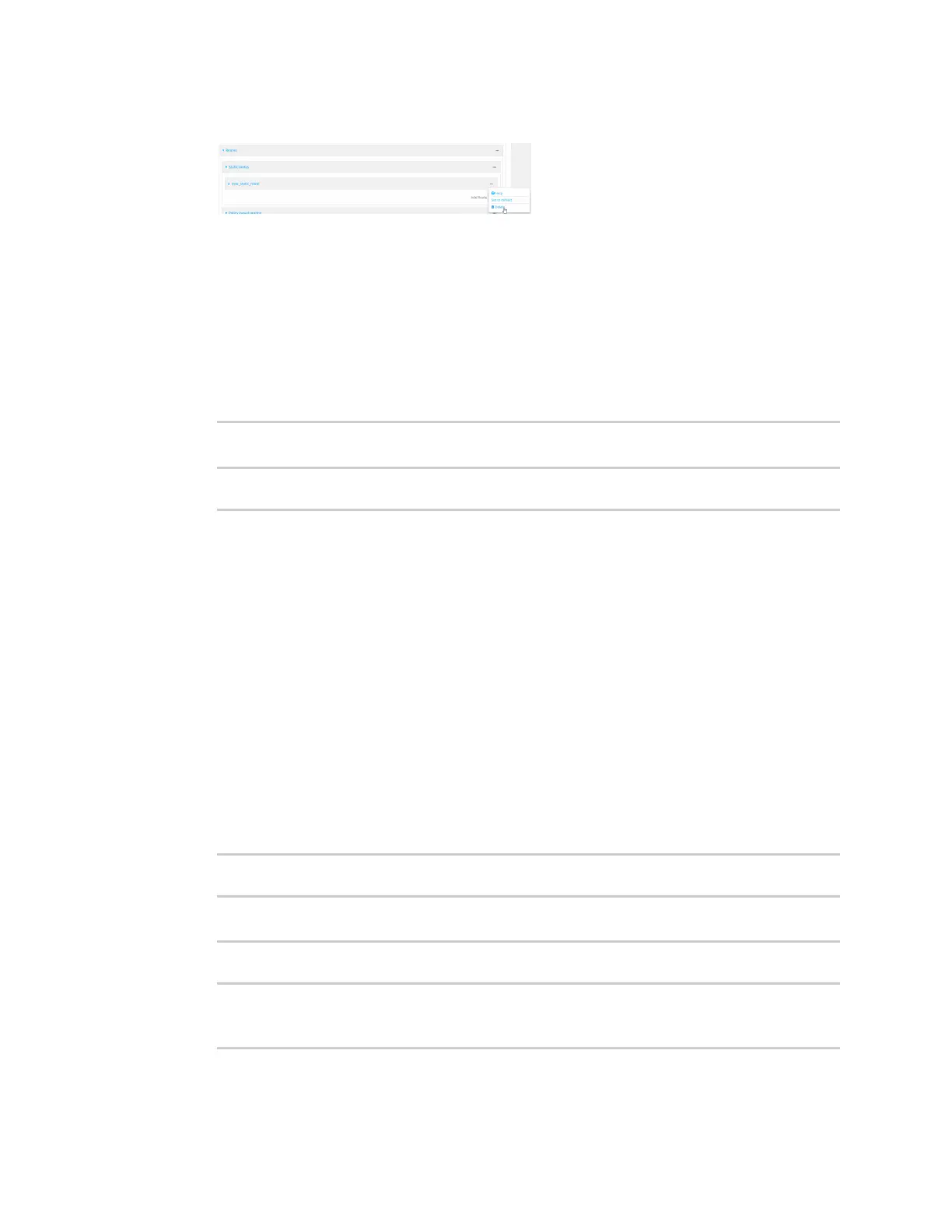Routing IP routing
Digi Connect IT® 4 User Guide
262
4. Click the menu icon (...) for a static route and select Delete.
5. Click Apply to save the configuration and apply the change.
Command line
1. Select the device in Remote Manager and click Actions > Open Console, or log into the
Connect IT 4 local command line as a user with full Admin access rights.
Depending on your device configuration, you may be presented with an Access selection
menu. Type admin to access the Admin CLI.
2. At the command line, type config to enter configuration mode:
> config
(config)>
3. Determine the index number of the static route to be deleted:
(config)> show network route static
0
dst 10.0.0.1
enable true
no gateway
interface /network/interface/lan1
label new_static_route
metric 0
mtu 0
1
dst 192.168.5.1
enable true
gateway 192.168.5.1
interface /network/interface/lan2
label new_static_route_1
metric 0
mtu 0
(config)>
4. Use the index number to delete the static route:
(config)> del network route static 0
(config)>
5. Save the configuration and apply the change:
(config)> save
Configuration saved.
>
