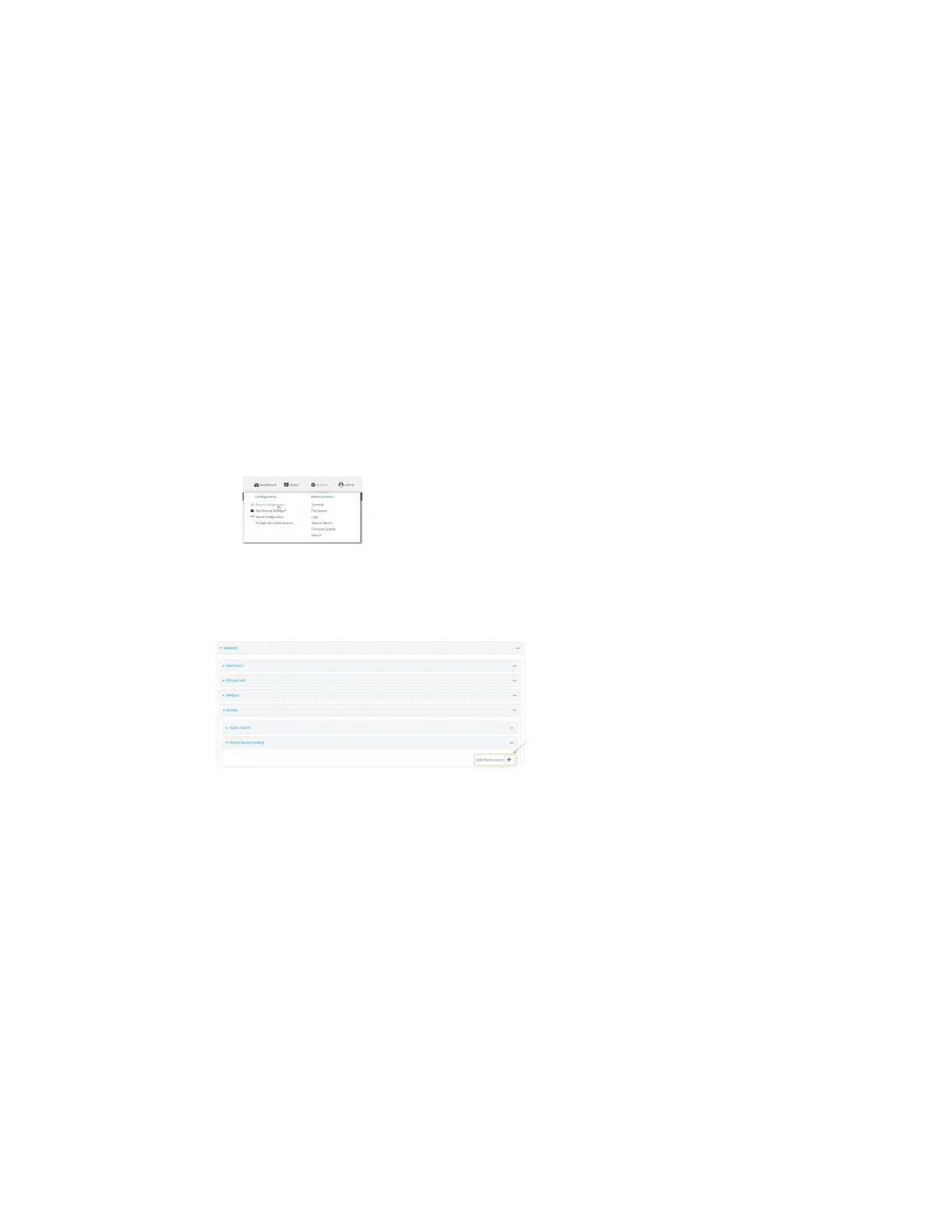Routing IP routing
Digi Connect IT® 4 User Guide
264
Web
1. Log into Digi Remote Manager, or log into the local Web UI as a user with full Admin access
rights.
2. Access the device configuration:
Remote Manager:
a. Locate your device as described in Use Digi Remote Manager to view and manage your
device.
b. Click the Device ID.
c. Click Settings.
d. Click to expand Config.
Local Web UI:
a. On the menu, click System. Under Configuration, click Device Configuration.
The Configuration window is displayed.
3. Click Network > Routes > Policy-based routing.
4. Click the to add a new route policy.
The new route policy page is displayed:
New route policies are enabled by default. To disable, toggle off Enable.
5. (Optional) For Label, type a label that will be used to identify this route policy.
6. For Interface, select the interface on the Connect IT 4 device that will be used with this route
policy.
7. (Optional) Enable Exclusive to configure the policy to drop packets that match the policy when
the gateway interface is disconnected, rather than forwarded through other interfaces.
8. For IP version, select Any, IPv4, or IPv6.
9. For Protocol, select Any, TCP, UDP, or ICMP.
n If TCP or UDP is selected for Protocol, type the port numbers of the Source port and
Destination port, or set to any to match for any port.
n If ICMP is selected for Protocol, type the ICMP type and optional code, or set to any to
match for any ICMP type.
