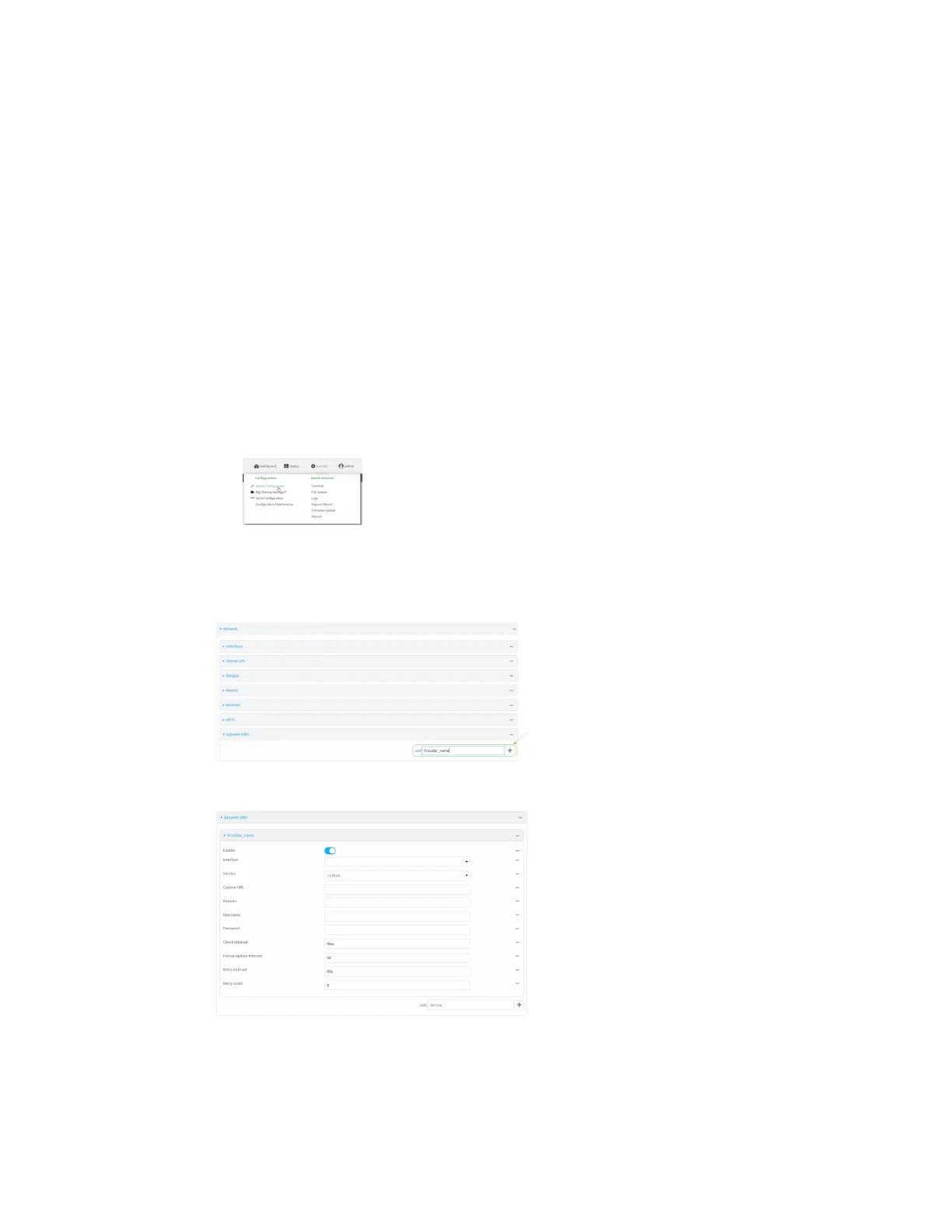Routing Dynamic DNS
Digi Connect IT® 4 User Guide
277
Web
1. Log into Digi Remote Manager, or log into the local Web UI as a user with full Admin access
rights.
2. Access the device configuration:
Remote Manager:
a. Locate your device as described in Use Digi Remote Manager to view and manage your
device.
b. Click the Device ID.
c. Click Settings.
d. Click to expand Config.
Local Web UI:
a. On the menu, click System. Under Configuration, click Device Configuration.
The Configuration window is displayed.
3. Click Network > Dynamic DNS.
4. Type a name for this Dynamic DNS instance in Add Service and click .
The Dynamic DNS configuration page displays.
New Dynamic DNS configurations are enabled by default. To disable, toggle off Enable.
5. For Interface, select the interface that has its IP address registered with the Dynamic DNS
provider.
