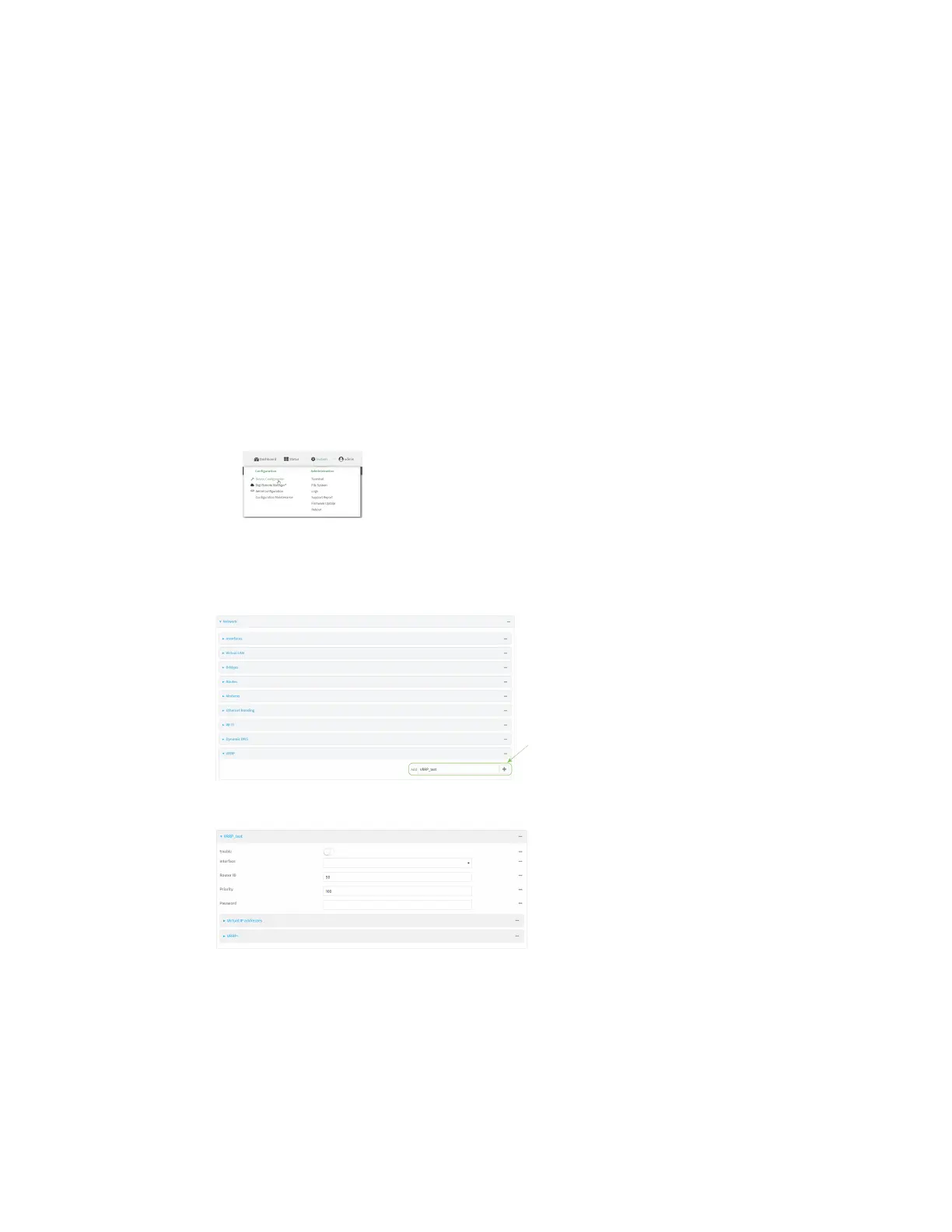Routing Virtual Router Redundancy Protocol (VRRP)
Digi Connect IT® 4 User Guide
294
Task 1: Configure VRRP on device one
1. Log into Digi Remote Manager, or log into the local Web UI as a user with full Admin access
rights.
2. Access the device configuration:
Remote Manager:
a. Locate your device as described in Use Digi Remote Manager to view and manage your
device.
b. Click the Device ID.
c. Click Settings.
d. Click to expand Config.
Local Web UI:
a. On the menu, click System. Under Configuration, click Device Configuration.
The Configuration window is displayed.
3. Click Network > VRRP.
4. For Add VRRP instance, type a name for the VRRP instance and click .
The new VRRP instance configuration is displayed.
5. Click Enable.
6. For Interface, select Interface: LAN.
7. For Router ID, leave at the default setting of 50.
8. For Priority, leave at the default setting of 100.
9. Click to expand Virtual IP addresses.
