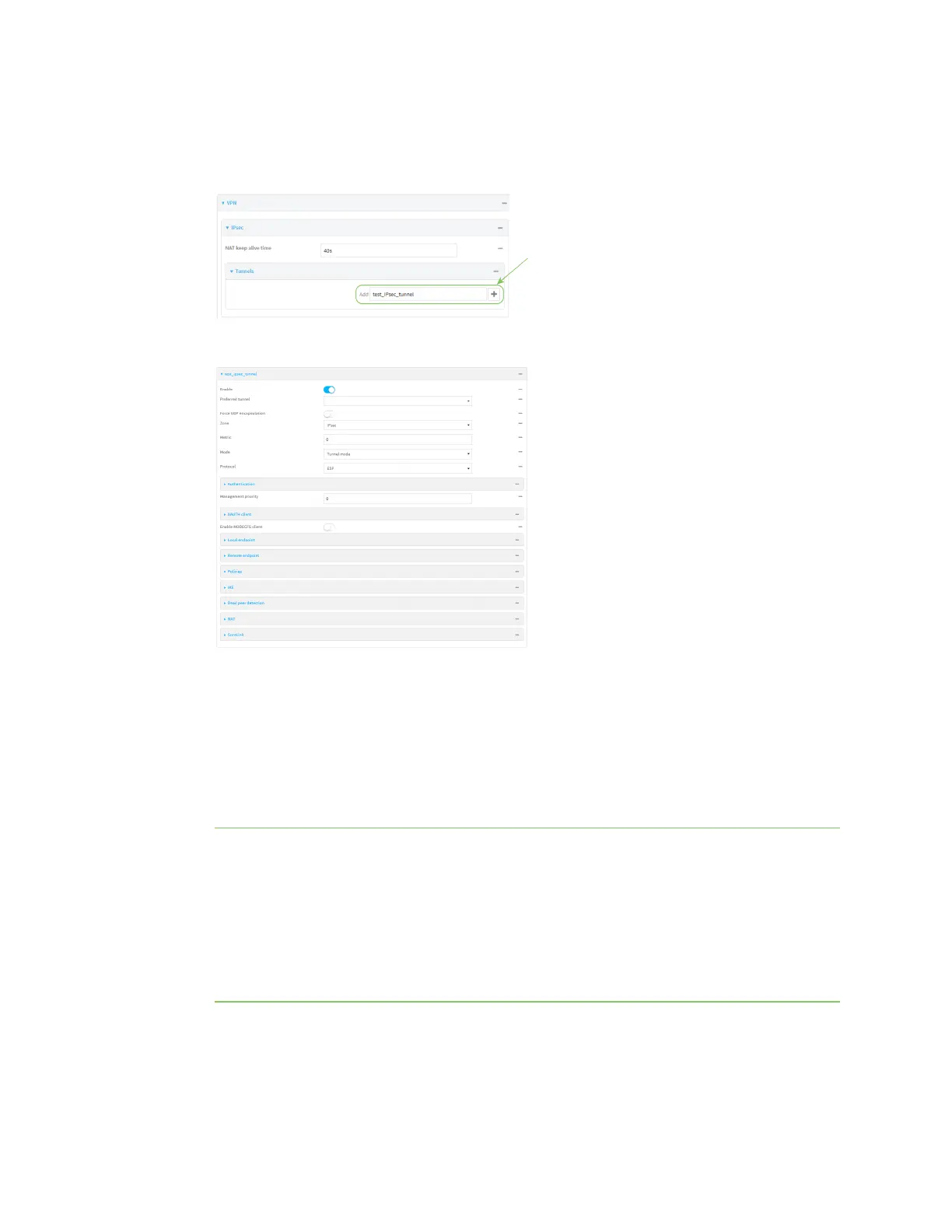Virtual Private Networks (VPN) IPsec
Digi Connect IT® 4 User Guide
311
3. Click VPN > IPsec.
4. Click to expand Tunnels.
5. For Add IPsec tunnel, type a name for the tunnel and click .
The new IPsec tunnel configuration is displayed.
6. The IPsec tunnel is enabled by default. To disable, toggle off Enable.
7. (Optional) Preferred tunnel provides an optional mechanism for IPsec failover behavior. See
Configure IPsec failover for more information.
8. (Optional) Enable Force UDP encapsulation to force the tunnel to use UDP encapsulation even
when it does not detect that NAT is being used.
9. For Zone, select the firewall zone for the IPsec tunnel. Generally this should be left at the
default of IPsec.
Note Depending on your network configuration, you may need to add a packet filtering rule to
allow incoming traffic. For example, for the IPsec zone:
a. Click to expand Firewall > Packet filtering.
b. For Add packet filter, click .
c. For Label, type Allow incoming IPsec traffic.
d. For Source zone, select IPsec.
Leave all other fields at their default settings.
