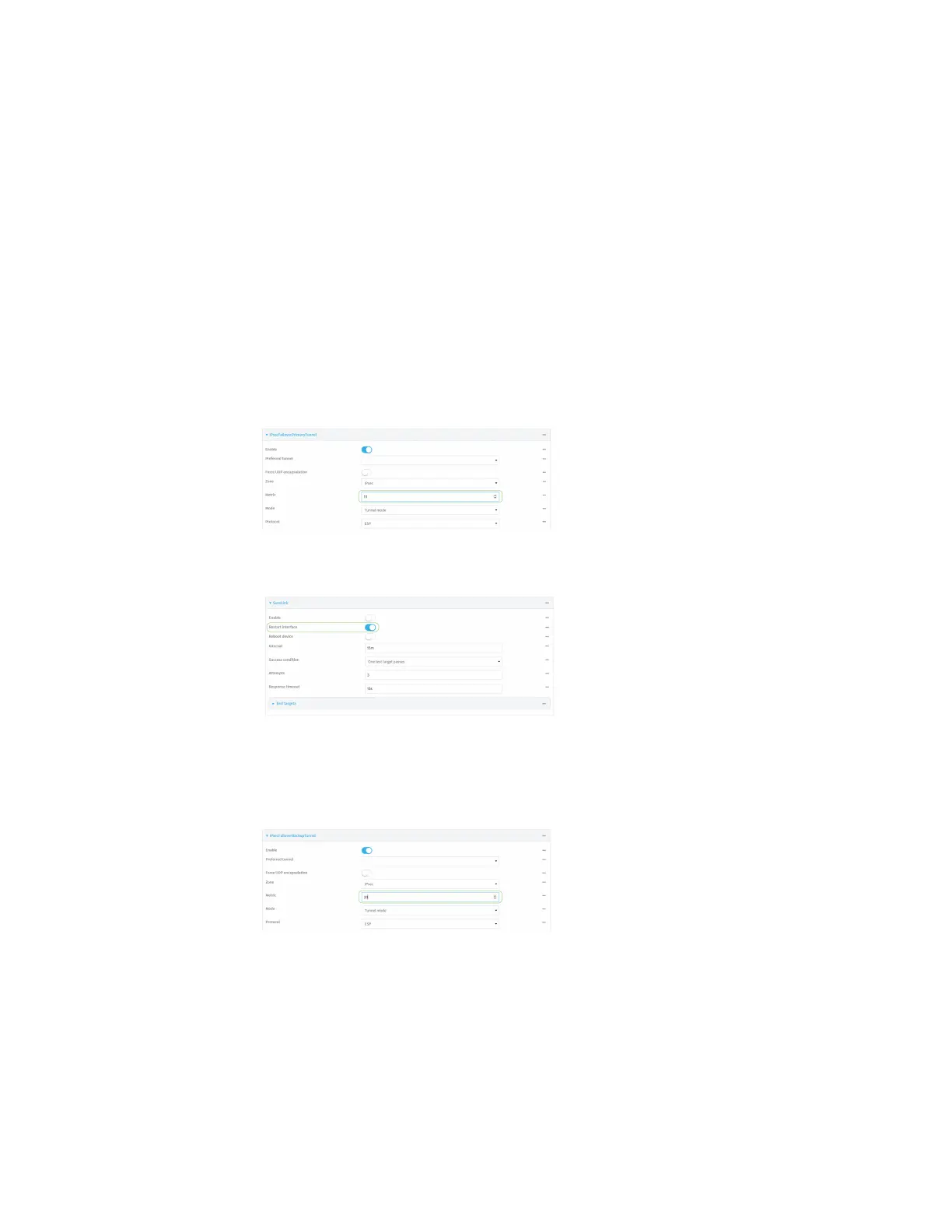Virtual Private Networks (VPN) IPsec
Digi Connect IT® 4 User Guide
337
l Metric: 20
l Local endpoint > Interface: LAN
l Remote endpoint > Hostname: 192.168.10.1
In this configuration:
1. Tunnel_1 will normally be used for traffic destined for the 192.168.10.1 endpoint.
2. If pings to 192.168.10.2 fail, SureLink will shut down the tunnel and renegotiate its IPsec
connection.
3. While Tunnel_1 is down, Tunnel_2 will be used for traffic destined for the 192.168.10.1
endpoint.
Web
1. Configure the primary IPsec tunnel. See Configure an IPsec tunnel for instructions.
n During configuration of the IPsec tunnel, set the metric to a low value (for example, 10).
n Configure SureLink for the primary IPsec tunnel and enable Restart interface. See
Configure SureLink active recovery for IPsec for instructions.
2. Create a backup IPsec tunnel. Configure this tunnel to use the same local and remote
endpoints as the primary tunnel. See Configure an IPsec tunnel for instructions.
n During configuration of the IPsec tunnel, set the metric to a value that is higher than
the metric of the primary tunnel (for example, 20).
Command line
