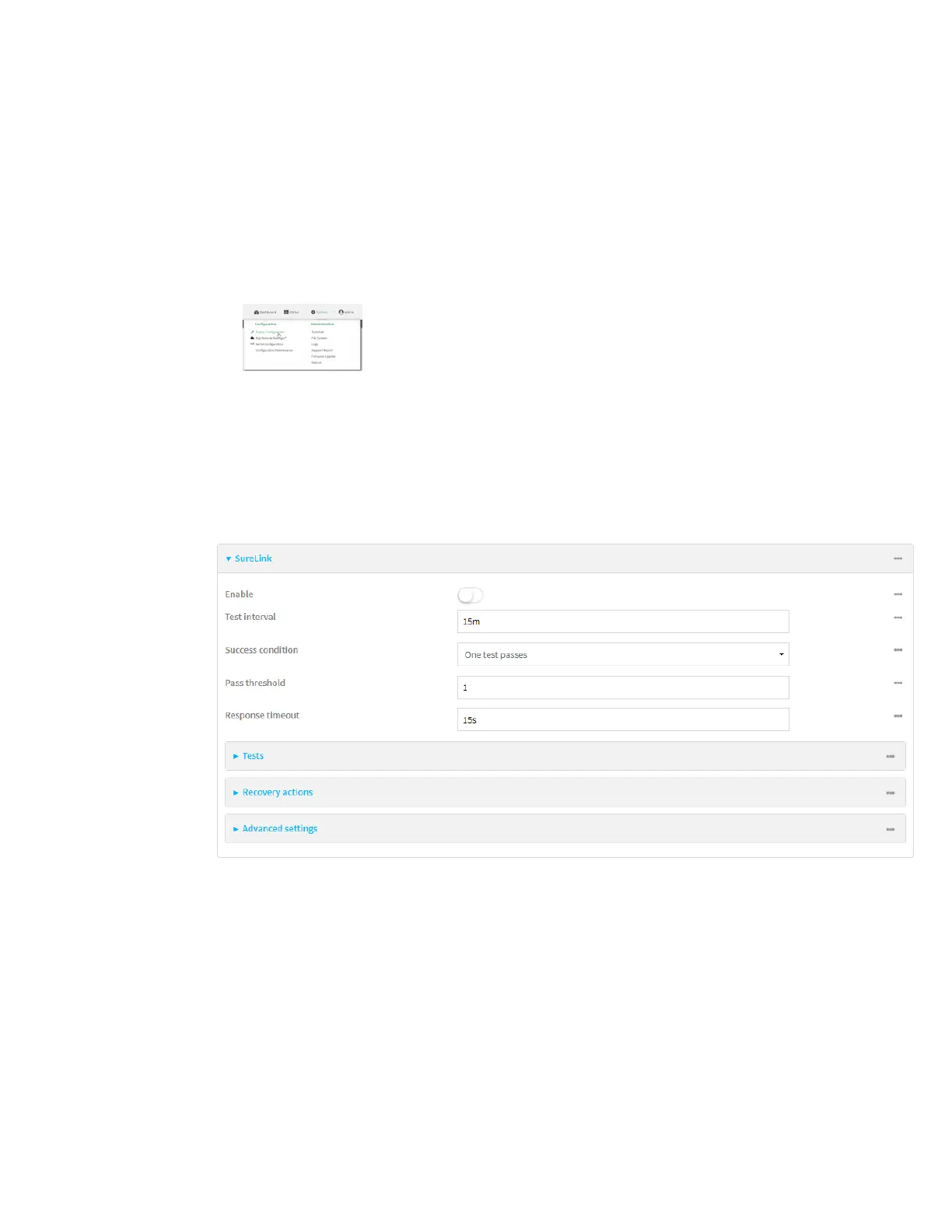Virtual Private Networks (VPN) IPsec
Digi Connect IT® 4 User Guide
340
a. Locate your device as described in Use Digi Remote Manager to view and manage your
device.
b. Click the Device ID.
c. Click Settings.
d. Click to expand Config.
Local Web UI:
a. On the menu, click System. Under Configuration, click Device Configuration.
The Configuration window is displayed.
3. Click VPN > IPsec.
4. Create a new IPsec tunnel or select an existing one:
n To create a new IPsec tunnel, see Configure an IPsec tunnel.
n To edit an existing IPsec tunnel, click to expand the appropriate tunnel.
5. After creating or selecting the IPsec tunnel, click SureLink.
6. Enable SureLink.
7. (Optional) Change the Test interval between connectivity tests.
Allowed values are any number of weeks, days, hours, minutes, or seconds, and take the
format number{w|d|h|m|s}.
For example, to set Interval to ten minutes, enter 10m or 600s.
The default is 15 minutes.
8. (Optional) If more than one test target is configured, for Success condition, select either:
