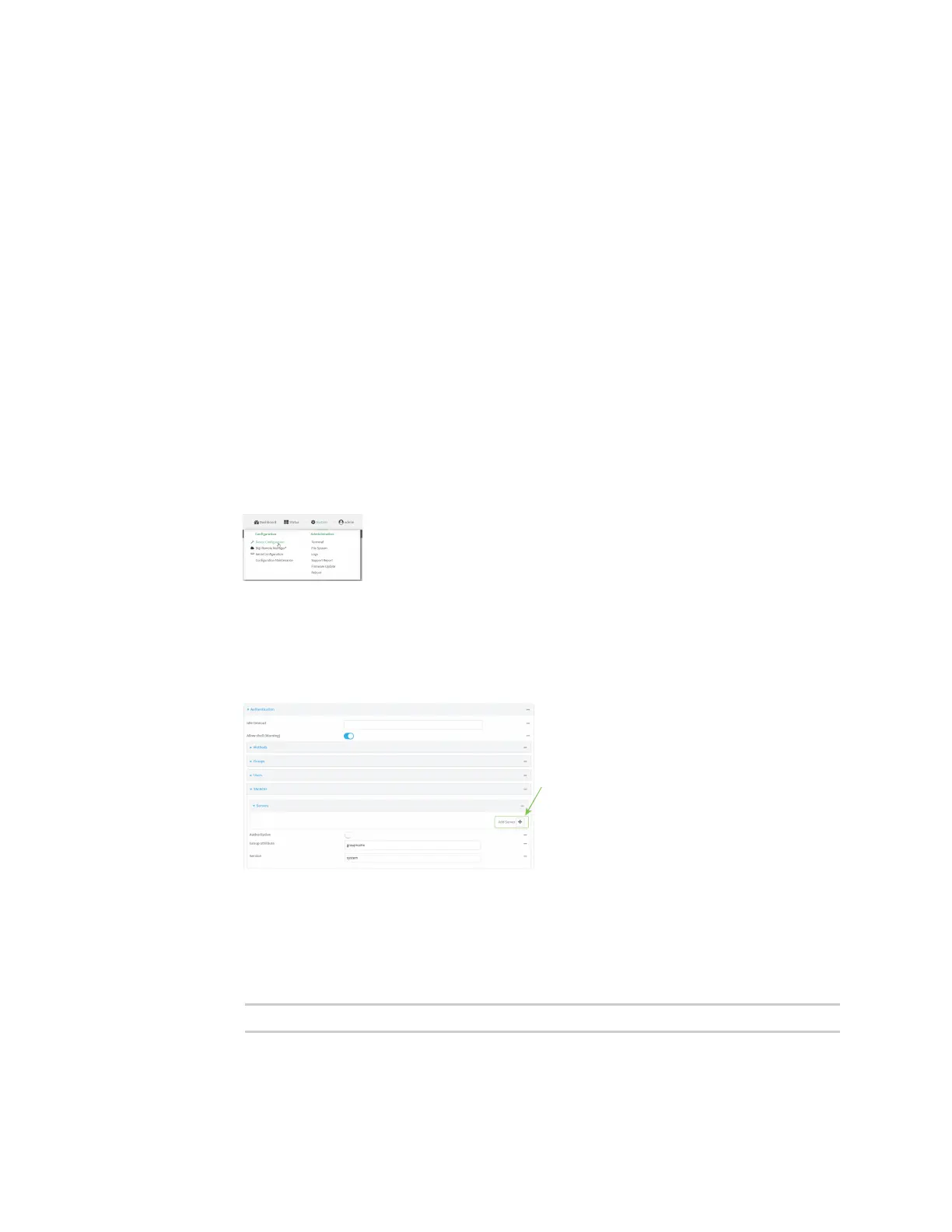User authentication Terminal Access Controller Access-Control System Plus (TACACS+)
Digi Connect IT® 4 User Guide
682
n The TACACS+ server port. It is configured to 49 by default.
n Add additional TACACS+ servers in case the first TACACS+ server is unavailable.
Web
1. Log into Digi Remote Manager, or log into the local Web UI as a user with full Admin access
rights.
2. Access the device configuration:
Remote Manager:
a. Locate your device as described in Use Digi Remote Manager to view and manage your
device.
b. Click the Device ID.
c. Click Settings.
d. Click to expand Config.
Local Web UI:
a. On the menu, click System. Under Configuration, click Device Configuration.
The Configuration window is displayed.
3. Click Authentication > TACACS+ > Servers.
4. Add TACACS+ servers:
a. For Add server, click .
b. For Hostname, type the hostname or IP address of the TACACS+ server.
c. (Optional) Change the default Port setting to the appropriate port. Normally this should be
left at the default setting of port 49.
d. For Secret, type the TACACS+ server's shared secret. This is configured in the key
parameter of the TACACS+ server's tac_plus.conf file, for example:
key = testing123
e. (Optional) Click again to add additional TACACS+ servers.