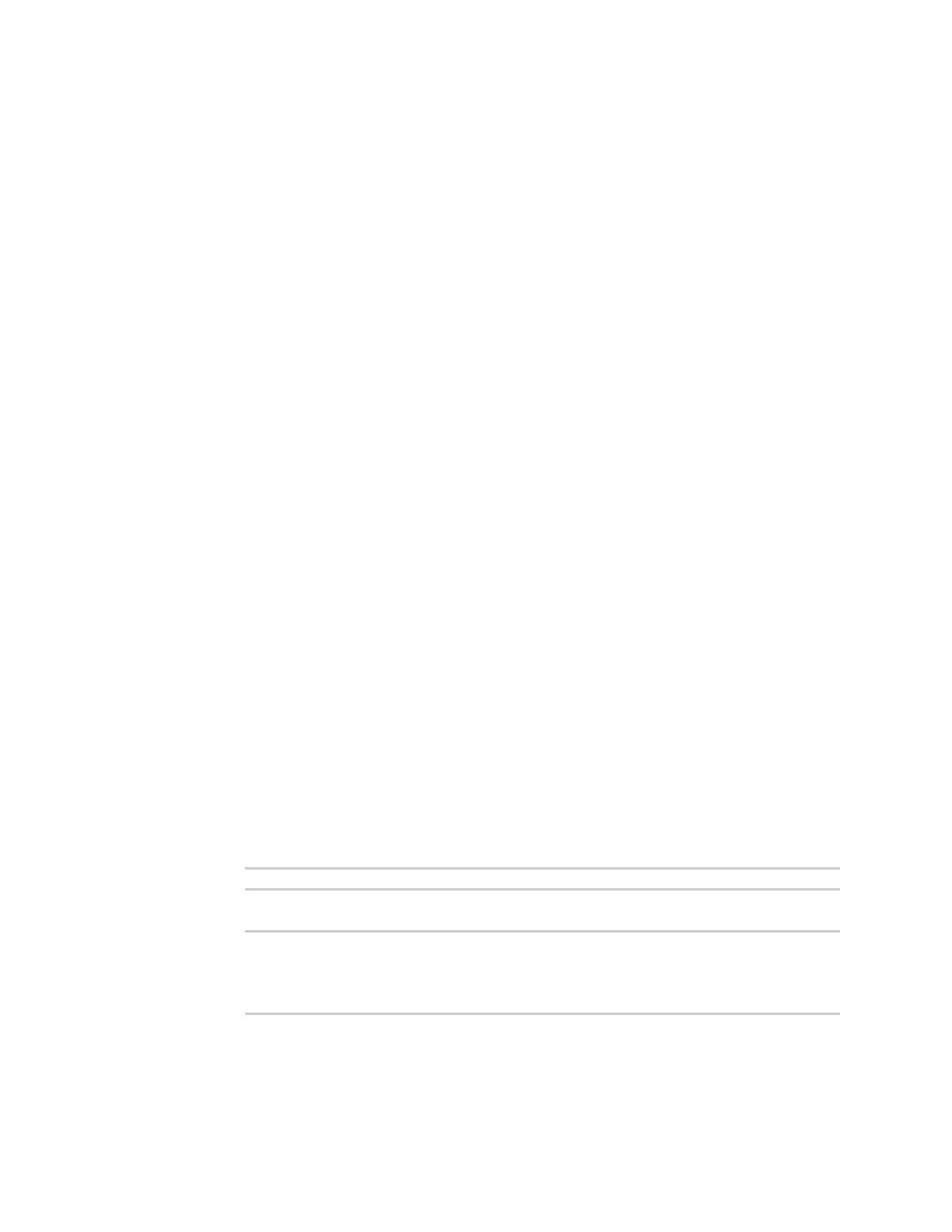User authentication Example user configuration
Digi Connect IT® 4 User Guide
715
iii. For Add Port, click .
iv. For Port, select Port 1.
d. For serialgroup2:
i. Click Serial access to enable serial access.
ii. Click Serial ports.
iii. For Add Port, click .
iv. For Port, select Port 2.
v. Click again.
vi. Select Port 4.
vii. Click again.
viii. Select Port 8.
5. Create the users.
In this example, we are adding two users, serialuser1 and serialuser2, and adding them to the
groups that we created in the previous step .
a. Click Authentication > Users.
b. In Add User, type serialuser1 and click .
c. Repeat for the second user: For Add User, type serialuser2 and click .
d. For serialuser1:
i. For password, enter password1.
ii. Click Groups.
iii. For Add Group, click .
iv. For Group, select serialgroup1.
e. For serialuser2:
i. For password, enter password2.
ii. Click Groups.
iii. For Add Group, click .
iv. For Group, select serialgroup2.
6. Click Apply to save the configuration and apply the change.
7. Configure the users on the RADIUSserver:
a. On the ubuntu machine hosting the FreeRadius server, open the
/etc/freeradius/3.0/users file:
$ sudo gedit /etc/freeradius/3.0/users
b. Add the users to the users file:
serialuser1 Cleartext-Password := "password1"
Unix-FTP-Group-Names := "serialgroup1"
serialuser2 Cleartext-Password := "password2"
Unix-FTP-Group-Names := "serialgroup2"
c. Save and close the users file.
Command line