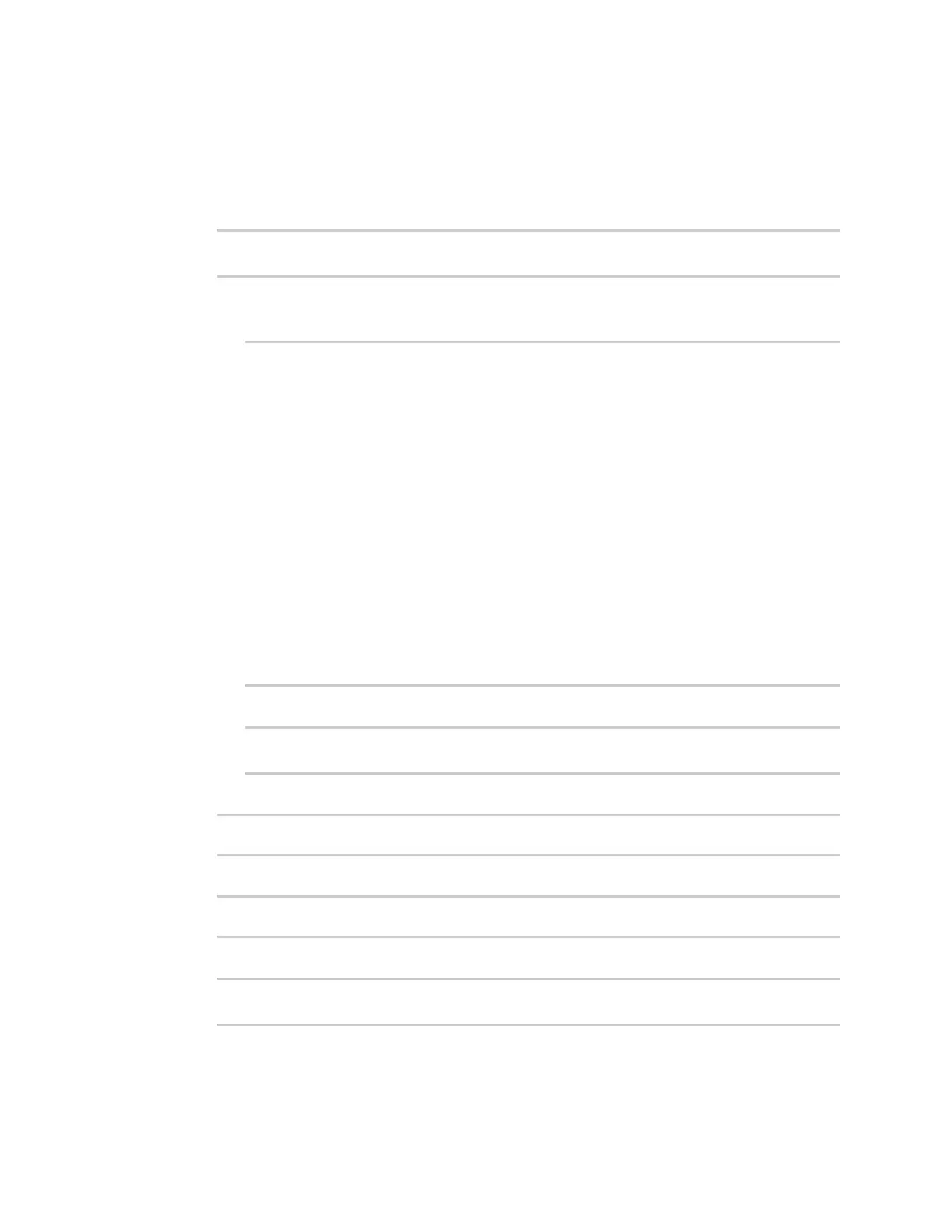Firewall Packet filtering
Digi Connect IT® 4 User Guide
734
1. Select the device in Remote Manager and click Actions > Open Console, or log into the
Connect IT 4 local command line as a user with full Admin access rights.
Depending on your device configuration, you may be presented with an Access selection
menu. Type admin to access the Admin CLI.
2. At the command line, type config to enter configuration mode:
> config
(config)>
To edit the default packet filtering rule or another existing packet filtering rule:
a. Determine the index number of the appropriate packet filtering rule:
(config)> show firewall filter
0
action accept
dst_zone any
enable true
ip_version any
label Allow all outgoing traffic
protocol any
src_zone internal
1
action drop
dst_zone internal
enable true
ip_version any
label myfilter
protocol any
src_zone external
(config)>
b. Select the appropriate rule by using its index number:
(config)> firewall filter 1
(config firewall filter 1)>
To create a new packet filtering rule:
(config)> add firewall filter end
(config firewall filter 1)>
Packet filtering rules are enabled by default. To disable the rule:
(config firewall filter 1)> enable false
(config firewall filter 1)>
3. (Optional) Set the label for the rule.
(config firewall filter 1)> label "My filter rule"
(config firewall filter 1)>
