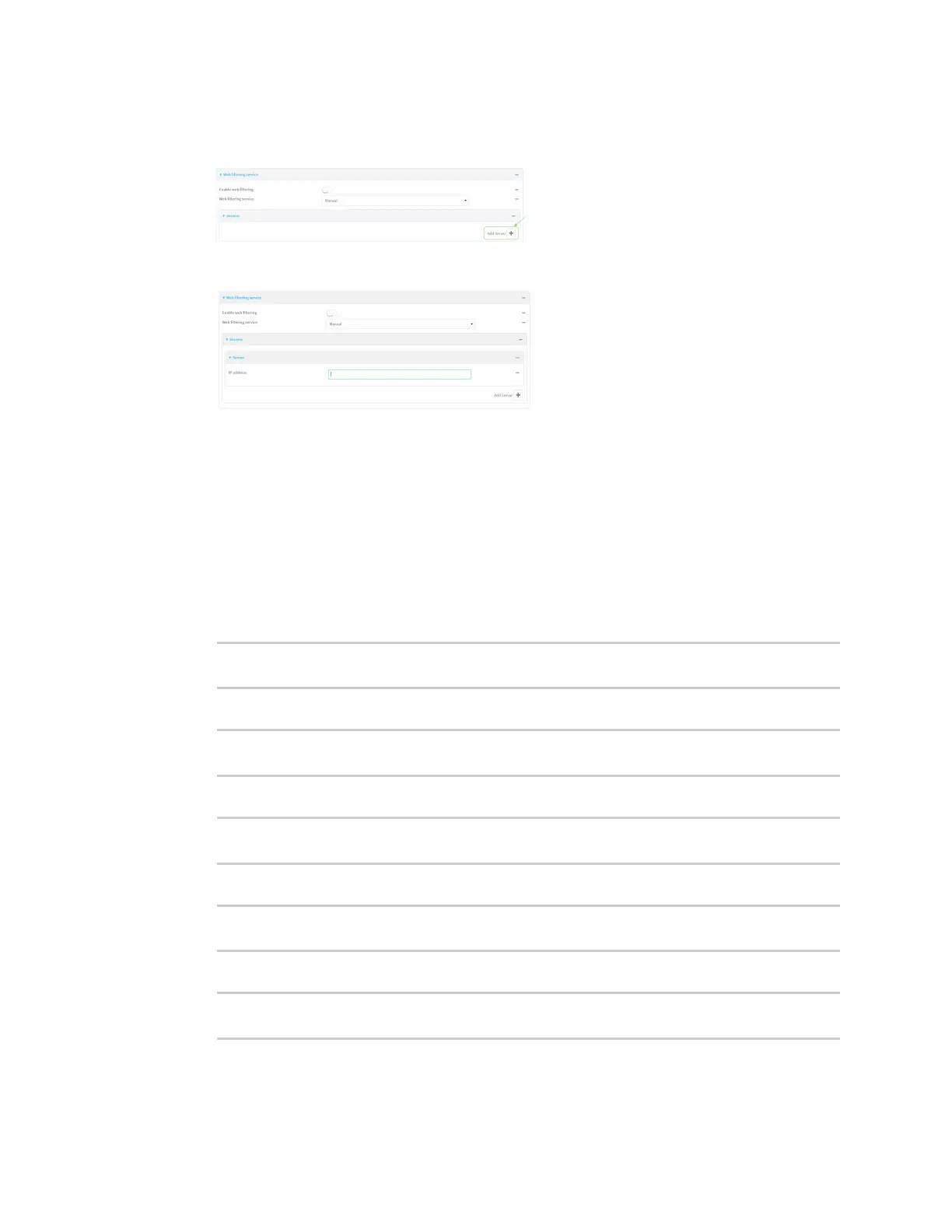Firewall Web filtering
Digi Connect IT® 4 User Guide
756
6. Click to expand Servers.
7. Click to add a server.
8. For IP address, enter the IP address of the DNS server.
9. (Optional)Repeat for additional DNS servers.
10. Click Apply to save the configuration and apply the change.
Command line
1. Select the device in Remote Manager and click Actions > Open Console, or log into the
Connect IT 4 local command line as a user with full Admin access rights.
Depending on your device configuration, you may be presented with an Access selection
menu. Type admin to access the Admin CLI.
2. At the command line, type config to enter configuration mode:
> config
(config)>
3. Enable web filtering:
(config)> firewall web-filter enable true
(config)>
4. Set the web filter service type to manual:
(config)> firewall web-filter service manual
(config)>
5. Add a DNS server:
(config)> add firewall web-filter server end
(config firewall web-filter server 0)>
6. Set the DNS server's IP address:
(config firewall web-filter server 0)> ip ip_address
(config firewall web-filter server 0)>
