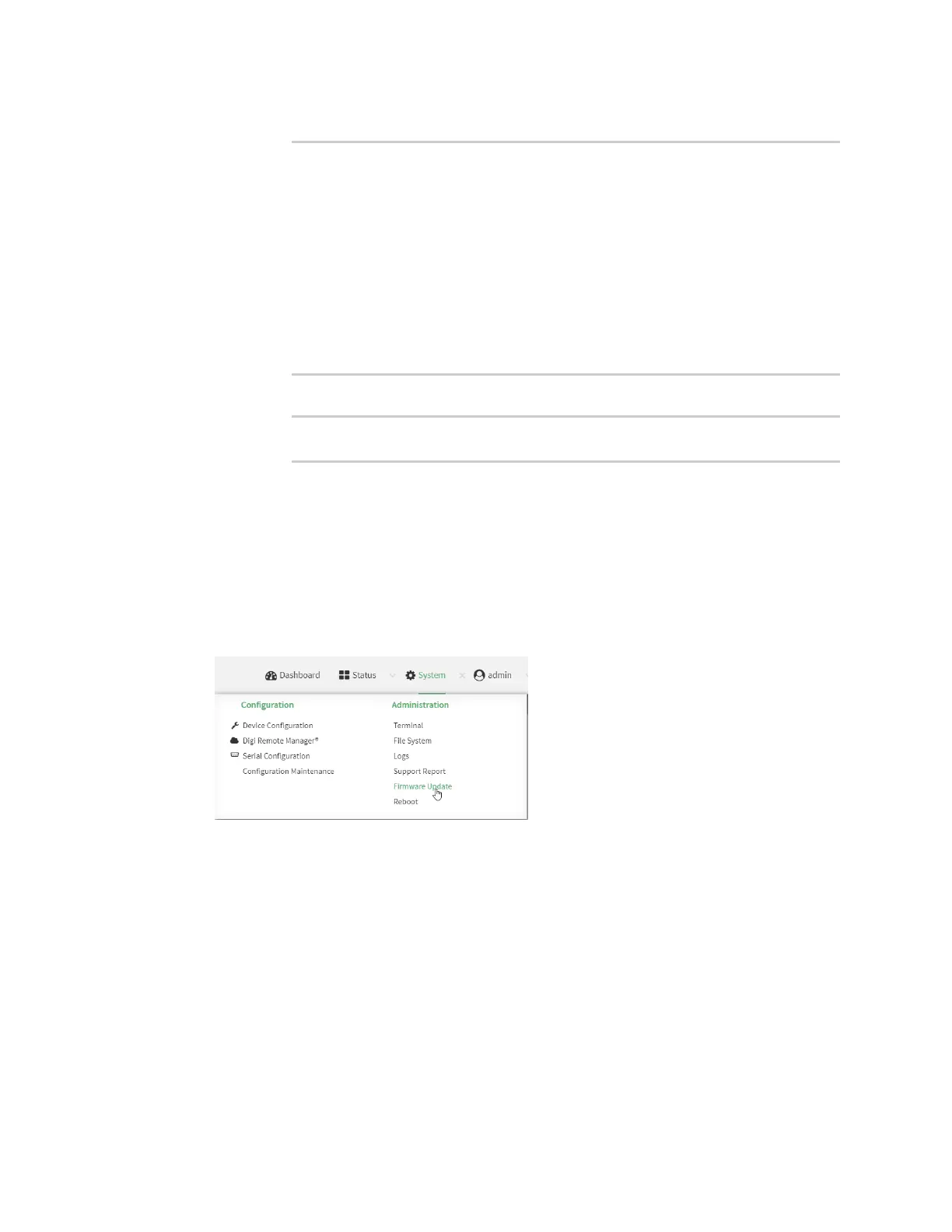System administration Update system firmware
Digi Connect IT® 4 User Guide
768
a. Update the firmware:
> system firmware ota update version 23.3.31.129
Downloading firmware version '23.3.31.129'...
Downloaded firmware /tmp/cli_firmware.bin remaining
Applying firmware version '23.3.31.129'...
41388K
netflash: got "/tmp/cli_firmware.bin", length=42381373
netflash: authentication successful
netflash: vendor and product names are verified.
netflash: programming FLASH device /dev/flash/image1
41408K 100%
Firmware update completed, reboot device
>
b. Reboot the device:
> reboot
>
Update firmware from a local file
Web
1. Download the Connect IT 4 operating system firmware from the Digi Support FTP site to your
local machine.
2. Log into the Connect IT 4 WebUI as a user with Admin access.
3. On the main menu, click System. Under Administration, click Firmware Update.
4. Click Choose file.
5. Browse to the location of the firmware on your local file system and select the file.
6. Click Update Firmware.
Command line
1. Download the Connect IT 4 operating system firmware from the Digi Support FTP site to your
local machine.
2. Select the device in Remote Manager and click Actions > Open Console, or log into the
Connect IT 4 local command line as a user with full Admin access rights.
