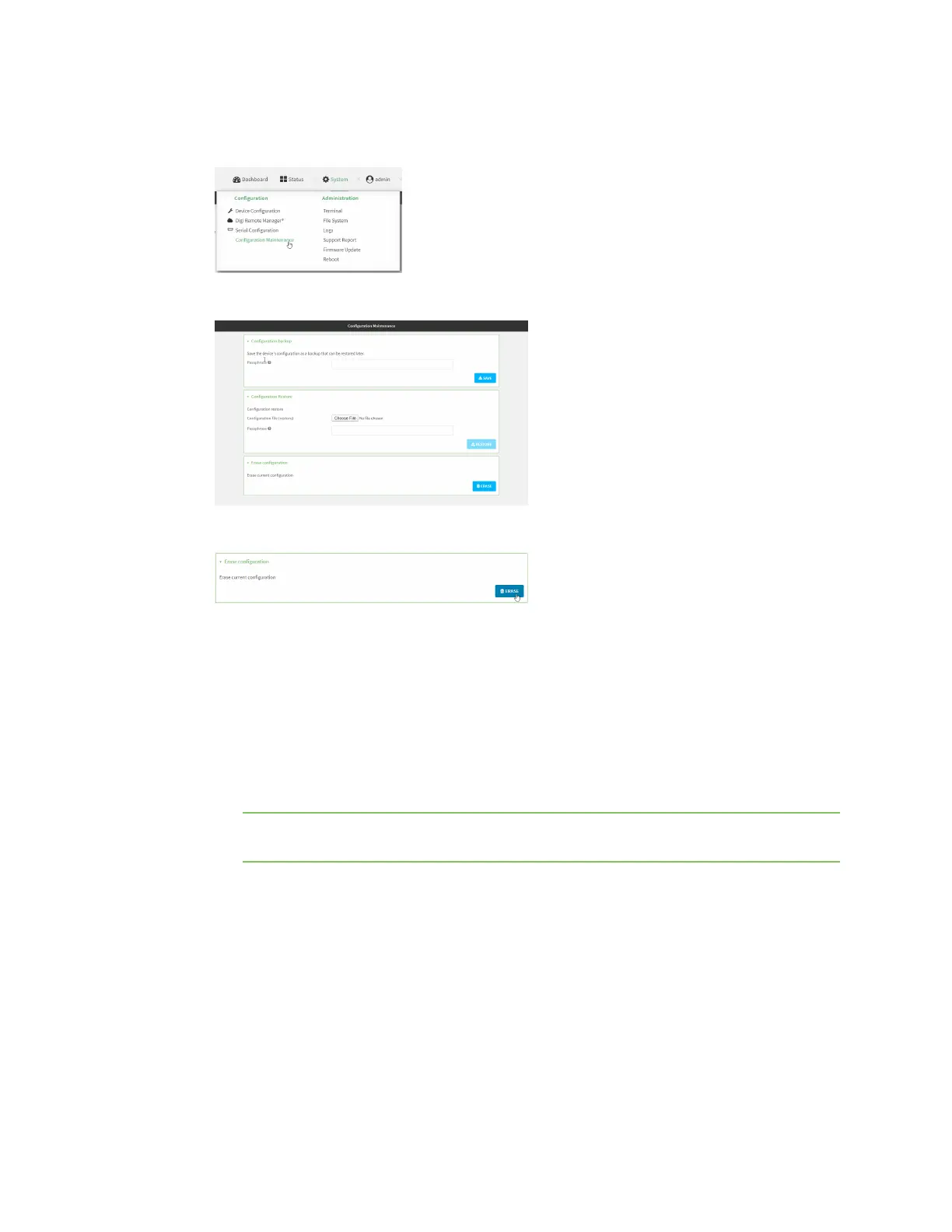System administration Erase device configuration and reset to factory defaults
Digi Connect IT® 4 User Guide
778
1. Log into the Connect IT 4 WebUI as a user with Admin access.
2. On the main menu, click System. Under Configuration, click Configuration Maintenance.
The Configuration Maintenance windows is displayed.
3. In the Erase configuration section, click ERASE.
4. Click CONFIRM.
5. After resetting the device:
a. Connect to the Connect IT 4 by using the serial port or by using an Ethernet cable to
connect the Connect IT 4 LAN port to your PC.
b. Log into the Connect IT 4:
User name: Use the default user name: admin.
Password: Use the unique password printed on the bottom label of the device (or the
printed label included in the package).
Note If your device was manufactured prior to the release of firmware version 19.11.x, the
default user name may be root.
c. (Optional) Reset the default password for the admin account. See Change the default
password for the admin user for further information.
Command line
1. Select the device in Remote Manager and click Actions > Open Console, or log into the
Connect IT 4 local command line as a user with full Admin access rights.
Depending on your device configuration, you may be presented with an Access selection
menu. Type admin to access the Admin CLI.
