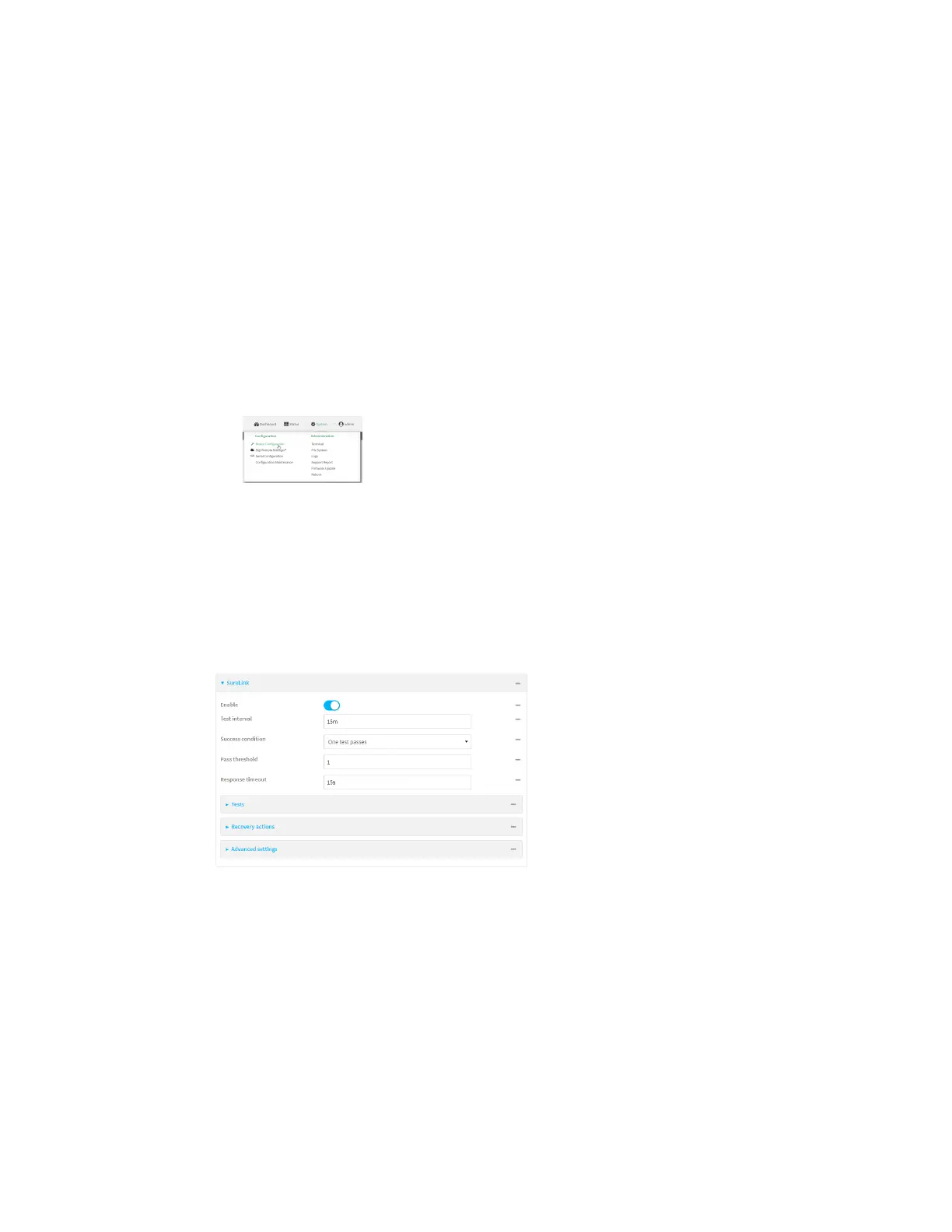Interfaces Wide Area Networks (WANs)
Digi Connect IT® 4 User Guide
78
1. Log into Digi Remote Manager, or log into the local Web UI as a user with full Admin access
rights.
2. Access the device configuration:
Remote Manager:
a. Locate your device as described in Use Digi Remote Manager to view and manage your
device.
b. Click the Device ID.
c. Click Settings.
d. Click to expand Config.
Local Web UI:
a. On the menu, click System. Under Configuration, click Device Configuration.
The Configuration window is displayed.
3. Click Network > Interfaces.
4. Create a new interface or select an existing one:
n To create a new interface, see Configure a Local Area Network (LAN), Configure a Wide
Area Network (WAN), or Configure a Wireless Wide Area Network (WWAN).
n To edit an existing interface, click to expand the appropriate interface.
5. After creating or selecting the interface, click SureLink.
By default, SureLink is enabled for the preconfigured WAN (WAN) and WWAN (Modem). The
default configuration tests the DNS servers configured for the interface.
When SureLink is configured for Wireless WANs, SureLink tests are only run if the cellular
modem is connected and has an IP address. Use the SIM failover options to configure the
Connect IT 4 device to automatically recover the modem in the event that it cannot obtain an
IP address. See Configure a Wireless Wide Area Network (WWAN) for details about SIM
failover.