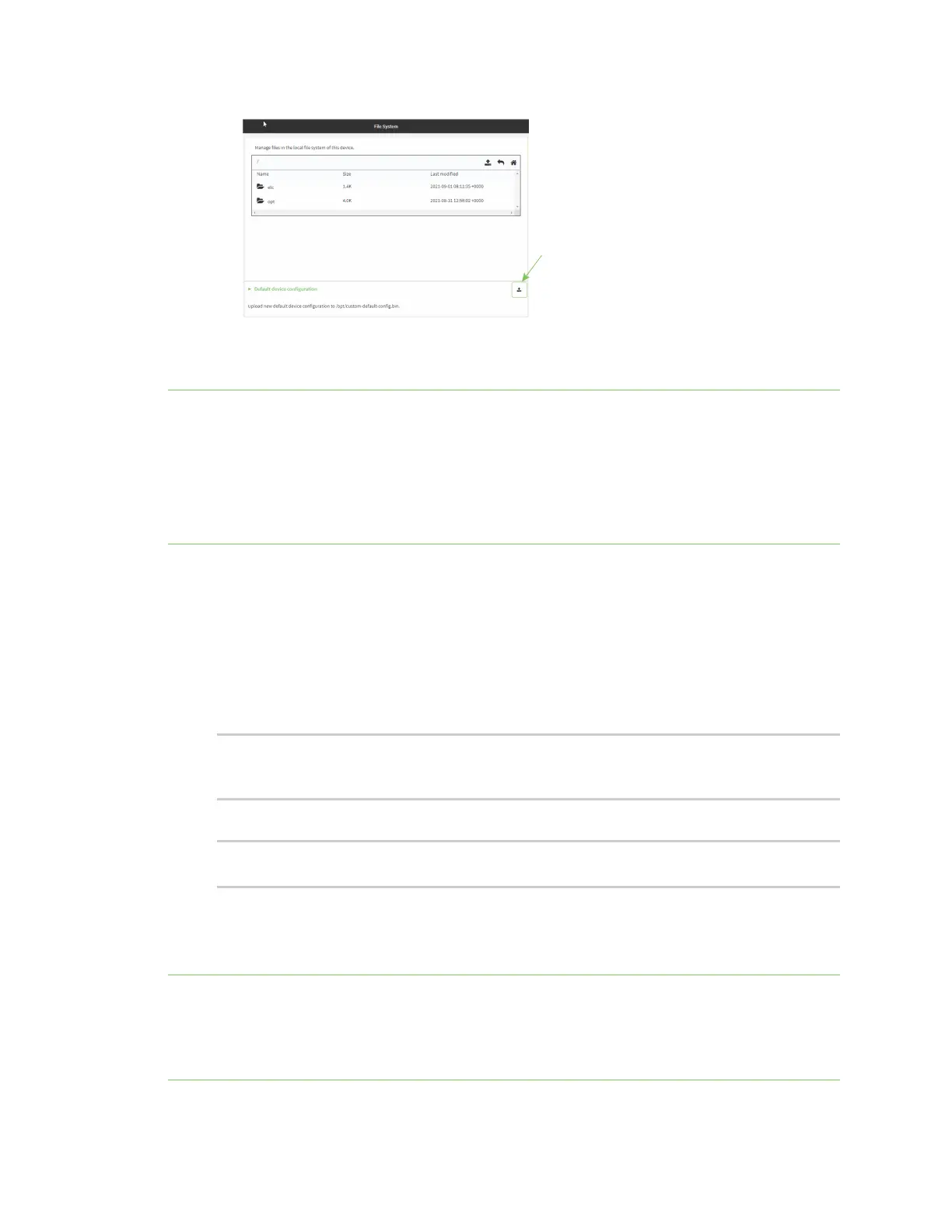System administration Erase device configuration and reset to factory defaults
Digi Connect IT® 4 User Guide
782
c. Select the file from your local file system.
7. Reboot the device.
Note After configuring a device to use custom factory default settings, wait five minutes after
restoring to defaults before:
n Powering off the device.
n Performing any additional configuration restoration activities.
If you do not wait five minutes after restoring to custom factory defaults before performing these
activities, the device will clear the custom factory defaults and reboot to standard factory defaults.
Command line
1. Select the device in Remote Manager and click Actions > Open Console, or log into the
Connect IT 4 local command line as a user with full Admin access rights.
Depending on your device configuration, you may be presented with an Access selection
menu. Type admin to access the Admin CLI.
2. Enter the following:
> system backup / type custom-defaults
Backup saved as /opt/custom-default-config.bin
>
3. Reboot the device:
> reboot
>
4. Type exit to exit the Admin CLI.
Depending on your device configuration, you may be presented with an Access selection
menu. Type quit to disconnect from the device.
Note After configuring a device to use custom factory default settings, wait five minutes after
restoring to defaults before:
n Powering off the device.
n Performing any additional configuration restoration activities.
