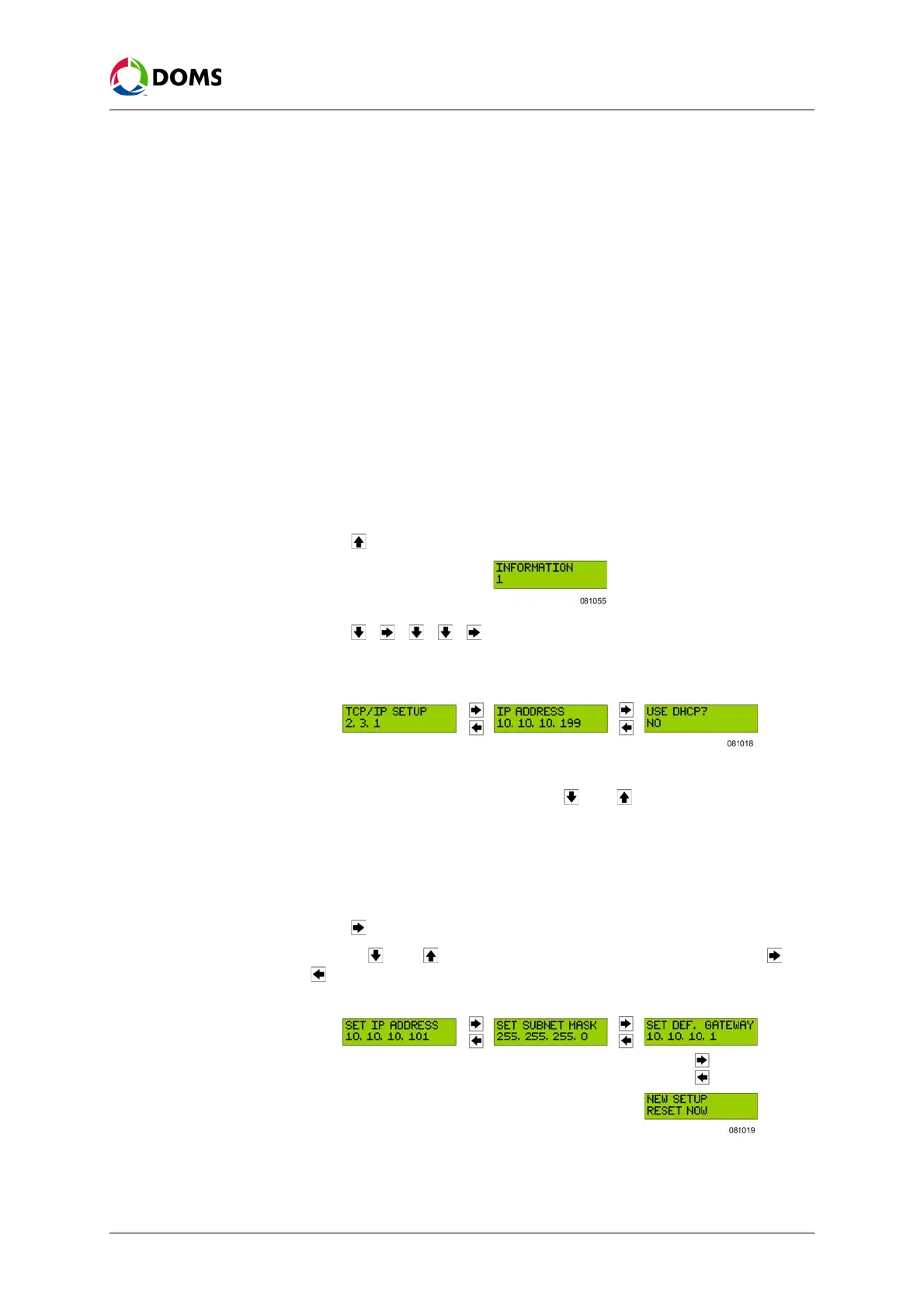PSS5000/TEMA/803046/05 39 of 152
PSS 5000 – Technical Manual
5 Installation (Menu 2)
2. Do one of the following:
•Select
Obtain IP address automatically (using DHCP), go to Step 4.
•Select
Specify an IP address, go to Step 3.
3. Use the correct naming conventions and notation to type in the required
values for:
•
IP Address
• Subnet Mask
• Default Gateway
4. In the MAC Address: field, view the MAC address for the Ethernet module.
5. Click ACCEPT to apply the changes.
After the IP address has been changed, it is necessary to reconnect to the PSS
5000 using the new IP address.
To view/change the
TCP/IP setup with local
service panel
This procedure describes how to use the Local Service Panel to view/change
the values of the TCP/IP setup parameters in the PSS 5000.
1. Press to move to the INFORMATION 1 menu.
2. Press , , , , to move to the TCP/IP SETUP 2.3.1 menu.
3. Press the buttons in the sequence shown below to move to the sub-menus
and view/change the IP address in the PSS 5000.
Note: The current DHCP setting is flashing.
4. In the Use DHCP? sub-menu, use the and buttons to toggle between
NO and YES.
5. Press OK to save the change.
• If you selected
USE DHCP? YES, go to Step 8.
• If you selected
USE DHCP? NO, go to Step 6.
6. Press to move to the SET IP ADDRESS sub-menu.
7. Use the and buttons change the value that is flashing. Use and
to move forward to the next or backwards to the previous values, re-
spectively.
8. Press OK when the NEW SETUP RESET NOW sub-menu appears.
The changes to the parameter values are implemented.