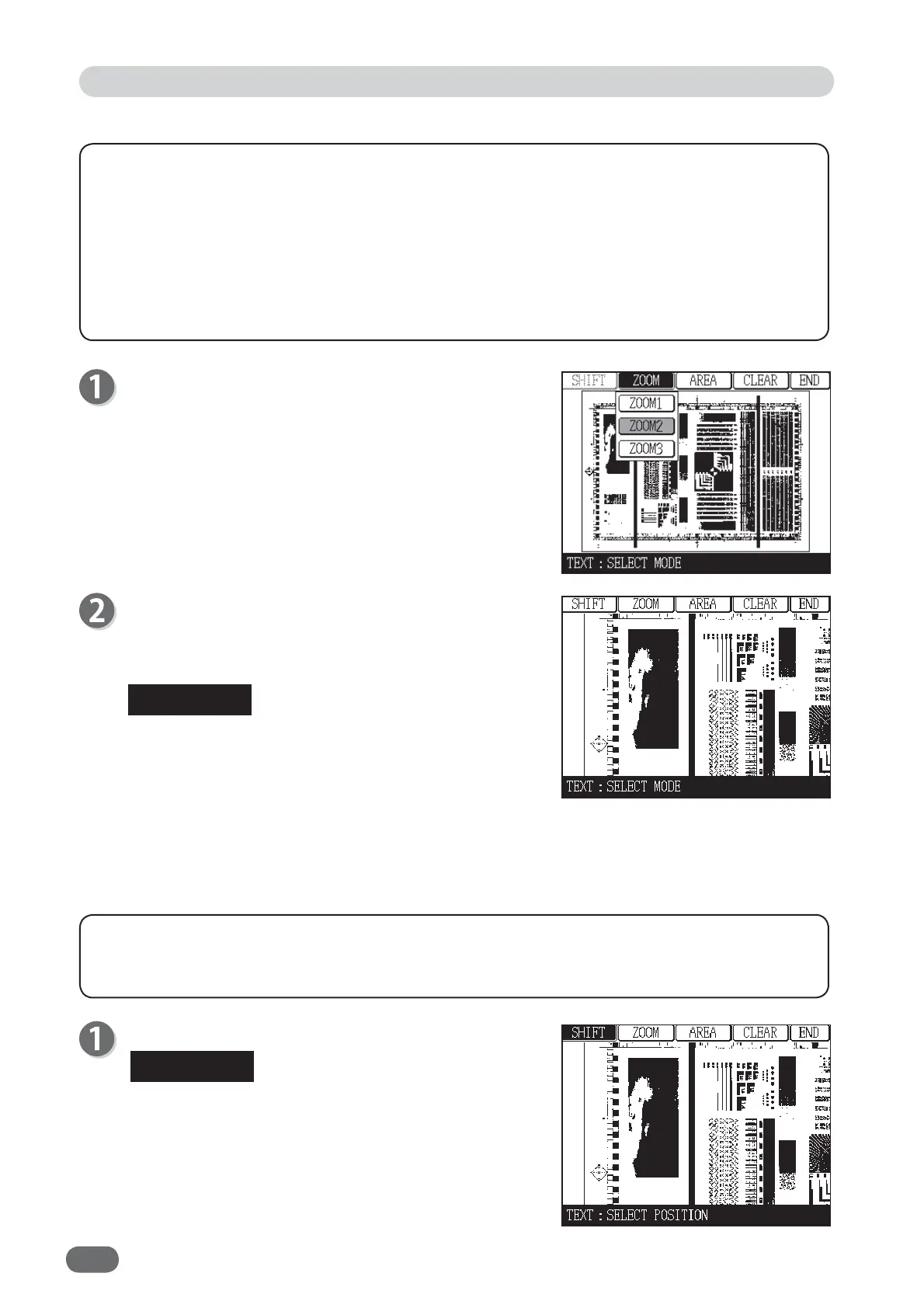80
●
Using ZOOM Function
Touch "ZOOM".
Touch one from the list (ZOOM1/ZOOM2/ZOOM3).
The following description is when "ZOOM2" is
touched.
Touch the center of the area you want to zoom in.
The area you touched is zoomed in.
To change “ZOOM2” to "ZOOM1" or "ZOOM3", touch
"ZOOM".
To confi rm the zoomed-in peripheral area of the
document by ZOOM function, touch “SHIFT”, then
touch anywhere on the image and move the touched
position to the area you want to view while touching
it. If “ZOOM1” is selected, you can not use shift
function.
●
Using SHIFT Function
Touch "SHIFT".
You can shift the image only when "ZOOM2" or
"ZOOM3" is selected.
You can zoom in the image by touching a part of the document with the stylus pen.
ZOOM1 < ZOOM2 < ZOOM3
ZOOM1 Displays whole document on the touch panel LCD.
ZOOM2 Displays the zoomed-in peripheral area of the touched position with the stylus pen.
Double zoom of ZOOM1
ZOOM3 Displays the zoomed-in peripheral area of the touched position with the stylus pen.
Quadruple zoom of ZOOM1
When you confi rm the zoomed-in peripheral area of the document by zoom function, you can-
move the touched position to the area you want to view while touching it.
Edit Function: Edit Image
REFERENCE
REFERENCE