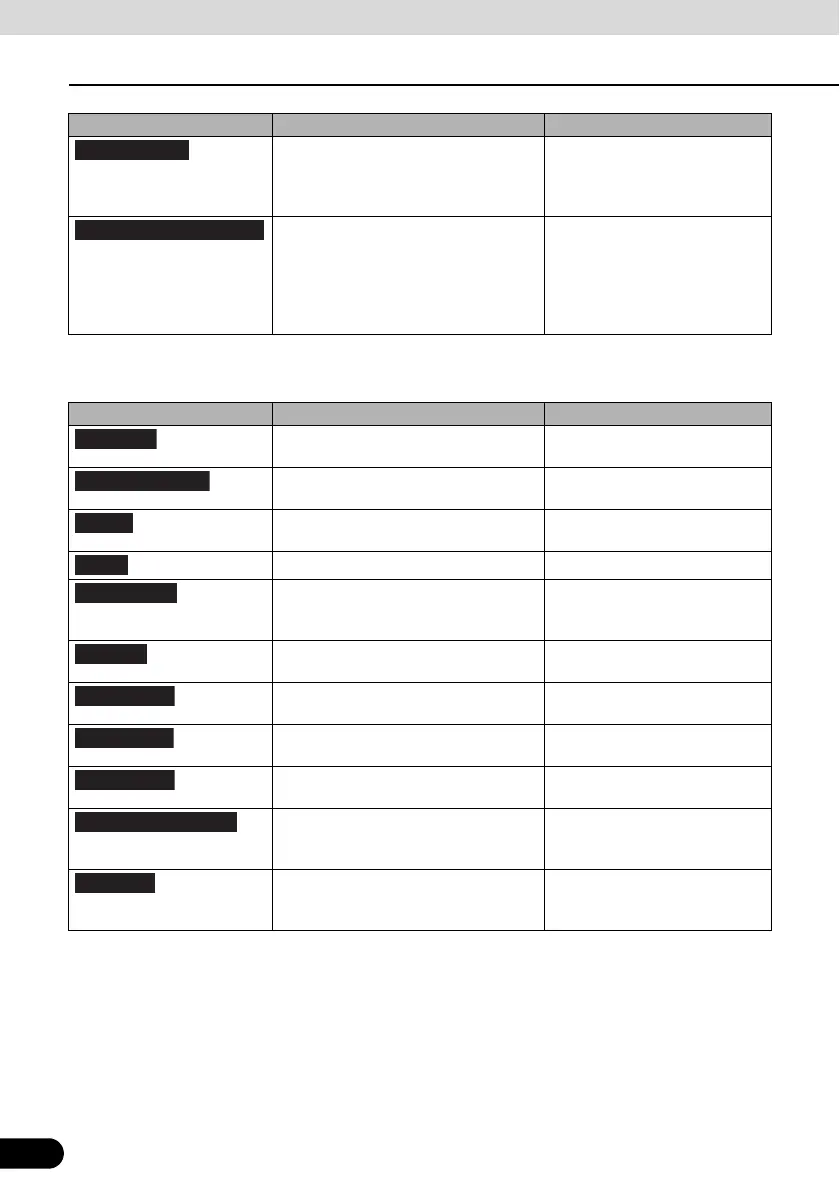98
98
Before Using the Navigation System
Read First
In Settings, you can change the Quick menu buttons to use other functions. (See page 146)
The following functions are available.
Touch this button to clear the route and
cancel navigation. This button is
available when only one destination is
set.
My Route / Cancel Route (See
page 133)
Touch this button to remove the next
waypoint from the route. When multiple
destinations are set, the previous
waypoint is displayed. This button is
available when only two or more
destinations are set.
N/A
Button Explanation Primary Location
Reduces the scale of the 2D map to
display the entire route.
My Route / Overview (See page
129)
Opens the Visual Guidance settings
screen.
More / Settings / Visual
Guidance (See page 150)
Opens the Traffic Summary screen. Touch the navigation menu or
the Map screen's road icons.
Avoids part of the recommended route. My Route / Avoidances
Opens the trip monitor screen from
which you can manage your saved trip
logs and path logs.
More / Trip Monitor (See page
142)
Opens a list of changes in the route
(distances).
Touch the top of the Map screen
during navigation.
The route being navigated is saved to
be used later.
My Route / More / Save Route
Changes to a saved, previously
navigated route.
My Route / More / Load Route
Searches for your favourite spots using
a variety of methods.
Find / Find Places (See page
113)
The Map screen opens and a
simulation of the route being navigated
starts.
My Route / More / Simulate
Navigation (See page 136)
Opens the GPS information screen
showing satellite positions and signal
strength.
Touch the top of the Map screen
if there is no GPS reception.
Button Explanation Primary Location