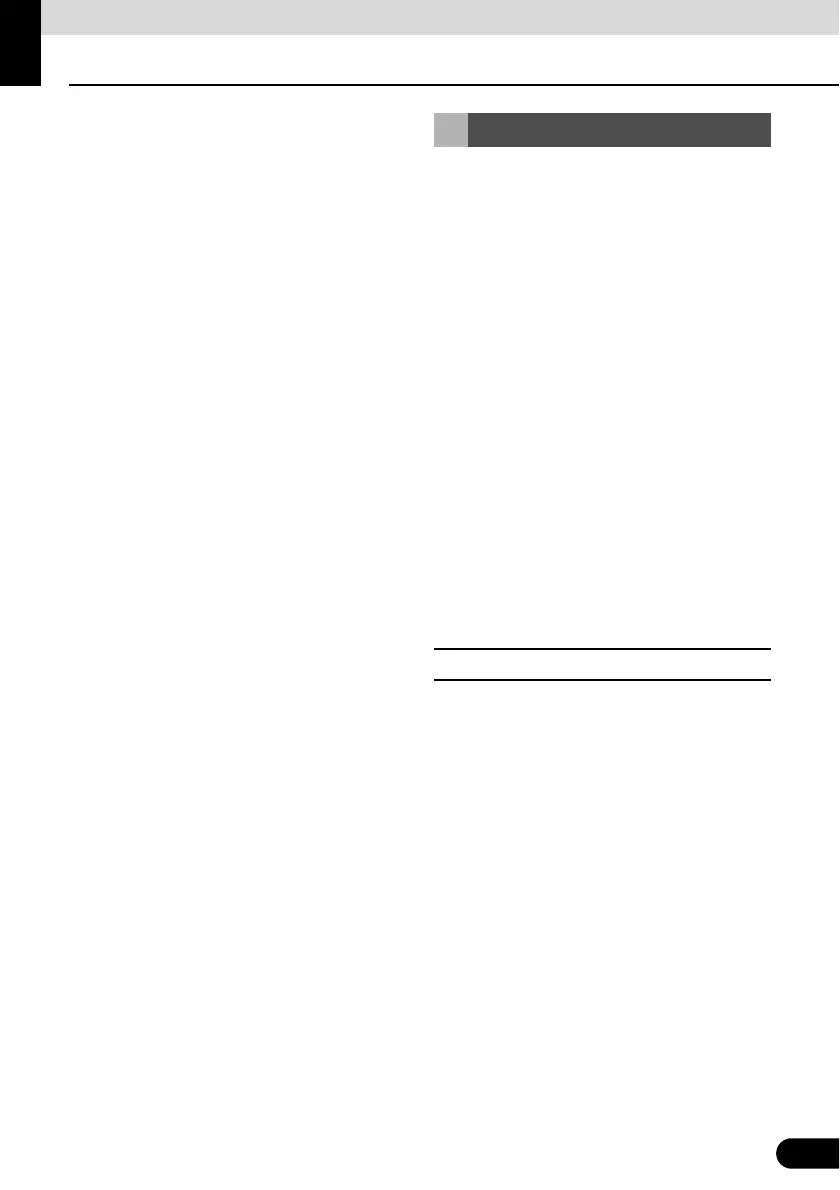101
Navigation
101
Navigation
You can select one of the following methods
to perform navigation.
● To start navigation right away, select a
destination and set the route for standard
navigation.
● You can search for a route regardless of
the current GPS position (or if there is no
GPS reception). To do this, turn off the
GPS receiver, touch the flag icon for the
current position, and set a new departure
point using My Route / Edit Route.
You can create a route plan even if you have
multiple destinations. Select the destination.
When selecting the next destination, if it is
added to the route currently being created, a
multiple destination route is created. There is
no limit on the number of destinations you
can set.
You can use any of the following methods to
select the destination.
● Enter all or part of the address. For
example: Instead of entering the address,
you can just enter the name of the street or
intersection.
● Enter the address by using the Postcode.
(See page 110) This allows you to search
for the street name quickly, even if you
have not selected a district name.
● Use one of your pre-entered favourite
spots as the destination. (See page 113)
● Use the Find on Map function to select a
destination. (See page 124)
● Use the list of previously saved
destinations. (See page 125)
● You can select a destination from the
history of previous destinations. (See
pages 126, 127)
■ Enter all or part of the address
Entering part of the address is the quickest
way to select the destination for your route.
You can specify the address by entering the
following items on the same screen.
● An accurate address, such as the street
number
● City/town centre
● Intersection
● Street name
● Enter any of the items above, and then
search using the Postcode (See page 110)
Select route destination
