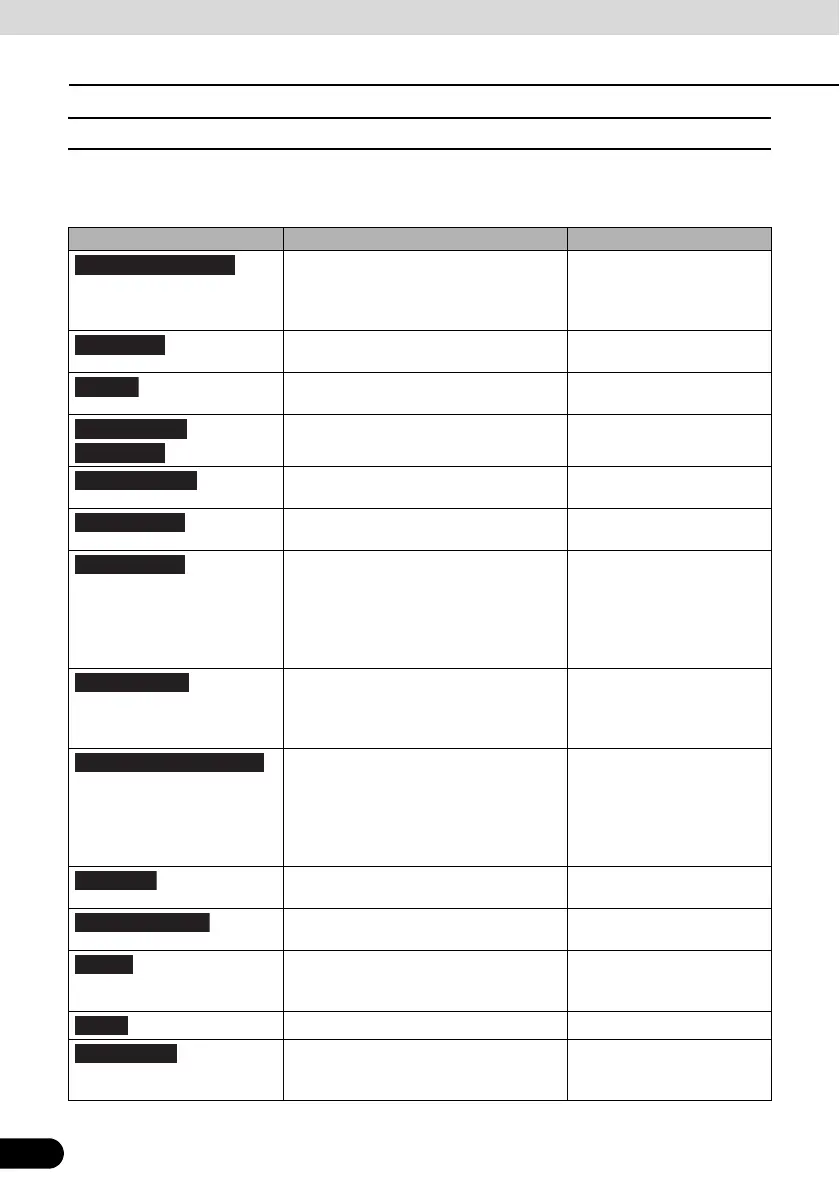146
146
Reference Data
Reference Data
■ Customise Quick Menu
Allows you to set Quick menu items to suit your needs. (See page 97) Touch the button you
want to change, and then select another function from the list.
Button Explanation Primary Location
Touch this button to search around a
point on the route, or your current
position (when a route search has not
been performed).
Find / Find Places / Quick
Search (See page 113)
Touch this button to select an item from
the destination list.
Find / Favourite (See page
125)
Touch this button to select previously set
destinations from the history list.
Find / History (See page 126)
/
Touch this button to change the route. My Route / Create (Edit)
Route (See page 131)
Touch this button to change route related
settings.
More / Settings / Route
Settings (See page 148)
Touch this button to change map related
settings.
More / Settings / Map
Settings (See page 149)
Touch this button to display a special
screen with a button that searches for
information on your current position and
determines the nearest emergency
assistance or road-side assistance. See
the following section for more details.
N/A
Touch this button to clear the route and
cancel navigation. This button is
available when only one destination is
set.
My Route / Cancel Route
(See page 133)
Touch this button to remove the next
waypoint from the route. When multiple
destinations are set, the previous
waypoint is displayed. This button is
available when only two or more
destinations are set.
N/A
Reduces the scale of the 2D map to
display the entire route.
My Route / Overview (See
page 129)
Opens the Visual Guidance settings
screen.
More / Settings / Visual
Guidance (See page 150)
Opens the overall traffic conditions
screen.
Touch the navigation menu
or the Map screen's road
icons.
Avoids part of the recommended route. My Route / Avoidances
Opens the trip monitor screen from which
you can manage your saved trip logs and
path logs.
More / Trip Monitor (See
page 142)