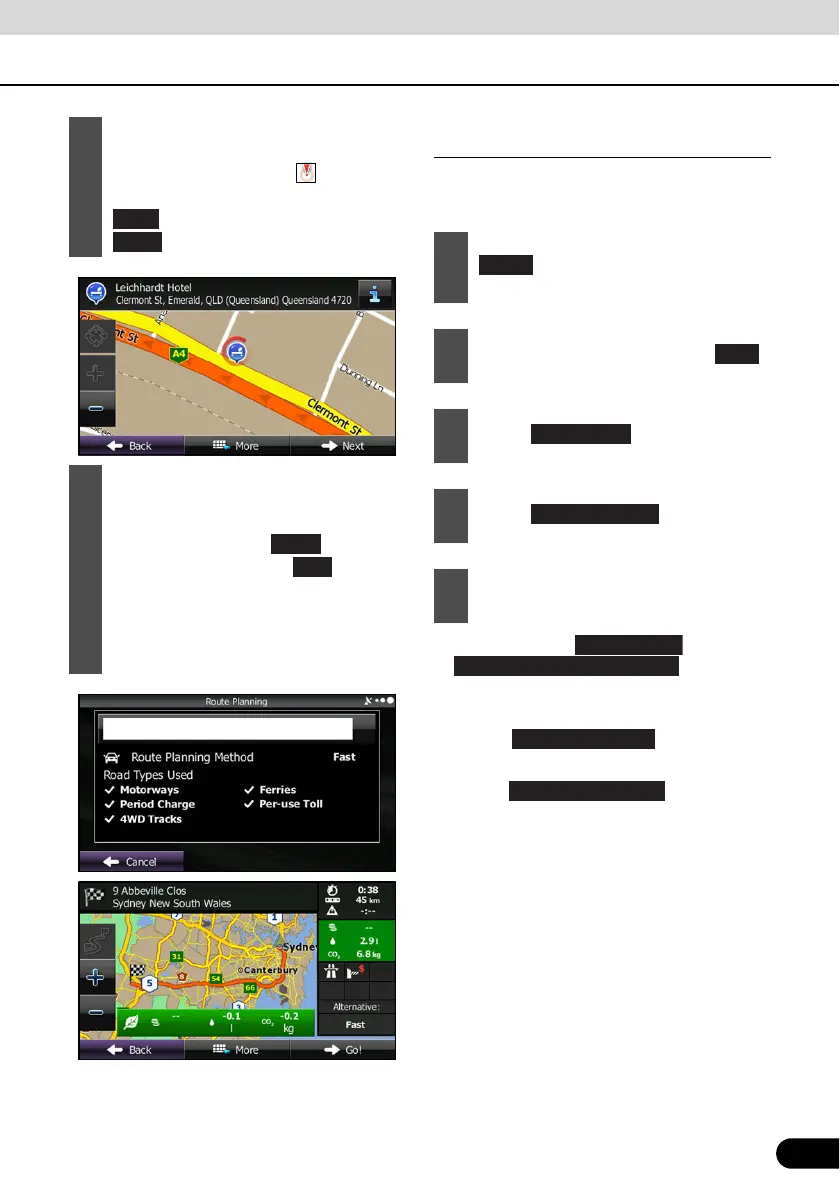117
117
Searching for a favourite spot by
category
You can search for favourite spots by
category or sub-category.
● Touch or
to search
around your current position, or the latest
confirmed position.
● Touch to search for
city/town spots.
● Touch to search for
spots at the destination during route
navigation.
9
If necessary, you can touch another
point on the map to change the
destination. The cursor ( ) is
displayed at the new position. Touch
to set the destination, or touch
to select another destination.
10
After a summary of the route plan is
displayed, the entire route is displayed
on the map. The route is researched
automatically. Touch to change
the route plan, or touch to start
navigation. (When the countdown is
displayed in the “Go!” button, guidance
begins automatically after 10 seconds
even if you do not touch the button.)
Next
More
1
If the Map screen is displayed, touch
to return to the navigation
menu.
2
On the navigation menu, touch .
3
Touch .
4
Touch .
5
Select the spot area you want to
search for as follows.
Menu
Custom Search
Around Last Known Position
In a Town/suburb
Around Destination