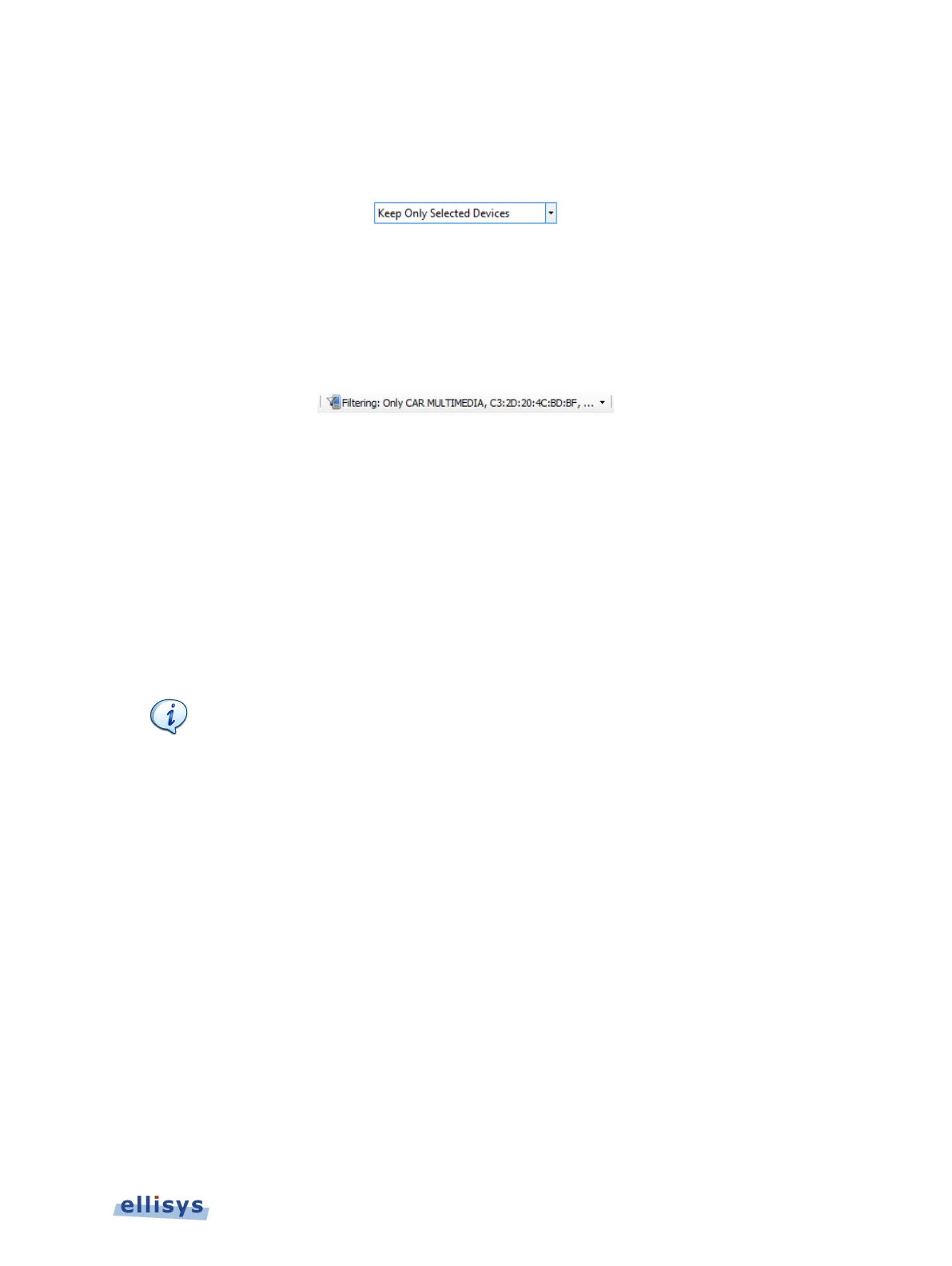To use the Search devices feature:
4. Select Keep Only Selected Devices in the Traffic Filtering Criteria:
5. Click OK.
All panes in the application are updated to show only the selected devices (if present). Devices
not included in the Traffic Filtering Criteria will be captured, but hidden from the panes.
The Filtering button is updated to show the filter created:
To use the Search devices feature:
1. Click on the Filtering button located on the Tool Bar.
2. The Device Traffic Filter window appears.
3. Type the desired text string in the Search box relating to any of the columns shown in the
Device Database (BD_ADDR, Name, Radio, LMP Name, and Company ID).
4. Devices matching the text string are left in view; all others are hidden.
5. Press ENTER on the keyboard to add the matching devices to the Traffic Filter Criteria.
Search box allows use of a wildcard (*), a comma (to add additional
search criteria), and a not sign (!) to exclude.
The Search box is not case-
o search for devices that have a Company ID = Smith
Company ID = Jones, type smith, jones in the Search box.
Example 2: To search for devices that have an LMP Name
that includes “IDG”
(e.g., “Widget”) and devices having
a Company ID of Smith, type *idg, smith
Search box.
To search for devices that hav
e a BD_ADDR beginning with 00:01,
and devices not having a Company ID = smith, type
00:01,!smith in the
box.
6. Click OK.
To clear Device Traffic Filters:
1. Select the down-arrow associated with the Filtering button on the Tool Bar.
Display Filters | 105 of 201