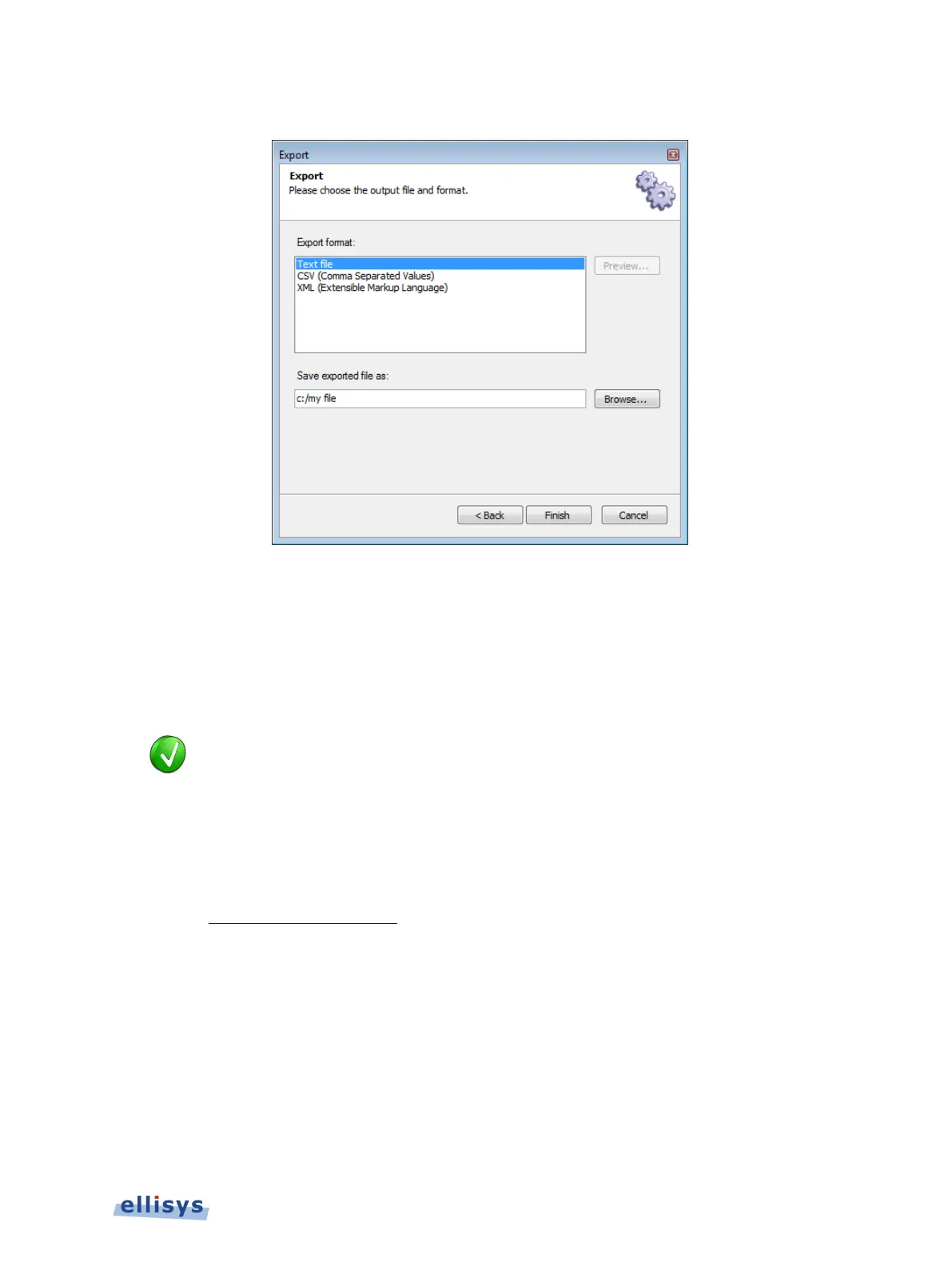The Export menu appears:
6. Select an export format.
7. Select Browse to set a file name and destination.
8. Click on Finish.
The export is complete.
To customize the columns displayed in the
Overview, right click on the column
in the Overview and add columns from a default list, or drag desired
fields from the Details view and drop in the Overview to create a new column.
Export of Low Level Data
With this selection, the user has the option to export in the Ellisys trace format or in Wireshark
format. Wireshark is a third-party open source software application and is available for
download at http://www.wireshark.org. The Wireshark export applies only to HCI captures.
When selecting the Ellisys trace format, the user has options to control the length of the export
(items, bytes, or seconds) using a user-specified starting point based on a timestamp.
Export of Active Overview Rows
With this selection, the user can export from the Overview that is selected (active). The user
may specify the particular columns to be exported, or may specify that all displayed columns be
exported. See Section 7.1 Configuring the Overview Columns for information on adding
columns to an Overview. CSV and XML export formats are provided.
Managing Capture Files | 43 of 201