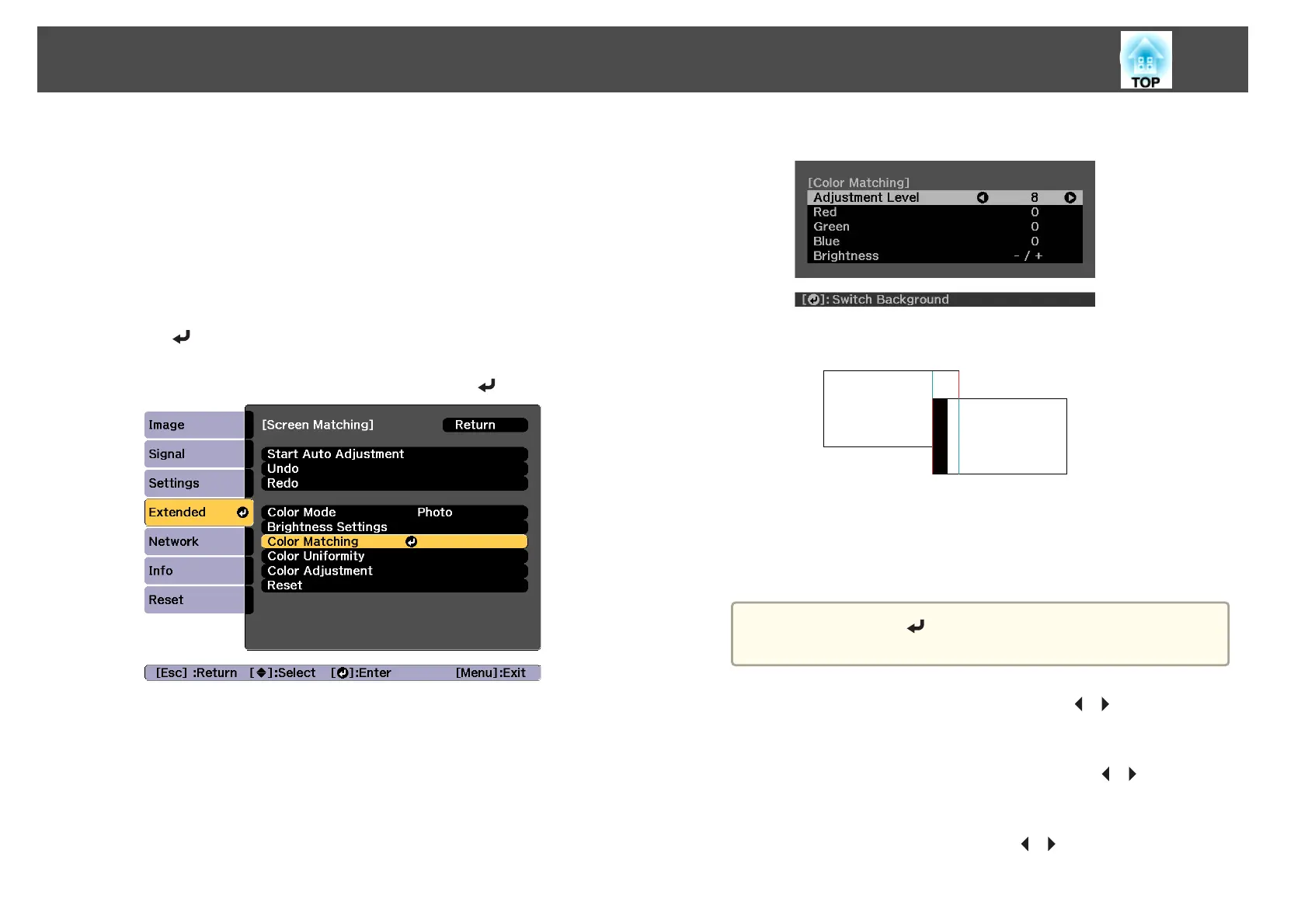Color Matching
You can fine tune the color balance and brightness from black to white for
each color tone.
When the projectors are not connected to a network, or if you want to
adjust manually after the automatic adjustments, perform the following
steps on all projectors.
a
Select Screen Matching from Multi-Projection, and then press
the [
] button.
b
Select Color Matching, and then press the [ ] button.
The following screen is displayed.
Half of the overlapped area is displayed in black so that it is easy to
check the edge of the image.
Adjustment Level: There are eight levels from white, through gray,
and up to black. You can adjust each level individually.
Red, Green, Blue: Adjusts the tone for each color.
Brightness: Adjusts the image brightness.
a
Whenever the [ ] button is pressed, the screen changes
between the projected image and the adjustment screen.
c
Select Adjustment Level, and then use the [ ][ ] buttons to set
the adjustment level.
d
Select Red, Green, or Blue, and then press the [ ][ ] buttons to
adjust the color tone.
e
Select Brightness, and then use the [ ][ ] buttons to adjust the
brightness.
Multi-Projection Function
105
