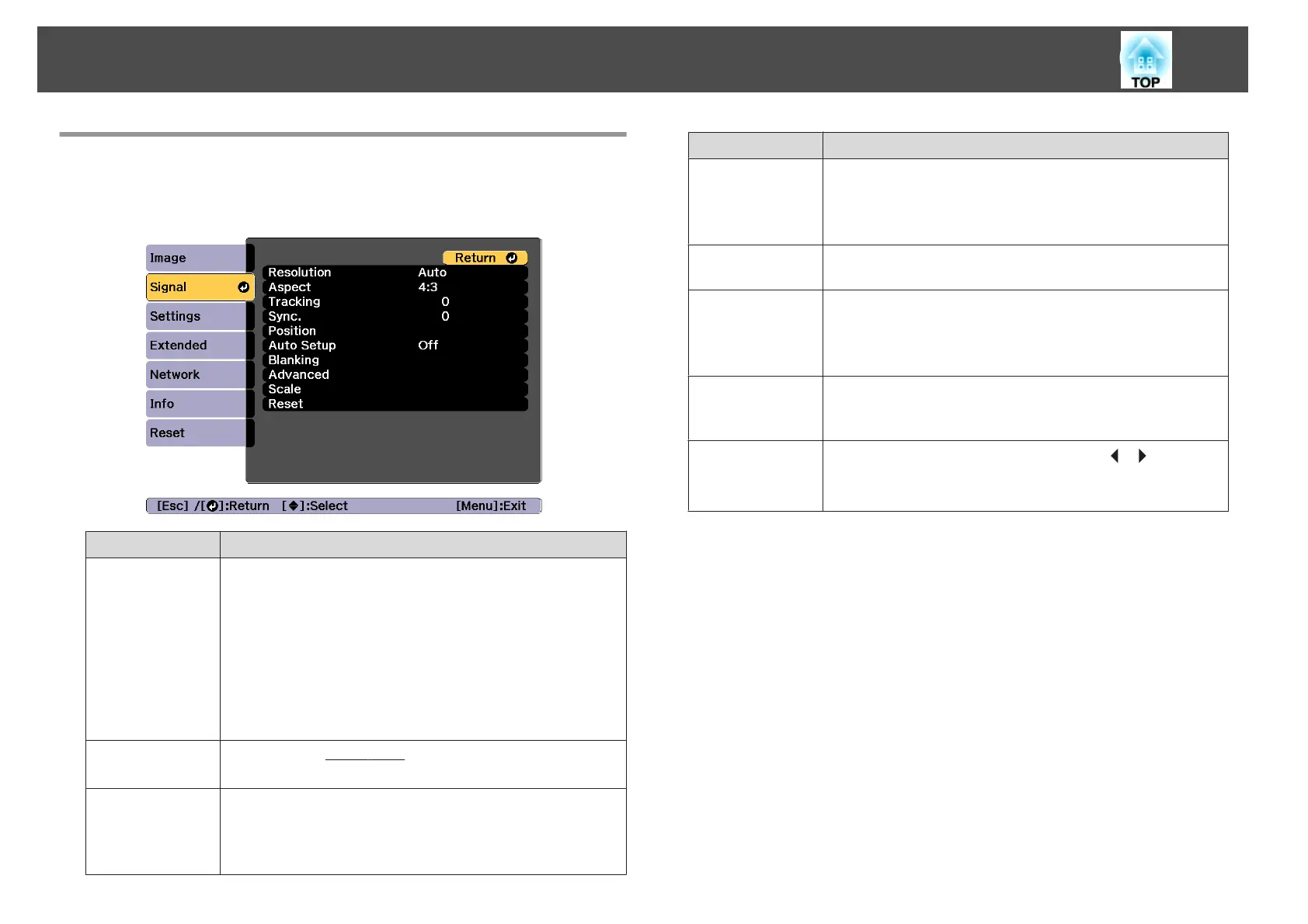Signal Menu
Settable items vary depending on the image signal and source currently
being projected. Setting details are saved for each image signal.
Submenu Function
Resolution
(Only available when an analog RGB computer signal is being
input.)
Set to Auto to automatically identify the resolution of the input
signal. If images are not projected correctly when set to Auto, for
example if some of the image is missing, set to Wide for wide
screens, or set to Normal for 4:3 or 5:4 screens depending on the
connected computer.
Manual allows you to specify the resolution. This is ideal when
connected computer is fixed.
Aspect
You can set the
Aspect Ratio
g
for projected images.
s "Changing the Aspect Ratio of the Projected Image" p.82
Tracking
(Only available when an analog RGB computer signal is being
input.)
You can adjust computer images when vertical stripes appear in
the images.
Submenu Function
Sync.
(Only available when an analog RGB computer signal is being
input.)
You can adjust computer images when flickering, fuzziness, or
interference appear in the images.
Position
You can adjust the display position up, down, left, and right when
a part of the image is missing so that the whole image is projected.
Auto Setup
(Only available when an analog RGB computer signal is being
input.)
Set to On to automatically adjust Tracking, Sync., and Position to
the optimum state when the input signal changes.
Overscan
Changes the output image ratio (the range of the projected
image). You can set the cropping range to 4% or 8%. When set to
Auto, this is automatically adjusted according to the input signal.
Blanking
You can hide images in the set area. Use the [
][ ] buttons to
adjust the area. You can adjust by using a combination of Top,
Bottom, Left, and Right.
List of Functions
147
