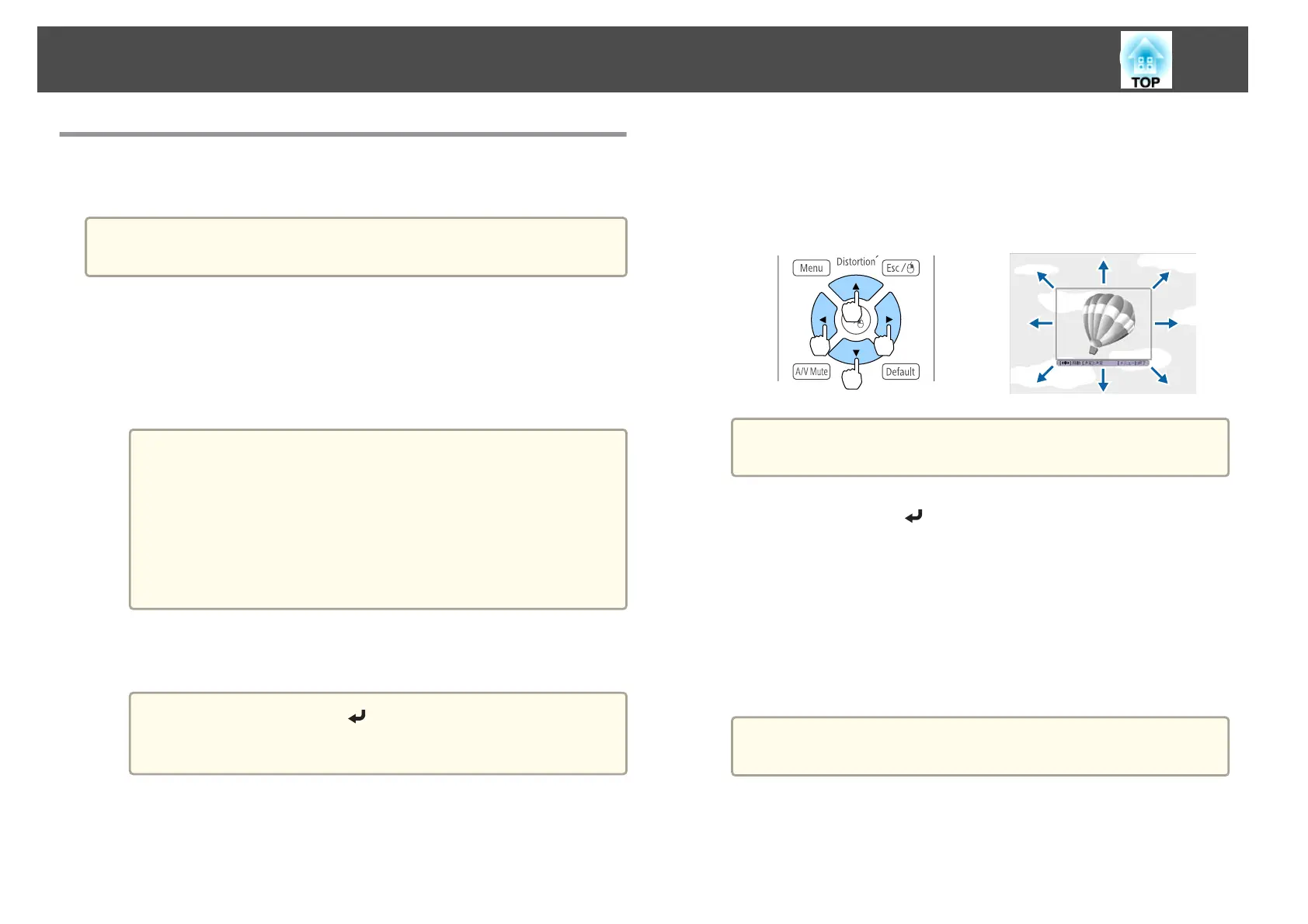Saving a User's Logo
You can save the image that is currently being projected as a User's Logo.
a
Once a User's Logo has been saved, the logo cannot be returned to the
factory default.
a
Project the image you want to save as the User's Logo, and then
press the [Menu] button.
s "Using the Configuration Menu" p.141
b
Select User's Logo from Extended.
a
• When User's Logo Protection from Password Protection is
set to On, a message is displayed and the User's Logo cannot
be changed. Perform operations after setting User's Logo
Protection to Off.
s "Managing Users (Password Protection)" p.121
• If User's Logo is selected when Geometry Correction, E-Zoom
or Aspect are being performed, the function currently being
performed is temporarily cancelled.
c
When the message "Choose this image as the User's Logo?" is
displayed, select Yes.
a
When you press the [ ] button, the screen size may change
depending on the signal to match the actual resolution of the
image signal.
d
Move the box to select the part of the image to use as the User's
Logo.
You can perform the same operations from the projector's control
panel.
Remote control
a
You can save at 400x300 dots in size.
e
When you press the [ ] button and the message "Select this
image?" is displayed, select Yes.
f
Select the zoom factor from the zoom setting screen.
g
When the message "Save this image as the User's Logo?" is
displayed, select Yes.
The image is saved. After the image has been saved, the message
"Completed." is displayed.
a
When a User's Logo is saved, the previous User's Logo is
erased.
Projection Functions
114
