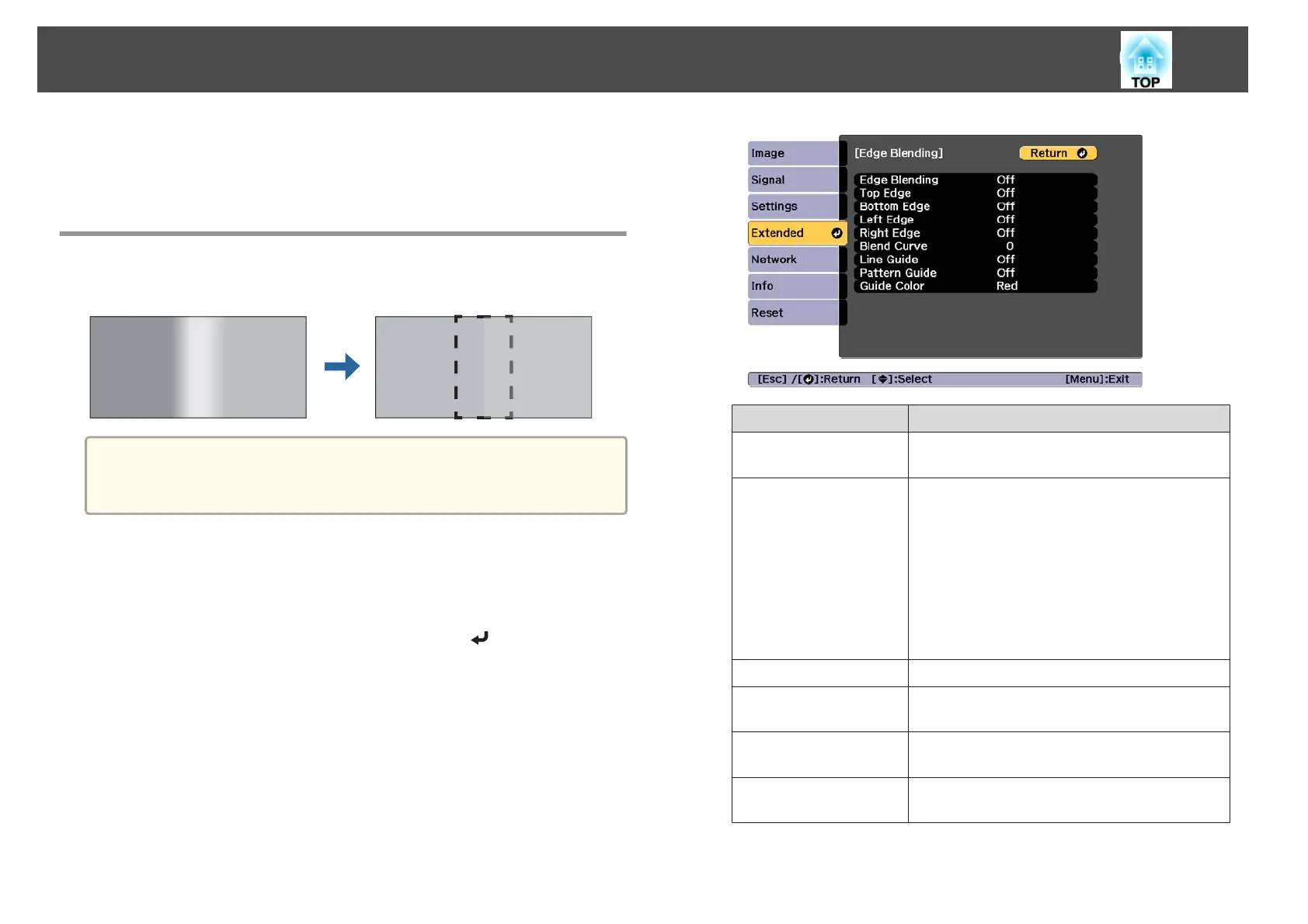When tiling is complete, adjust any positional gaps and the tint of the
projected images.
s "Adjusting the projected images" p.94
Edge Blending
You can fine tune the overlapping areas to make seamless screen.
a
Before performing edge blending to raise the precision of adjustments,
press the [Color Mode] button on the remote control, and then set
Color Mode to Multi-Projection.
a
Press the [Menu] button while projecting.
b
Select Multi-Projection from Extended.
c
Select Edge Blending, and then press the [ ] button.
The following screen is displayed.
Submenu Function
Edge Blending
Set to On to activate Edge Blending. Set to Off
when not projecting from multiple projectors.
Top Edge/Bottom
Edge/Left Edge/Right
Edge
Blending: Set to On to activate Edge Blending
towards your settings, and the blend range will be
shaded.
Blend Start Position: Displays blending start
position as a red line, and adjusts at the level of one
pixel.
Blend Range: Adjusts the range to be shaded.
Adjustment is possible at the level of one pixel. The
maximum range is 45% of the resolution.
Blend Curve
You can select from 16 ways of shading.
Line Guide
Set to On to display a guide on the Edge Blending
setting range.
Pattern Guide
Set to On to display a guide to match the position of
the Edge Blending setting range.
Guide Color
Select a combination of guide colors from the six
provided.
Multi-Projection Function
98
