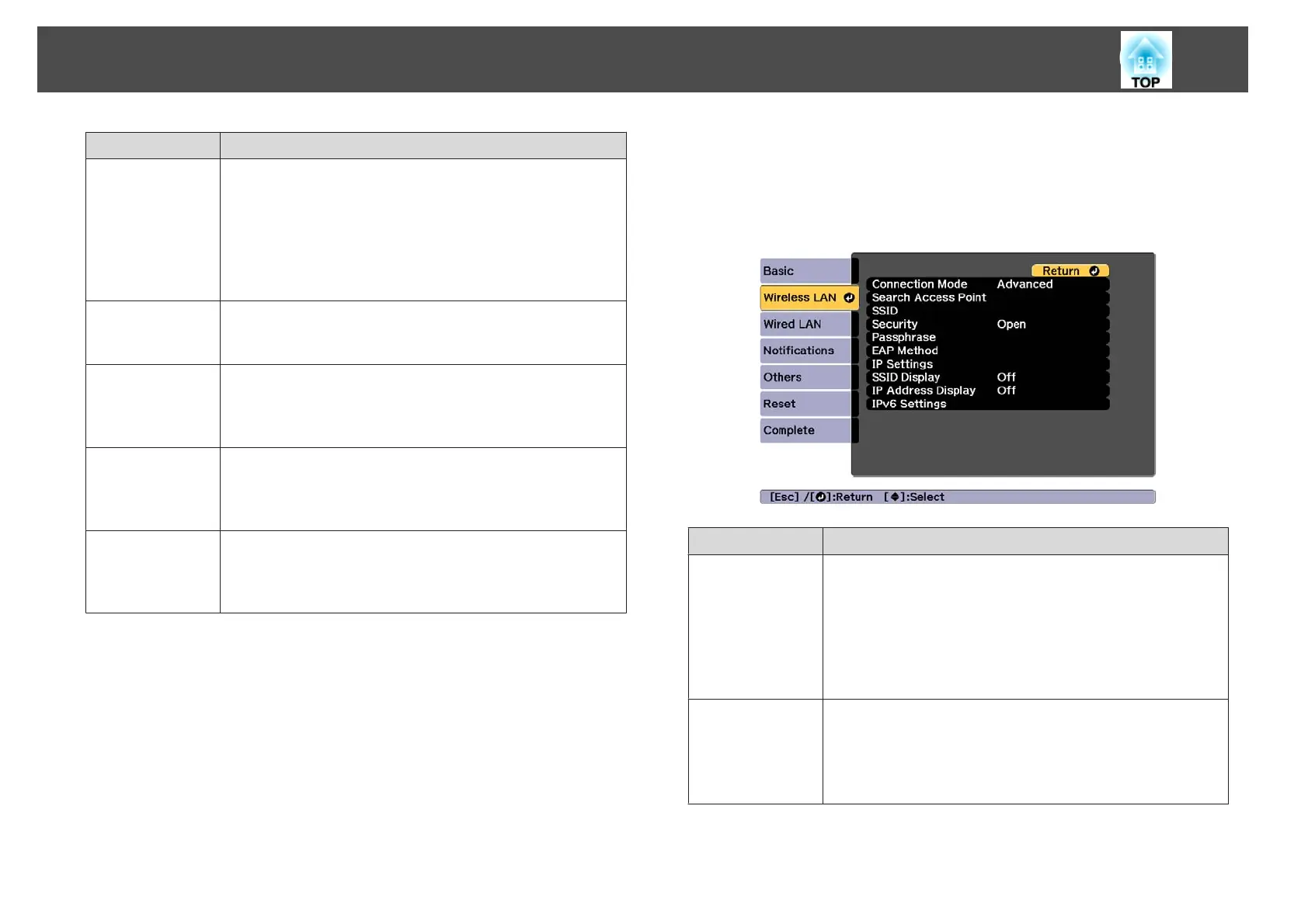Submenu Function
Web Control
Password
Set a password for authentication to use when making settings
and controlling the projector using Web Control in Epson Web
Control. You can enter up to eight single-byte alphanumeric
characters (* : and spaces cannot be used). The default user name
is "EPSONWEB" and the default password is "admin".
s "Changing Settings Using a Web Browser (Epson Web
Control)" p.220
Moderator Pass-
word
Enter the four digit authentication password for using Epson
iProjection when connecting to the projector as a moderator.
(There is no default password.)
Projector Key-
word
Set this to On to enable a security password to prevent other users
from accidentally projecting images. When projecting images
from a computer or mobile device, you need to enter the keyword
displayed on the projection screen in Epson iProjection.
Display Keyword
When this is set to On and when connecting to the projector
using Epson iProjection, the projector keyword is displayed on
the projection screen. This is only enabled when Projector
Keyword is set to On.
Display LAN Info.
Set the display format for the projector's network information. If
you display the QR code, you can connect to a network just by
reading the QR code in Epson iProjection. Text & QR Code is set
by default.
Wireless LAN menu
To connect the projector to a computer using a wireless LAN, install the
Wireless LAN unit (ELPAP10).
s
"Installing the Wireless LAN Unit" p.56
Submenu Function
Connection
Mode
Set the connection mode to use when connecting the
projector and a computer via a wireless LAN.
Quick: Lets you directly connect to a smartphone, tablet, or
computer via a wireless LAN.
Advanced: Lets you connect to a smartphone, tablet, or
computer over a wireless LAN access point. The connection
is established in infrastructure mode.
Search Access
Point
When Connection Mode is set to Advanced, you can search
for surrounding access points, and set the SSID to be
connected from those access points. Depending on the
access point settings, they may not be displayed in the list.
s "Search Access Point screen" p.162
List of Functions
159
