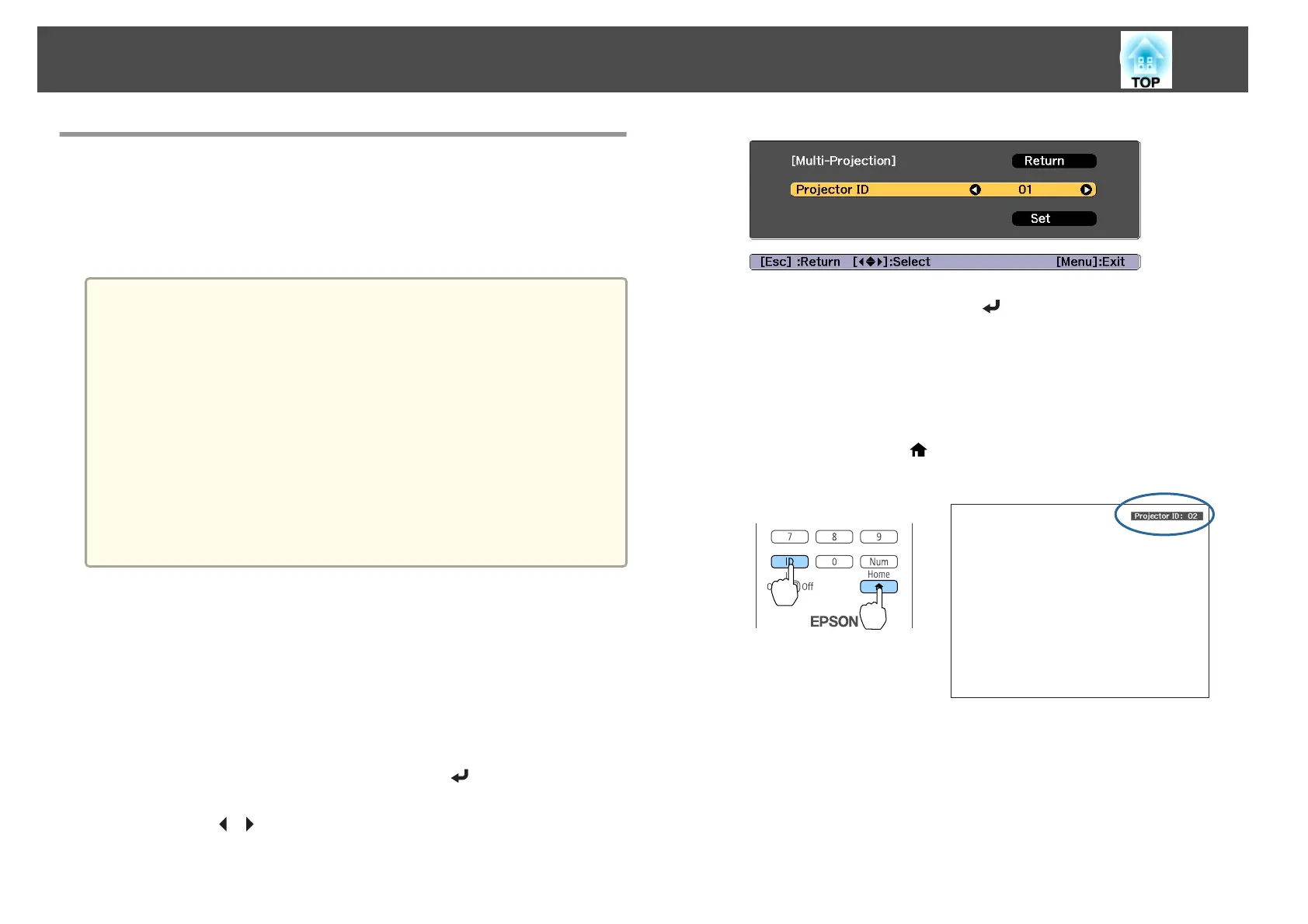ID Settings
When an ID is set for the projector and the remote control, you can use
the remote control to operate only the projector with a matching ID. This
is very useful when managing multiple projectors. You can set up to 30
IDs.
a
• Operation using the remote control is possible only for projectors
that are within the operating range of the remote control.
s "Remote control operating range" p.25
• When Remote Control Type is set to Simple in the configuration
menu, you cannot set the remote control ID.
s Extended - Operation - Advanced - Remote Control Type
p.151
• IDs are ignored when the projector ID is set to Off or the remote
control ID is set to 0.
• If you use Epson Web Control, you can operate a specific projector
from a mobile device.
s
"Changing Settings Using a Web Browser (Epson Web Control)"
p.220
Set the projector ID
a
Press the [Menu] button while projecting.
s "Using the Configuration Menu" p.141
b
Select Multi-Projection from Extended.
c
Select Projector ID, and then press the [ ] button.
d
Press the [ ][ ] buttons to select an ID number.
e
Select Set, and then press the [ ] button.
f
Press the [Menu] button to close the Configuration menu.
Checking the projector ID
During projection, press the [ ] button while holding down the [ID]
button.
Remote control
When you press the buttons, the current Projector ID is displayed on the
projection screen. It disappears in about three seconds.
Installing the Projector
44
