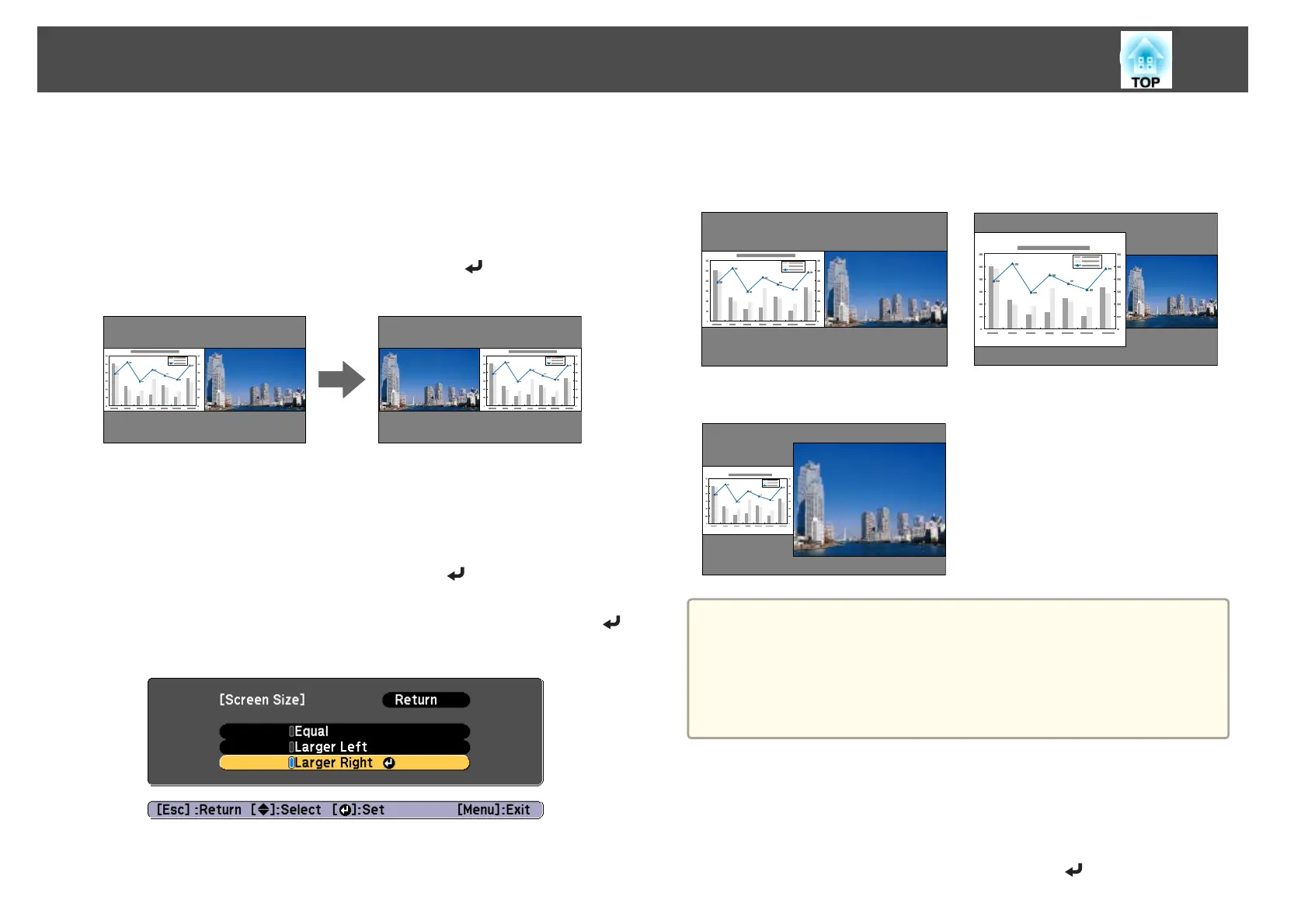Switching the left and right screens
Follow the steps below to switch screens.
a
Press the [Menu] button during split screen projection.
b
Select Swap Screens, and then press the [ ] button.
The projected images on the left and right are swapped.
Switching the left and right image sizes
a
Press the [Menu] button during split screen projection.
b
Select Screen Size, and then press the [ ] button.
c
Select the screen size you want to display, and then press the [ ]
button.
The projected images will appear as shown below after setting the screen
size.
Equal Larger Left
Larger Right
a
• You cannot enlarge both the left screen and right screen images at
the same time.
• When one image is enlarged, the other image is reduced.
• Depending on the video signals that are input, the images on the left
and right may not appear to be the same size even if Equal is
set.
Changing the audio
a
Press the [Menu] button during split screen projection.
b
Select Audio Source, and then press the [ ] button.
Projection Functions
110
