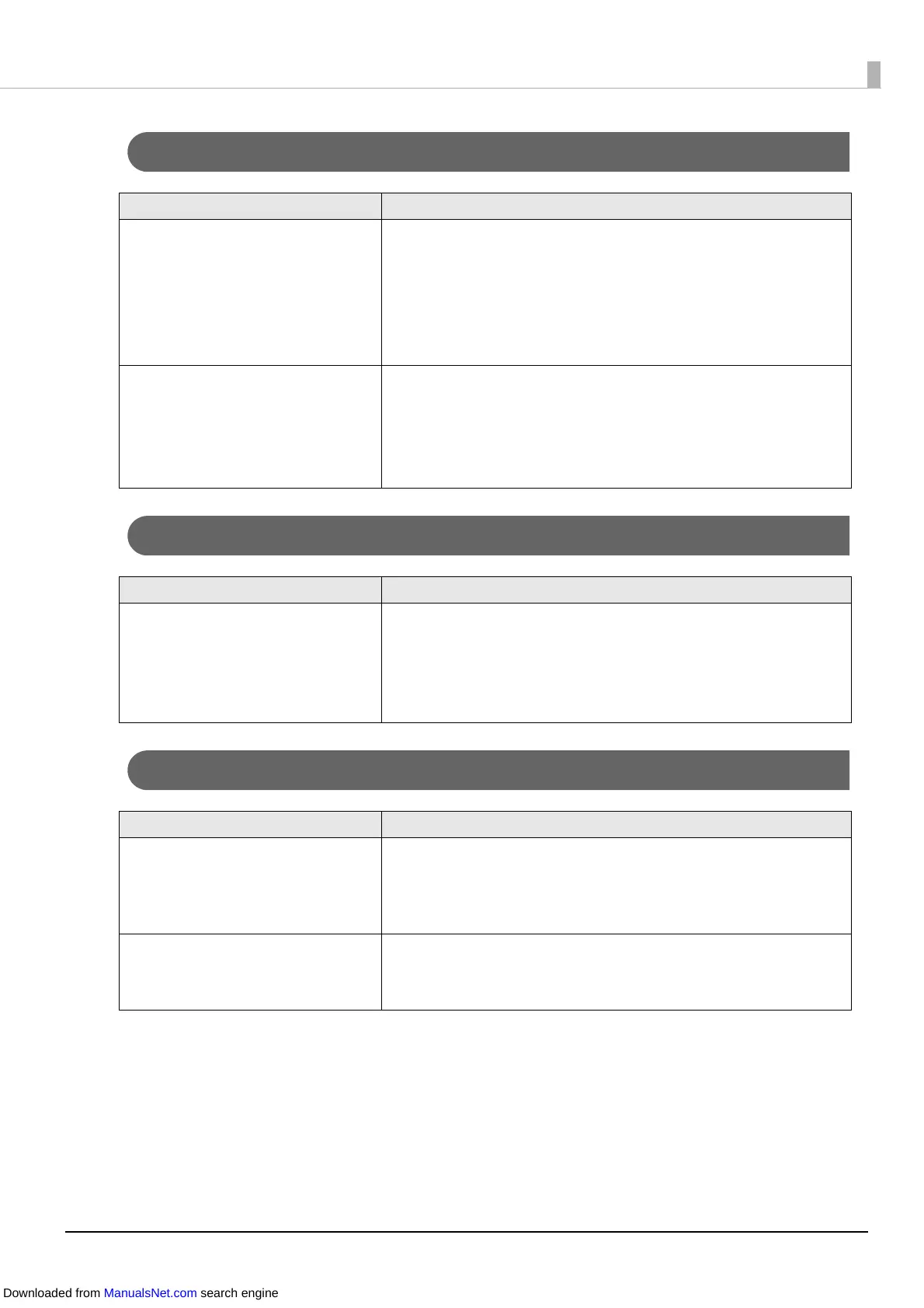152
Printed Characters Look Blurred
Printed Colors Are Wrong
Print Position Shifts
Cause Solution and Reference
Blurred print may occur when the
printer settings are not
appropriate for the thickness of
the paper.
Perform the Bi-directional Printing Adjustment.
Click Printer Setting Utility on the Printer Utilities tab of the
printer driver to display PrinterSetting. Then execute Bi-
directional Printing Adjustment from Printer Adjustment -
Print Head Alignment. (U "Print Head Alignment" on page
12
8)
The o
utside shutters on the
platen, which are not needed to
be opened for the paper, are open.
Air flow from the outside shutters adversely affect the printing
operation and may cause blurred print.
Set the shutters on the platen according to the instructions on
the label attached to the printer. (U "Adjusting the Shutters"
on page 66)
Cause Solution and Reference
If the printer is moved after initial
charging, the specified colors may
not be output (colors may be
mixed) due to vibrations and
impacts.
Execute manual head cleaning and check that colors are no
longer mixed. (U "Print Head Alignment" on page 128)
Pr
ess the Cleaning button for at least 3 seconds to run the head
cleaning.
Cause Solution and Reference
The paper is not loaded centrally. If the paper is offset from the center when loaded, print position
may be laterally shifted at the beginning of printing. Use the
paper guides to load the paper centrally or feed the paper
before starting printing.
The trailing edge of the paper is
approaching.
When the trailing edge of the paper approaches, print position
may be laterally shifted, or blurred print may occur.
Replace the paper with a new one.
Downloaded from ManualsNet.com search engine
