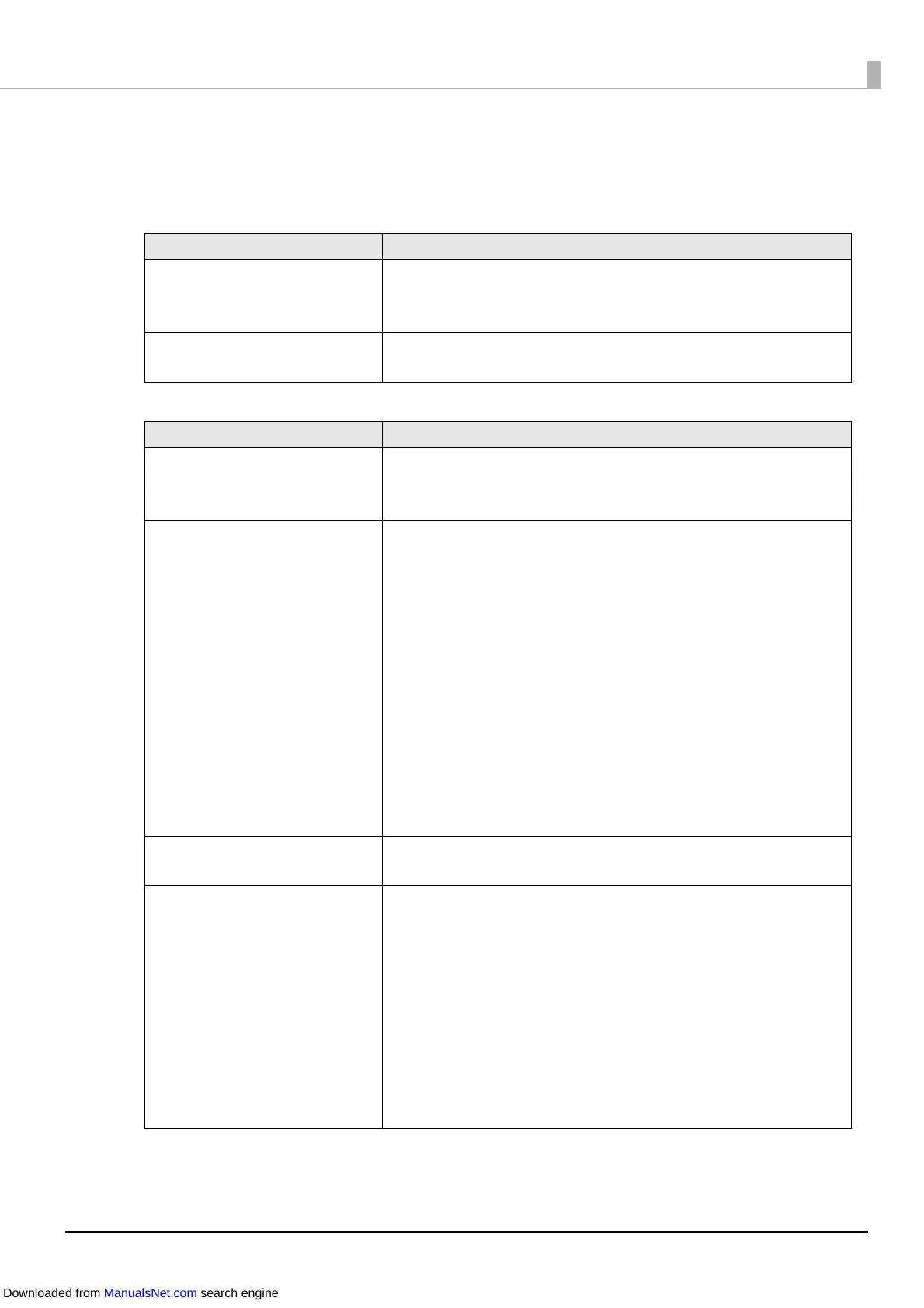155
Paper is Fed and Ejected, and an Error Occurs
• When the media form is full-page label, continuous paper, or full-page label with transparent
backing paper
• When the media form is die-cut label (gaps) or die-cut label with transparent backing paper
Cause Solution and Reference
The paper being used differs
from that of Media detection
settings.
Check the paper being used and Media detection settings of
the printer. (U "PrinterSetting Functions and Operating
Procedures" on page 115)
Th
e sensor has failed. If operation was normal up until now, the sensor has probably
failed. Request repairs.
Cause Solution and Reference
The paper being used differs
from that of Media detection
settings.
Check the paper being used and Media detection settings of
the printer. (U "PrinterSetting Functions and Operating
Pr
ocedures" on page 115)
Th
e transmittance of the paper
does not comply with the
specifications.
If the transmittance of the paper differs, gaps may not be
recognizable. Infrared light is used for gap detection, and the
infrared transmittance of the backing paper needs to be the
specified value or higher and the infrared transmittance of the
label part needs to be the specified value or lower.
Check the specifications of the paper, and use paper that
complies with the printer specifications.
The gaps may become recognizable by executing Adjust the
Label Gap Detection Sensor.
Click Printer Setting Utility on the Printer Utilities tab of the
printer driver to display PrinterSetting. Then execute Adjust the
Label Gap Detection Sensor from Printer Adjustment -
Sensor Adjustment.
The sensor has failed. If operation was normal up until now, the sensor has probably
failed. Request repairs.
The gap on fanfold paper
cannot be detected.
To prevent paper jams, thicker backing paper is specified for
fanfold paper than roll paper. Therefore, gaps may not be able
to be detected even for genuine paper.
If the gaps cannot be detected, click Printer Setting Utility on
the Printer Utilities tab of the printer driver to display
PrinterSetting. Then execute Adjust the Label Gap Detection
Sensor from Printer Adjustment - Sensor Adjustment.
If gaps cannot be detected even after adjusting the gap
detection sensor, change the detection method from gap
detection to black mark detection.
Downloaded from ManualsNet.com search engine
