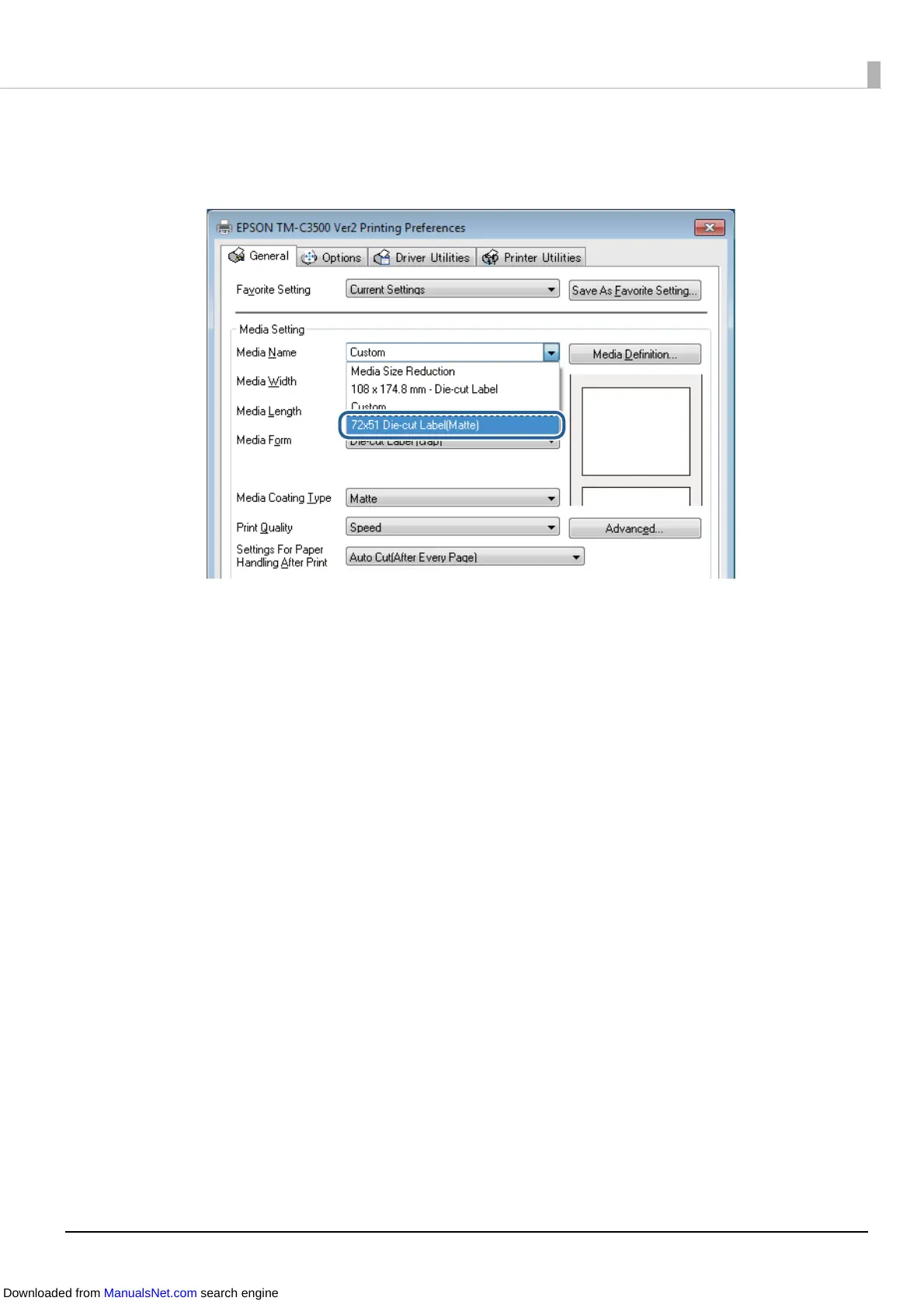96
7
Check that you can select the registered media name in Media Name on the
General tab.
8
Click the OK button to close the driver.
9
Start Microsoft® Word 2010 and select EPSON TM-C3500 from File - Print -
Printer.
10
Click Custom Margins from the Margins pull-down menu, and then set the
top, bottom, left, and right margins to 1.5 mm.
11
Select 72x51 Die-cut Label (Matte) from the paper size pull-down menu.
12
Return to the Home tab and create the label design.
13
Click File - Print and then click the Print button.
The printer begins printing.
Creating and printing a label are now complete.
Downloaded from ManualsNet.com search engine
