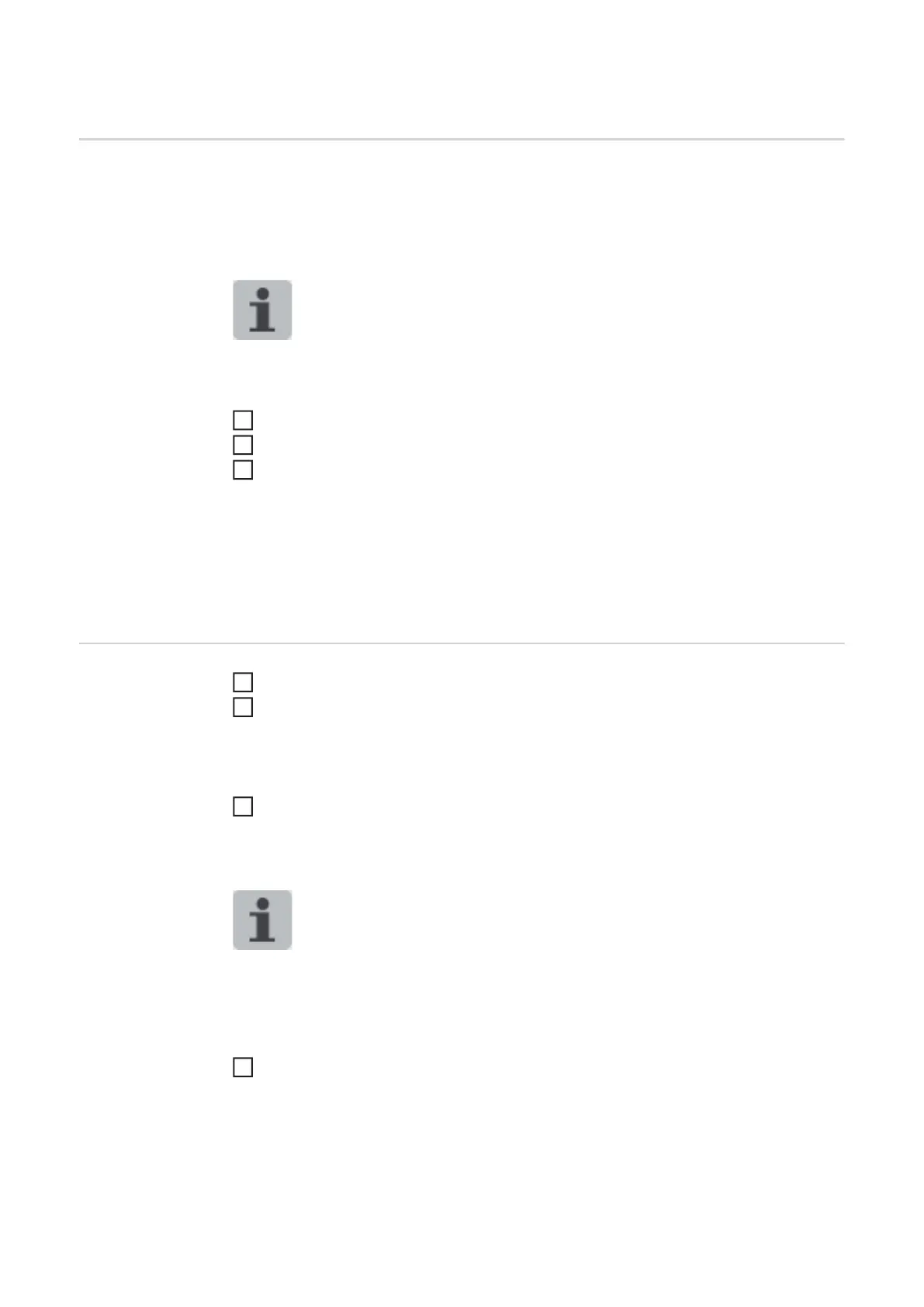124
Update
Update The power source firmware can be updated in the "Update" entry.
The current firmware version on your power source is displayed.
Updating the power source firmware:
The update file can be downloaded via the following link, for example:
http://tps-i.com/index.php/firmware
Organise and save the update file
Click on "Search update file" to start the update process
Select update file
Click on "Update"
Once the update has been successfully completed, the power source may need to be re-
started.
When an update has been completed successfully, a confirmation to this effect is dis-
played.
Searching for an
update file (per-
forming the up-
date)
After clicking on "Search update file", select the desired firmware (*.ffw)
Click on "Open"
The selected update file is displayed on the power source SmartManager under "Up-
date".
Click on "Update"
A progress bar is displayed above the update process.
When this reaches 100%, you will be prompted to restart the power source.
SmartManager is not available during the restart.
After the restart, SmartManager may not be available anymore.
If you select "No", the new software functions are activated when you next switch the de-
vice on/off.
To restart the power source, click on "Yes"
The power source restarts; the display goes black for a short time.
The Fronius logo is shown on the power source display during the restart.
Once the update has been completed successfully, confirmation and the current firm-
ware version are displayed.
Finally, log back on to SmartManager.
1
2
3
1
2
3
4
