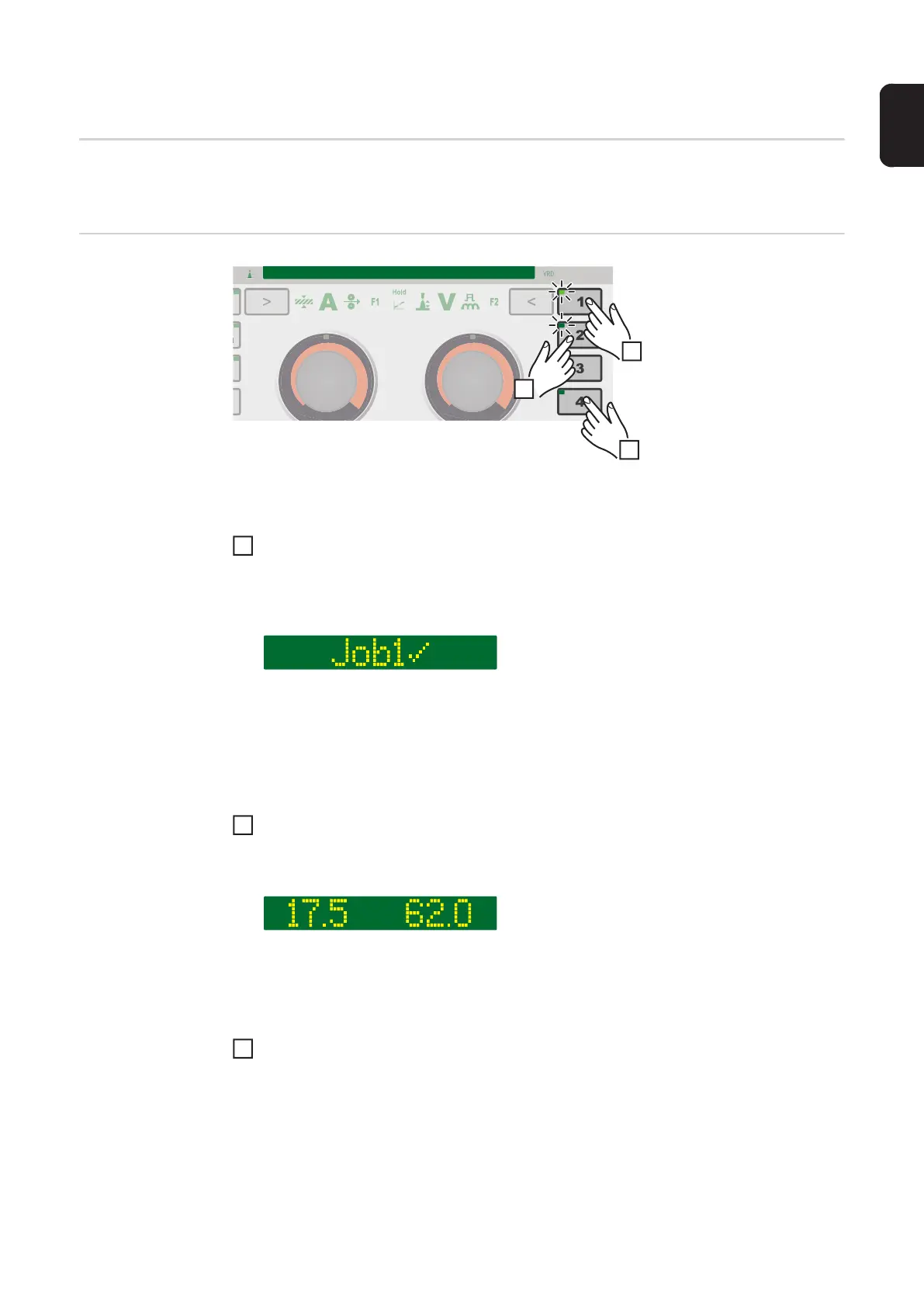79
EN
EasyJob mode
General The 5 EasyJob buttons enable up to 5 operating points to be saved quickly.
The current welding settings are saved.
EasyJob mode
Storing EasyJob operating points
To store the current welding settings, press one of the EasyJob buttons for approx. 3
seconds.
"Job", the button number and a tick are shown on the display and the EasyJob button
LED lights up, e.g.:
The settings have now been stored.
IMPORTANT! If an operating point has already been saved under an EasyJob button
it will be overwritten without any prior warning.
Retrieving EasyJob operating points
To retrieve a saved EasyJob operating point, press the corresponding EasyJob button
briefly (< 3 seconds).
The EasyJob button LED lights up and the saved values are shown on the display.
If no values are displayed after pressing an EasyJob button, an operating point is not
stored under this EasyJob button.
Deleting EasyJob operating points
To delete an EasyJob operating point, press the relevant EasyJob button for approx.
5 seconds.
After approx. 3 seconds the saved operating point will be overwritten with the current
settings and "Job", the button number and a tick are shown on the display.
1
~ 3 sec.
2
< 3 sec.
3
> 5 sec.
1
2
3
