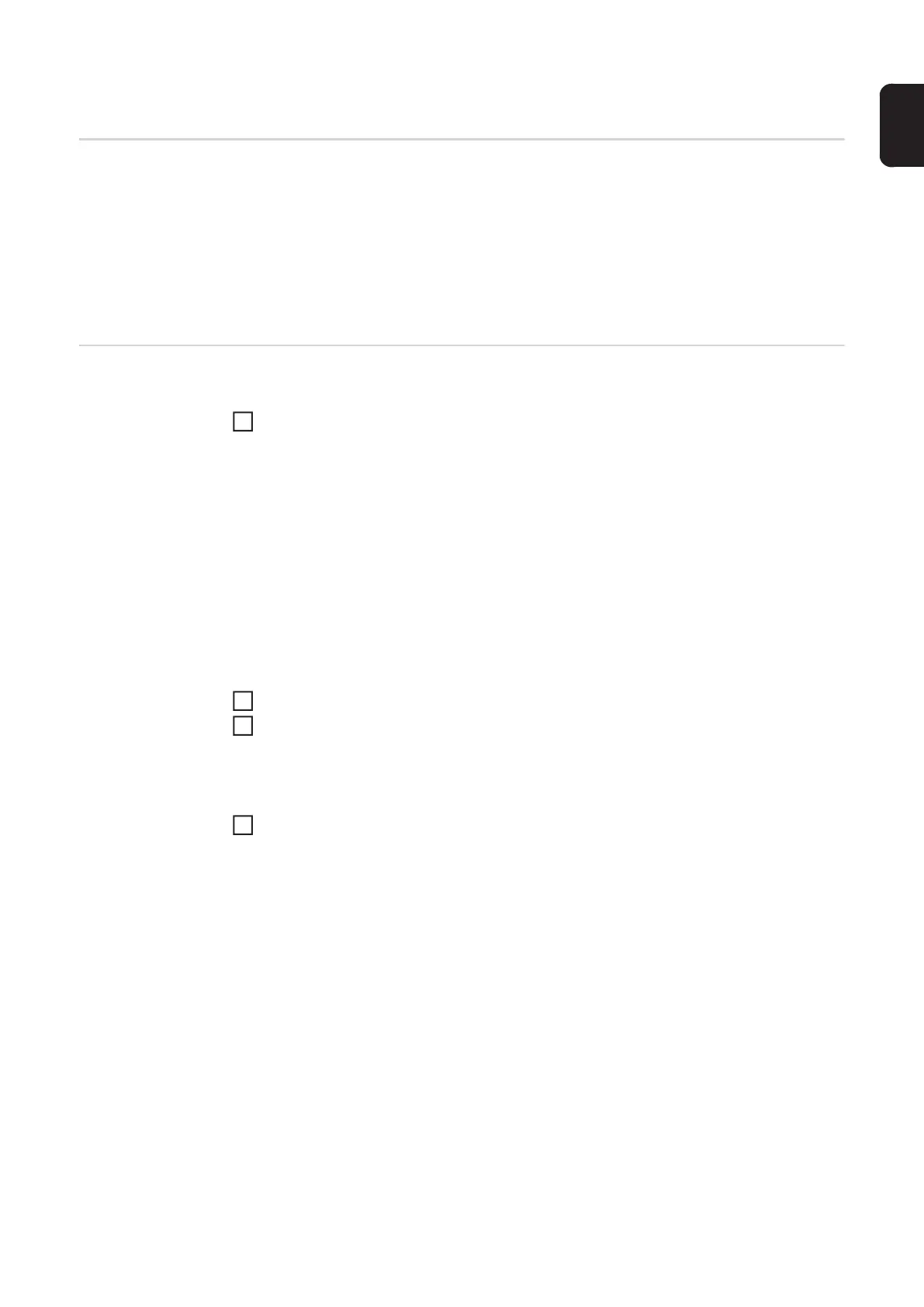127
EN
Backup & Restore
General remarks In the backup & restore entry
- all welding system data can be saved as a backup (e.g. current parameter settings,
jobs, user characteristics, defaults, etc.),
- any backups will be restored to the welding system
- You can select which data you would like to be backed up automatically.
Backup & Restore Starting backup
Click on "Start backup" to save a backup of the welding system data
The data is saved in a selected location in the default format MCU1-YYYYMMDDH-
Hmm.fbc.
YYYY = Year
MM = Month
DD = Day
HH = Hour
mm = Minute
The date and time correspond to the power source settings.
Searching for a restore file
Click on "Search restore file" to transfer an available backup to the power source
Select the file and click on "Open"
The selected backup file is displayed on the power source SmartManager under "Re-
store".
Click on "Start recovery"
Once the data has been successfully restored, a confirmation to this effect is dis-
played.
1
1
2
3
